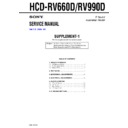Sony HCD-RV660D / HCD-RV990D Service Manual ▷ View online
5
HCD-RV660D/RV990D
[Aging Mode]
This mode can for operation check of tape deck section.
• If an error occurred:
The aging operation stops and display then status.
• If no error occurs:
The aging operation continues repeatedly.
Procedure:
1. Press the DVD button to select the function “DVD”.
2. Load the tapes into the decks A and B respectively.
3. Set a disc in “DISC 1” tray.
4. Press the TUNER MEMORY/PLAY MODE button to set the
• If an error occurred:
The aging operation stops and display then status.
• If no error occurs:
The aging operation continues repeatedly.
Procedure:
1. Press the DVD button to select the function “DVD”.
2. Load the tapes into the decks A and B respectively.
3. Set a disc in “DISC 1” tray.
4. Press the TUNER MEMORY/PLAY MODE button to set the
“ALL DISCS” mode, and press the FM MODE/REPEAT button
to “REPEAT” off.
to “REPEAT” off.
5. Press three buttons of x , GAME EQ and DISC SKIP/EX-
CHANGE simultaneously.
6. The message “AGING” is displayed, and aging mode start.
7. To exit from the aging mode, operate the cold reset.
7. To exit from the aging mode, operate the cold reset.
• The sequence during the aging mode is following as below.
• If an error occurred, stop display that step.
• If an error occurred, stop display that step.
Aging mode sequence (Tape deck section):
[MC Test Mode]
• This mode is used to check operations of the respective sections
of Amplifier, Tuner, and Tape.
Procedure:
• To enter MC Test Mode
1. Press the `/1 button to turn the power ON.
2. Press three buttons of x , GAME EQ and DISC 3
• To enter MC Test Mode
1. Press the `/1 button to turn the power ON.
2. Press three buttons of x , GAME EQ and DISC 3
simultaneously.
* Check of Amplifier
Initial settings: Input
, GAME
EQ
, FLAT
Mode
, MUSIC
VACS
, OFF
Output channel switching:
MUSIC key: L
, L
R
, R through
MOVIE key: L
, SL
R
, SR through
GAME key:L
, L, SL, C R , R, SR, SW through
TOOL MODE key: L
, C
R
, SW through
1. When VOLUME control knob is turned clockwise even slightly,
the sound volume increases to is maximum and the message
“VOLUME MAX” is displayed for two seconds, then the display
returns to the original display.
“VOLUME MAX” is displayed for two seconds, then the display
returns to the original display.
2. When VOLUME control knob is tuned counter-clockwise even
slightly, the sound volume decreases to its minimum and the
message “VOLUME MIN” is displayed for two seconds, then
the display returns to the original display.
message “VOLUME MIN” is displayed for two seconds, then
the display returns to the original display.
3. When you press the v button, the message “GEQ MAX” is
displayed, and the entire band of the graphic equalizer is set to
the maximum level.
the maximum level.
4. When you press the V button, the message “GEQ MIN” is
displayed, and the entire band of the graphic equalizer is set to
the minimum level.
the minimum level.
5. When you press the b , B or P FILE button, the message
“GEQ FLAT” is displayed, and the entire band of the graphic
equalizer is set to the center level.
equalizer is set to the center level.
6. Whenever you press the ENTER button, it toggles between
“VACS ON” and “VACS OFF” so that you can switch ON or
OFF of VACS.
OFF of VACS.
* To return to normal mode again.
1. When you want to exit this mode, press the `/1 button.
2. The cold reset is enforced at the same time.
1. When you want to exit this mode, press the `/1 button.
2. The cold reset is enforced at the same time.
Rewind the tape A
“TAPE AAG--1”
Rewind the tape B
“TAPE AAG--2”
FWD play the tape A
“TAPE AAG--3”
Fast forward the tape A
“TAPE AAG--4”
RVS play the tape A
“TAPE AAG--5”
Rewind the tape A
“TAPE AAG--6”
FWD play the tape B
“TAPE BAG--3”
Fast forward the tape B
“TAPE BAG--4”
RVS play the tape B
“TAPE BAG--5”
Rewind the tape B
“TAPE BAG--6”
Shut off
Shut off
2 minutes
Shut off or 20 seconds
2 minutes
Shut off
2 minutes
Shut off or 20 seconds
2 minutes
Shut off
6
HCD-RV660D/RV990D
2. CDM Error History <CDM74S Error History Display>
11 digits are displayed after the M character.
11 digits are displayed after the M character.
Example of display : M0FF400220000
1st digit
: Indicates the error history number.
0 is the latest error
2nd to 3rd digits
: Indicates the details of the problem.
01 : Initialization table is currently rotating 1
02 : Initialization table is currently rotating 2
03 : Initialization table is currently rotating 3
04 : Currently DISC SKIP in OPEN mode
05 : CLOSE table is currently rotating
06 : Chucking table is currently rotating
07 : Currently performing SHIP operations
08 : Currently performing release operations
09 : Currently performing POWER OFF
02 : Initialization table is currently rotating 2
03 : Initialization table is currently rotating 3
04 : Currently DISC SKIP in OPEN mode
05 : CLOSE table is currently rotating
06 : Chucking table is currently rotating
07 : Currently performing SHIP operations
08 : Currently performing release operations
09 : Currently performing POWER OFF
operations
4th to 5th digits
: Processing when problems occur
01 : Currently performing SHIP operations
02 : Currently performing POWER OFF
02 : Currently performing POWER OFF
operations
03 : Currently initializing
04 : Currently performing release operations
05 : Currently in chuck stop state
06 : Currently performing CLOSE operations
07 : Currently performing exchange CLOSE
04 : Currently performing release operations
05 : Currently in chuck stop state
06 : Currently performing CLOSE operations
07 : Currently performing exchange CLOSE
operations
08 : Currently performing OPEN operations
09 : Currently performing OPEN POP UP
09 : Currently performing OPEN POP UP
operations
0A: Currently performing exchange OPEN
operations
6 to 7th digits
: Operations currently performed for problems
which have occurred
8th to 9th digits
: Targets of processing when problems occur
Same as 4th to 5th digits
10th to 11th digits : Fixed at 00
[DVD and CD Ship Mode (No Memory Clear)]
• This mode moves the position to the position durable to
vibration. Use this mode when returning the set to the customer
after repair.
after repair.
Procedure:
1. Press the `/1 button to turn the power ON.
2. Press two buttons of DVD and `/1 simultaneously.
3. After the “STANDBY” display blinks 15 times, the message
1. Press the `/1 button to turn the power ON.
2. Press two buttons of DVD and `/1 simultaneously.
3. After the “STANDBY” display blinks 15 times, the message
“LOCK” is displayed, and the DVD ship mode is set.
[DVD and CD Ship Mode (Memory Clear)]
• This mode moves the pickup to the position durable to
vibration. Use this mode when returning the set to the customer
after repair.
after repair.
Procedure:
1. Press the `/1 button to turn the power ON.
2. Press three buttons of ENTER , DISC 1 and DVD
1. Press the `/1 button to turn the power ON.
2. Press three buttons of ENTER , DISC 1 and DVD
simultaneously.
3. After the “STANDBY” display blinks 15 times, the message
“LOCK” is displayed, and the DVD ship mode is set.
[DVD Service Mode]
• The sequence during the aging mode is following as below.
Aging mode sequence (DVD section):
Disc 1 Chucking
TOC Read
Tray Turn
2 seconds
Track 1 Play
Last Track Play
2 seconds
Error History Display
1. BD Error History Display
11 digits are displayed after the D character.
11 digits are displayed after the D character.
Example of display : D00209010100
1st digit
: Indicates the error history number.
0 is the latest error
2nd to 3rd digits
: Indicates details of the problem.
01
: Cannot focus
02
: GFS NG
03
: Start time over
04
: Focus deviates continuously
05
: Q code absent for some time
4th to 5th digits
: Processing when problems occur
01
: Currently SHIP processing
02
: Currently POWER OFF processing
03
: Currently initializing
04
: Currently stopping
05
: Currently STOP operation processing
06
: Currently start processing
07
: Currently TOC reading
08
: Currently searching
09
: Currently playing
0A
: Currently pausing
0B
: Currently PLAY manual searching
0C
: Currently PAUSE manual searching
6th to 7th digits
: Operations currently performed for problems
which have occurred
8th to 9th digits
: Rotation speed of DISC when problems occur
01
: x1 speed
02
: x2 speed
10th to 11th digits : Fixed at 00
7
HCD-RV660D/RV990D
[REPEAT 5 LIMIT OFF MODE]
• This mode is used to enable infinite repetitions.
Normally, the number of repetitions allowed is 5.
Procedure:
1. Press the `/1 button to turn the power ON.
2. Set the function “DVD”.
3. Press three buttons of x , GAME EQ and DISPLAY is
1. Press the `/1 button to turn the power ON.
2. Set the function “DVD”.
3. Press three buttons of x , GAME EQ and DISPLAY is
simultaneously.
4. Infinite repetitions is enabled.
5. This state is maintained (memorized) until COLD RESET is
5. This state is maintained (memorized) until COLD RESET is
executed.
DVD OSD Test Mode
[GENERAL DESCRIPTION]
The Test Mode allows you to make diagnosis and adjustment easily
using the remote commander and monitor TV. The instructions,
diagnostic results, etc. are given on the on-screen display (OSD).
using the remote commander and monitor TV. The instructions,
diagnostic results, etc. are given on the on-screen display (OSD).
[STARTING TEST MODE]
1. Press the `/1 button to turn the power ON, and set the function
to DVD.
2. While pressing two buttons of x and Z simultaneously, and
turn the VOLUME control knob clockwise to enter the test
mode.
mode.
3. The message “SERVICE IN” is displayed, and displays the Test
Mode Menu on the monitor screen as follows. (At the bottom
of the menu screen, the model name and revision number are
displayed)
of the menu screen, the model name and revision number are
displayed)
Test Mode Menu
0. Syscon Diagnosis
1. Drive Auto Adjustment
2. Drive Manual Operation
3. Mecha Aging
4. Emergency History
5. Mecha Error History
6. Version Information
7. Video Level Adjustment
Exit: POWER Key
Model :MHC-RVXXXD xx
Revision :x.xx
4. To execute each function, select the desired menu and press its
number on the remote commander RM-SR246D.
5. To release from test mode, press the `/1 button and turn the
power OFF.
[OPERATING TEST MODE]
0. SYSCON DIAGNOSIS
0. SYSCON DIAGNOSIS
The same contents as board detail check by serial interface can be
checked from the remote commander operation.
On the Test Mode Menu screen, press
checked from the remote commander operation.
On the Test Mode Menu screen, press
10/0
button on the remote
commander, and the following Check Menu will be displayed.
### Syscon Diagnosis ###
Check Menu
0. Quit
1. All
2. Version
3. EEPROM
4. GPIO
5. SD Bus
6. Video
0-0. Quit
Quit the Syscon Diagnosis and return to the Test Mode Menu.
0-1. All (All items continuous check)
This menu checks all diagnostic items continuously. Normally, all
items are checked successively one after another automatically
unless an error is found, but at a certain item that requires judgment
through a visual check to the result, the following screen is displayed
for the key entry.
items are checked successively one after another automatically
unless an error is found, but at a certain item that requires judgment
through a visual check to the result, the following screen is displayed
for the key entry.
8
HCD-RV660D/RV990D
• Example display
### Syscon Diagnosis ###
Diag All Check
No.2 Version
2-3. ROM Check Sum
Check Sum = xxxx
Press NEXT Key to Continue
Press PREV Key to Repeat
For the ROM Check, the check sum calculated by the Syscon is
output, and therefore you must compare it with the specified value
for confirmation.
Following the message, press the NEXT > button to go to the
next item, or press the . PREV button to repeat the same
operation again.
To quit the diagnosis and return to Check Menu screen, press the
ENTER button on the remote commander to display Check Menu.
output, and therefore you must compare it with the specified value
for confirmation.
Following the message, press the NEXT > button to go to the
next item, or press the . PREV button to repeat the same
operation again.
To quit the diagnosis and return to Check Menu screen, press the
ENTER button on the remote commander to display Check Menu.
• Error occurred
If an error occurred, the diagnosis is suspended and error is displayed.
Press the ENTER button on the remote commander to quit the
diagnosis, or press the . PREV button to repeat the same check
where an error occurred, or press the NEXT > button to continue
the check from the item next to faulty item.
Press the ENTER button on the remote commander to quit the
diagnosis, or press the . PREV button to repeat the same check
where an error occurred, or press the NEXT > button to continue
the check from the item next to faulty item.
General Description of Checking Method
Selecting 2 and subsequent items calls the submenu screen of each
item. And selecting 2 and subsequent items executes respective
menus and outputs the results.
For the contents of each sub menu, see “Check Items List” as below.
item. And selecting 2 and subsequent items executes respective
menus and outputs the results.
For the contents of each sub menu, see “Check Items List” as below.
Check Items List:
0-2. Version
0-2-1. All
0-2-2. Revision
0-2-3. ROM Check Sum
0-2-4. Model Type
0-2-5. Region
0-2-2. Revision
0-2-3. ROM Check Sum
0-2-4. Model Type
0-2-5. Region
0-3. EEPROM Check
0-3-1. Sampling Check
0-3-2. Detail Check
0-3-2. Detail Check
0-4. GP I/O Check
0-5. SD Bus Check
0-6. Video Check
0-5. SD Bus Check
0-6. Video Check
0-2. Version
0-2-2. Revision
The revision number of ROM (IC206) that the program for
the DVD system processor (IC207) is stored.
the DVD system processor (IC207) is stored.
0-2-3. ROM Check Sum
Check sum is calculated.
(4 digits hexadecimal number)
(4 digits hexadecimal number)
0-2-4. Model Type
Model name is displayed. (MHC-RVXXXD)
0-2-5. Region
Model destination code is displayed. (2 digits number)
0-3. EEPROM Check
0-3-1. Sampling Check
EEPROM check at every 64 words.
It compares read data with write data of each address. When
there are discrepancies between two data, it displays error.
It compares read data with write data of each address. When
there are discrepancies between two data, it displays error.
0-3-2. Detail Check
EEPROM check at every 1 word.
It compares read data with write data of each address. When
there are discrepancies between two data, it displays error.
It compares read data with write data of each address. When
there are discrepancies between two data, it displays error.
0-4. GP I/O Check
Pull up/down setting check of the DVD system processor (IC207)
pin 150, 151 and 154 (for clock setting port).
pin 150, 151 and 154 (for clock setting port).
0-5. SD Bus Check
SD bus data check between DVD decoder (IC701) and D-RAM
(IC706).
(IC706).
0-6. Video Check
Output the color bars for video level adjustment.
1. DRIVE AUTO ADJUSTMENT
On the Test Mode Menu screen, press the 1 button on the remote
commander, and the Adjustment Menu will be displayed.
commander, and the Adjustment Menu will be displayed.
## Drive Auto Adjustment ##
Adjustment Menu
0. ALL
1. DVD-SL
2. CD
3. DVD-DL
Exit: RETURN
Normally, 10/0 button is selected to adjust DVD (single layer), CD
and DVD (dual layers) in this order. But, individual items can be
adjusted for the case where adjustment is suspended due to an error.
In this mode, the adjustment can be made easily through the
operation following the message displayed on the monitor screen.
The disc used for adjustment must be the one specified for
adjustment.
and DVD (dual layers) in this order. But, individual items can be
adjusted for the case where adjustment is suspended due to an error.
In this mode, the adjustment can be made easily through the
operation following the message displayed on the monitor screen.
The disc used for adjustment must be the one specified for
adjustment.
1-0. ALL
Press the 10/0 button on the remote commander, and the servo set
data in EEPROM will be initialized. Then, 1. DVD-SL disc, 2. CD
disc and 3. DVD-DL disc are adjusted in this order.
Each time one disc was adjusted, it is ejected. Replace it with the
specified disc following the message. You can finish the adjustment
by pressing the RETURN button on the remote commander.
data in EEPROM will be initialized. Then, 1. DVD-SL disc, 2. CD
disc and 3. DVD-DL disc are adjusted in this order.
Each time one disc was adjusted, it is ejected. Replace it with the
specified disc following the message. You can finish the adjustment
by pressing the RETURN button on the remote commander.
Note:
During adjustment of each disc, the measurement for disc
type judgment is made. As automatic adjustment does not
judge the disc type unlike conventional models, take care
not to insert wrong type discs. Also, do not give a shock
during adjustment.
type judgment is made. As automatic adjustment does not
judge the disc type unlike conventional models, take care
not to insert wrong type discs. Also, do not give a shock
during adjustment.
Click on the first or last page to see other HCD-RV660D / HCD-RV990D service manuals if exist.