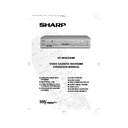Sharp VC-MH834 (serv.man13) User Manual / Operation Manual ▷ View online
9
If problems persist contact the SHARP Helpline on tel: 08705-274277 (office hours)
or www.sharp.co.uk/support
INSTALLING YOUR VCR
AUTO INSTALLATION OF A SATELLITE RECEIVER/
CABLE BOX CONTINUED
CABLE BOX CONTINUED
12.
Press[
/
]to select SAT NO.
•
Sky Digital
If you wish to install a Sky Digital receiver enter the code
128
, once the arrows on the
screen have moved from VCR to SAT your Sky Digibox should change to channel 501.
•
Other Analogue Satellite Systems
Refer to the table at the end of this manual. Look for the make of your satellite receiver
and use the
and use the
NUMBER BUTTONS
to enter the first code number listed. For example
number 8 should be entered 0 0 8. Your satellite should now change to preset channel 12.
NOTES:
13.
Once your Satellite Receiver has responded to the
VCR by changing channel, press the
VCR by changing channel, press the
SET
button to continue.
The VCR will attempt to copy the TV preset list
(NexTView, Smart Link, Easy Link and Megalogic
compatible TV’s only). During the copying process
the display will show the TV presets that are being
copied. If the VCR is unable to copy the TV preset list
the terrestrial and satellite channels will be
automatically installed. (Auto install may take a few
minutes.)
(NexTView, Smart Link, Easy Link and Megalogic
compatible TV’s only). During the copying process
the display will show the TV presets that are being
copied. If the VCR is unable to copy the TV preset list
the terrestrial and satellite channels will be
automatically installed. (Auto install may take a few
minutes.)
See next page to continue
• If your satellite receiver has not changed to preset channel 12 enter the next code
number on the list. Continue until the receiver shows preset channel 12, then continue
from point 13.
from point 13.
• If your satellite receiver is not in the manufacturers list or after entering all the numbers
listed for your receiver, the receiver preset channel has still not changed to 12, enter
001
and check your receiver. If it has not changed press
to select
002
and re-check. If it
has changed continue from point 13.
• If there is still no response, try adjusting the position of your satellite receiver.
If you connect a Satellite Receiver to the VCR for the first time, after auto-installation
or you are replacing your existing Satellite Receiver, you will need to perform a
complete Auto Installation Procedure to re-tune your VCR. (Refer to
or you are replacing your existing Satellite Receiver, you will need to perform a
complete Auto Installation Procedure to re-tune your VCR. (Refer to
SATELLITE
RECEIVER / CABLE BOX INSTALLATION
.)
MENU SELECT
BUTTONS
BUTTONS
SET
REMOTE CONTROL
SET
TINS-3987UMZZ ENGLISH.book Page 9 Thursday, March 22, 2001 4:39 PM
10
If problems persist contact the SHARP Helpline on tel: 08705-274277 (office hours)
or www.sharp.co.uk/support
INSTALLING YOUR VCR
After copying the
NEX
TV
IEW
link preset list, the correct time and date should be displayed for 2
seconds on your TV screen. Auto Installation is now complete.
If the VCR was unable to copy this list the
MOVE MENU
will appear showing all the channels
the VCR was able to tune in. By pressing
MODE OSD
button, the VCR will change to a blue
background. This may help you see which channel your VCR has tuned in. Using the
[
[
/
/
/
] menu select buttons scroll through the channels to find BBC1. Some
channels may be duplicated with interference. Search for the best quality picture and using
the procedure below, move this channel to Preset 1. Repeat this procedure for BBC2 - Preset
2, ITV - Preset 3, etc.
the procedure below, move this channel to Preset 1. Repeat this procedure for BBC2 - Preset
2, ITV - Preset 3, etc.
1.
Press [
/
/
/
] to highlight
the channel to be moved.
2.
Press the
SET
button to confirm.
3.
Press [
/
/
/
] to highlight
the new position for the channel.
4.
Press the
SET
button to confirm.
5.
If any more channels are to be
moved,
repeat procedure from step 3.
6.
Press the
button to exit if you are
happy with the channel order.
The correct time and date should be
displayed on your TV screen for
approximately 2 seconds. If the clock is
not automatically set, the CLOCK screen
will appear, refer to
displayed on your TV screen for
approximately 2 seconds. If the clock is
not automatically set, the CLOCK screen
will appear, refer to
MANUALLY
SETTING THE CLOCK
.
All the programmes should now
be correctly tuned in and the
clock set!
be correctly tuned in and the
clock set!
If you wish to re-name, delete or change
the channel order at a later date refer to
the channel order at a later date refer to
MANUALLY SORTING
CHANNELS
CHANNELS
.
MENU SELECT
BUTTONS
BUTTONS
MENU
SET
MOV E
1 / 5
1
CH 5
7
1 3
2 BBC 1
8
1 4
3 BBC 2
9
1 5
4 I T V 1 0
1 6
5 CH 4 1 1
1 7
6
1 2
1 8
C L E AR :CHANN E L SOR T
: S E L EC T ED
S E T
: E N T E R ME NU : E X I T
3.
1.
MOV E
1 / 5
1 BBC 1
7
1 3
2 BBC 2
8
1 4
3 I T V 9
1 5
4 CH 4 1 0
1 6
5
CH 5
1 1
1 7
6
1 2
1 8
S E L E C T E D : CH 5
: S E L EC T ED
S E T
: E N T E R ME NU : E X I T
T I ME
DA T E
Y E AR
1 1 : 0 3 AM 1 9 / 0 2
0 1
SET
SET
TINS-3987UMZZ ENGLISH.book Page 10 Thursday, March 22, 2001 4:39 PM
11
If problems persist contact the SHARP Helpline on tel: 08705-274277 (office hours)
or www.sharp.co.uk/support
BASIC OPERATION
SCART LEAD CONNECTION (NOT SUPPLIED)
A scart lead can be connected at any time. It is recommended to connect your TV and VCR
in this way as it will provide improved picture and sound quality. Please refer to the connection
diagram on page 4.
in this way as it will provide improved picture and sound quality. Please refer to the connection
diagram on page 4.
IMPORTANT NOTES ON YOUR VCR AND VIDEO
TAPES
TAPES
VIDEO TAPES
•
If you use only good quality video tapes, generally it will not be necessary to clean the
video heads.
video heads.
•
If poor quality tapes are used, or if a tape is loaded after changing VCR location, oxide
from the tape may "clog" the video heads. This will cause the playback picture to be
"snowy", or even disappear.
from the tape may "clog" the video heads. This will cause the playback picture to be
"snowy", or even disappear.
•
To remove minor contamination run a video tape in visual search mode. If this fails, you
will need to have the heads cleaned by a SHARP Service Facility. Please note, if cleaning
is necessary it is not covered by the guarantee.
will need to have the heads cleaned by a SHARP Service Facility. Please note, if cleaning
is necessary it is not covered by the guarantee.
•
Use video tapes which carry the
mark.
HOW TO PLAYBACK A VIDEO TAPE
PLAYBACK
1.
Switch on your TV and select the video channel.
2.
Carefully push a pre-recorded video
tape into the tape compartment.
This will switch the VCR on.
tape into the tape compartment.
This will switch the VCR on.
•
If the record-protection tab has
been removed, the VCR will start
playback as soon as the video tape
has been loaded.
been removed, the VCR will start
playback as soon as the video tape
has been loaded.
3.
Press the
PLAY/X2
button to
start playback.
See next page to continue
BEFORE YOU PLAYBACK A VIDEO TAPE
Condensation forms in the VCR when it is moved out of or into a warm place.
If you try to playback or record, the video tape and VCR may be damaged.
Turn the VCR on and wait for about two hours until the VCR reaches room
temperature before operating.
If you try to playback or record, the video tape and VCR may be damaged.
Turn the VCR on and wait for about two hours until the VCR reaches room
temperature before operating.
SECAM
PAL
Record protection tab
PLAY / X2
TINS-3987UMZZ ENGLISH.book Page 11 Thursday, March 22, 2001 4:39 PM
12
If problems persist contact the SHARP Helpline on tel: 08705-274277 (office hours)
or www.sharp.co.uk/support
BASIC OPERATION
HOW TO PLAYBACK A VIDEO TAPE
•
For double speed playback (without sound), press the
PLAY/X2
button again.
•
To revert to normal playback, press the
PLAY/X2
button again.
•
To stop the video tape, press
STOP
.
•
To eject the tape press
EJECT
on the VCR.
SHARP SUPER PICTURE
should enhance the picture quality during playback. It is
normally set to ON. To turn
SHARP SUPER PICTURE
on or off press
SUPER P.
on the VCR front panel.
PICTURE DISTURBANCE DURING PLAYBACK
This VCR has an automatic tracking system which reduces picture disturbance when you start
to playback a video tape. When auto-tracking is in operation
flashes on the on-screen
display. If the picture still has disturbance you may need to manually track the video tape:
During PLAYBACK of a video tape.
•
Press the
VCR CHANNEL
/
buttons up or down
to position picture interference off the TV screen. (Manual
Tracking)
Tracking)
•
Press the
VCR CHANNEL
UP and DOWN
/
buttons together to start Auto Tracking.
PAUSING AND SLOW MOTION
1.
Press the
PLAY/X2
button to start the video tape
playing.
2.
To pause the video tape, press
PAUSE/STILL
.
•
To minimise jitter whilst in pause mode press the
VCR CHANNEL
/
buttons up or down.
•
Press the
PLAY/X2
button to resume playback.
3.
To playback in slow motion (without sound) press the
SLOW
button on the remote control. Slow motion
speed can be adjusted using the
or
buttons
next to the slow button. Picture disturbance can be
improved by pressing the
VCR
CHANNEL
/
buttons up or down during slow motion playback.
•
Press the
PLAY/X2
button to resume playback.
NOTES:
•
When using SLOW MOTION function some mechanical noise may be heard.
•
There will be picture interference and possibly a change to black and white picture
using the Pause and Slow functions.
using the Pause and Slow functions.
•
PAUSE mode will automatically disengage after about 5 minutes.
PLAY / X2
PLAY / X2
2
3
1
4
5
6
PLAY / X2
PLAY / X2
PLAY / X2
REMOTE CONTROL
REMOTE CONTROL
TINS-3987UMZZ ENGLISH.book Page 12 Thursday, March 22, 2001 4:39 PM
Click on the first or last page to see other VC-MH834 (serv.man13) service manuals if exist.