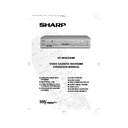Sharp VC-MH834 (serv.man13) User Manual / Operation Manual ▷ View online
13
If problems persist contact the SHARP Helpline on tel: 08705-274277 (office hours)
or www.sharp.co.uk/support
BASIC OPERATION
HOW TO PLAYBACK A VIDEO TAPE
FAST FORWARDING/REWINDING A VIDEO TAPE
1.
Press
STOP
to stop the video tape.
2.
Press the
FAST FORWARD
/
REWIND
buttons on the remote control or on
the VCR front panel.
3.
To stop fast forward/rewind, press
STOP
.
FORWARD/REVERSE VISUAL SEARCH
1.
During playback to select search mode, press the
FAST FORWARD
or
REWIND
buttons on
the remote control, or on the VCR front panel.
2.
Press the
PLAY/X2
button to resume playback.
OR
3.
To decrease the speed, during visual search mode press
FAST FORWARD
or
REWIND
again.
4.
Press the
PLAY/X2
button.
NOTE:
IMMEDIATE RECORDING
SELECTION OF A CHANNEL
Select the channel you wish to record by using the
NUMBER
BUTTONS
on the VCR remote
control, or select the next/previous channel by pressing the
VCR CHANNEL
/
buttons on the remote control or on the VCR front panel.
To change between single digit and 2-digit channel numbers, press the
button.
For example, for channel 24, press the
button then press
2
4
.
•
There will be picture interference and possibly a change to black and white picture
using Visual Fast Forward/Rewind functions.
using Visual Fast Forward/Rewind functions.
FF
REW
FF
REW
PLAY / X2
FF
REW
PLAY / X2
REMOTE CONTROL
TINS-3987UMZZ ENGLISH.book Page 13 Thursday, March 22, 2001 4:39 PM
14
If problems persist contact the SHARP Helpline on tel: 08705-274277 (office hours)
or www.sharp.co.uk/support
BASIC OPERATION
IMMEDIATE RECORDING CONTINUED
TAPE SPEED SELECTION
Your VCR has three tape speeds: SP (Standard Play), LP
(Long Play) and EP (Extended Play).
Press the
TAPE SPEED
button on the remote
control or on the VCR front panel to select the desired
setting.
It is recommended that EP recordings are only played back on the VCR on which they were
originally recorded.
You can record the channel you are watching or a different channel.
1.
Insert a video tape into your VCR.
2.
Select the channel you wish to record on the VCR as
above.
3.
To start recording, press
REC
.
4.
To pause during recording, press
PAUSE/STILL
.
5.
To continue recording, press
REC
.
6.
To stop recording, press
STOP
once.
SIMPLE TIMED RECORDING:
1.
Press
REC
.
2.
To specify a stop time, each additional press of
REC
will delay the stop time by 10
minutes.
3.
To stop recording at any time, press
STOP
once.
NOTES:
•
If the tape ends before the recording is complete the VCR will stop recording, rewind,
eject the tape and place the VCR into STANDBY mode, or just eject the tape and place
the VCR in STANDBY timer mode if the VCR is in timer record mode.
eject the tape and place the VCR into STANDBY mode, or just eject the tape and place
the VCR in STANDBY timer mode if the VCR is in timer record mode.
•
If the VCR ejects the video tape when you press
REC
the tape is record protected.
i.e. record protection tab has been removed.
Cassette
Length
Length
Recording
Time
Time
E-240
In Minutes
S P
240
L P
480
E P
720
2
3
1
4
7
5
8
0
6
9
STOP 15:30
7
8
0
9
REMOTE CONTROL
REMOTE CONTROL
TINS-3987UMZZ ENGLISH.book Page 14 Thursday, March 22, 2001 4:39 PM
15
If problems persist contact the SHARP Helpline on tel: 08705-274277 (office hours)
or www.sharp.co.uk/support
BASIC OPERATION
DIRECT TV RECORDING
This feature
can only be used with nexTView, Smart Link, Easy Link
and Megalogic
compatible tv’s.
By pressing the
DIRECT TV REC
button on the remote control, the VCR will record the
signal currently being displayed on the TV regardless of the signal source.
This feature can be started when the VCR is in STANDBY or OPERATE mode.
•
•
If
appears on the VCR display and the red timer standby indicator is illuminated, press
the
TIMER ON/OFF
button
before starting.
•
Ensure a video tape is inserted in the VCR.
1.
To start the recording, press then release the
DIRECT TV REC
button.
2.
To pause during recording, press
PAUSE/STILL
.
3.
To continue recording, press
REC
.
4.
To stop recording, press
STOP
once.
NOTES:
TIMER RECORDING
It is possible to program the VCR using three different methods:-
1.
NexTView
2.
Videoplus
3.
Manually (DELAYED RECORDING)
HOW TO USE NexTView TO MAKE A RECORDING
•
If the Timer Standby symbol
appears on the VCR display and the red timer standby
indicator is illuminated, press the
TIMER ON/OFF
button
before starting.
•
Check that the clock is displaying the correct time.
Some broadcasts transmit an Electronic Program Guide (EPG) in which case, using the TV
controls, the program you wish to record can be selected and used to program the VCR
automatically. This feature is compatible with NexTView TV’s. Refer to your TV operation manual
for further information. After transfer of the timer information to the VCR, the timer menu will be
displayed for approximately 5 seconds, after which press the
TIMER ON/OFF
button
once to place the VCR in STANDBY mode.
will be shown on the display and the red timer
standby indicator will be illuminated.
NOTES:
•
A fully wired scart must be used for DIRECT TV RECORD operation.
•
If DIRECT TV RECORD could not start, the TV should indicate the reason why.
(Refer to the TV operation manual).
(Refer to the TV operation manual).
•
The timer menu will not be displayed if this procedure is carried out while the VCR is in
STANDBY mode.
STANDBY mode.
•
VPS/PDC is a signal broadcast by some TV stations which adjusts the start and stop time
of your VCR recording. This ensures that if there is a change in broadcast time for your
programme the VCR will still record the whole programme. It is essential that the start
time as it appears in the TV listing is used to program the VCR, as this information is used
to identify the VPS/PDC signal corresponding to your programme.
of your VCR recording. This ensures that if there is a change in broadcast time for your
programme the VCR will still record the whole programme. It is essential that the start
time as it appears in the TV listing is used to program the VCR, as this information is used
to identify the VPS/PDC signal corresponding to your programme.
•
If the
symbol and the red indicator light flashes a video tape has not been inserted
into the VCR.
•
During recording, press the
STOP
button to cancel the recording. If there are
further recordings to be made, the VCR will return to Timer Standby.
TINS-3987UMZZ ENGLISH.book Page 15 Thursday, March 22, 2001 4:39 PM
16
If problems persist contact the SHARP Helpline on tel: 08705-274277 (office hours)
or www.sharp.co.uk/support
BASIC OPERATION
HOW TO USE
TO MAKE A RECORDING
Before you start!
•
If the Timer Standby symbol
appears on the VCR display and the red timer standby
indicator is illuminated, press the
TIMER
ON/OFF
button to remove the
symbol.
•
Check that the VCR clock is displaying the correct time.
VIDEOPLUS+ allows you to program the VCR to record up to eight programmes using the
VIDEOPLUS+ numbers published in TV listings (refer to your daily newspaper or TV magazine).
VIDEOPLUS+ numbers published in TV listings (refer to your daily newspaper or TV magazine).
1.
Press the PLUSCODE
button on the
remote control.
2.
Enter the VIDEOPLUS+ number from the TV
listing using the
listing using the
NUMBER BUTTONS
.
NOTE:
3.
Press the [
/
] menu select buttons to
select ONCE, WEEKLY, DAILY.
•
If you want to make additional recordings at
the same time each day or week, then use
the same time each day or week, then use
[
/
]
to select the WEEKLY, or DAILY
option as appropriate.
4.
Press the
SET
button to confirm.
NOTE:
The first time that you use VIDEOPLUS+ to make a
recording on each channel Preset, (PR) may be
highlighted on the On-Screen Display.
recording on each channel Preset, (PR) may be
highlighted on the On-Screen Display.
5.
Enter the channel number you wish to record
using the
using the
NUMBER BUTTONS
, for
example if you wish to record channel 2 press
0 2
. The VCR will remember this for the future.
See next page to continue
•
An ERROR message will appear if you have entered a number that is not a current
VIDEOPLUS+ number. If this happens press
CLEAR
to delete the numbers as
required and enter the correct VIDEOPLUS+ number.
•
Check that the menu list agrees with the times shown in the TV listing. If it does not press
CLEAR
to return to the VIDEOPLUS+ menu, and re-enter the correct VIDEOPLUS+
number.
→
P L U S COD E NO .
-
ONC E
WE E K L Y
DA I L Y
2
3
1
MENU
SELECT
BUTTONS
SET
1 / 2
DA T E P R
S T AR T
S T OP
2 1 / 0 6
0 2
1 2 : 0 0
1 3 : 0 0
S P *
- - / - -
- -
- : - -
- : - -
- - -
- - / - -
- -
- : - -
- : - -
- - -
- - / - -
- -
- : - -
- : - -
- - -
P R
: BBC 2
: S E L EC T
: CHANGE
S E T
: E N T E R ME NU : E X I T
REMOTE CONTROL
TINS-3987UMZZ ENGLISH.book Page 16 Thursday, March 22, 2001 4:39 PM
Click on the first or last page to see other VC-MH834 (serv.man13) service manuals if exist.