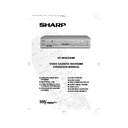Sharp VC-MH834 (serv.man13) User Manual / Operation Manual ▷ View online
17
If problems persist contact the SHARP Helpline on tel: 08705-274277 (office hours)
or www.sharp.co.uk/support
BASIC OPERATION
HOW TO USE
TO MAKE A RECORDING
6.
If you wish to change the
RECORDING
SPEED
, use the
[
/
]
to highlight SP. Press
[
/
] to select standard play (SP), long
play (LP) or extended play (EP) as required.
7.
(See
NOTE
below). For VPS/PDC setting use
the
[
/
] to highlight the final column.
Using the
[
/
]
will select VPS/PDC ON
or OFF.
(
✱
= ON
-
= OFF).
8.
Press the
SET
button to confirm the
programme. The VIDEOPLUS+ menu will
reappear. If you wish to enter further
VIDEOPLUS+ recordings repeat this procedure.
9.
When you have completed entering the timer
settings, press the
MENU
button to
remove the menu from the TV screen.
10. Ensure that the tape on which you
wish to record is inserted into the VCR,
then press the TIMER ON/OFF
button once to place the VCR in TIMER
STANDBY mode.
will be shown on
the display and the timer standby
indicator will be illuminated.
NOTES:
•
You may also access the VIDEOPLUS+ menu by the following procedure:
i.
Press the
MENU
button.
ii.
The VIDEOPLUS+ option will be highlighted. Press the
SET
button to confirm.
Continue from step 2 of this procedure.
•
VPS/PDC is a signal broadcast by some TV stations which adjusts the start and stop time
of your VCR recording. This ensures that if there is a change in broadcast time for your
programme the VCR will still record the whole programme. It is essential that the start
time as it appears in the TV listing is used to program the VCR, as this information is used
to identify the VPS/PDC signal corresponding to your programme.
of your VCR recording. This ensures that if there is a change in broadcast time for your
programme the VCR will still record the whole programme. It is essential that the start
time as it appears in the TV listing is used to program the VCR, as this information is used
to identify the VPS/PDC signal corresponding to your programme.
•
If the
symbol and the red indicator light flashes a video tape has not been inserted
into the VCR.
•
If the video tape is ejected when the VCR tries to record the record protection tab has
been removed.
been removed.
•
During recording, press
STOP
to cancel the recording. If there are further
recordings to be made, the VCR will return to Timer Standby.
1 / 2
DA T E P R
S T AR T
S T OP
2 1 / 0 6
0 2
1 2 : 0 0
1 3 : 0 0
S P
*
- - / - -
- -
- : - -
- : - -
- - -
- - / - -
- -
- : - -
- : - -
- - -
- - / - -
- -
- : - -
- : - -
- - -
S P / L P :
T A P E
S P E E D
: S E L EC T
: CHANGE
S E T
: E N T E R ME NU : E X I T
1 / 2
DA T E P R
S T AR T
S T OP
2 1 / 0 6
0 2
1 2 : 0 0
1 3 : 0 0
S P
-
- - / - -
- -
- : - -
- : - -
- - -
- - / - -
- -
- : - -
- : - -
- - -
- - / - -
- -
- : - -
- : - -
- - -
V P S / P DC
✱ : ON
- : O F F
: S E L EC T
: CHANGE
S E T
: E N T E R ME NU : E X I T
6.
7.
→
P L U S COD E NO .
-
ONC E
WE E K L Y
DA I L Y
8.
SET
SET
TINS-3987UMZZ ENGLISH.book Page 17 Thursday, March 22, 2001 4:39 PM
18
If problems persist contact the SHARP Helpline on tel: 08705-274277 (office hours)
or www.sharp.co.uk/support
BASIC OPERATION
HOW TO SET A DELAYED RECORDING
You can make a maximum of eight delayed recordings up to a year in advance.
The example shown is for 24-hour clock operation. To change to12-hour clock operation refer
to the
MANUALLY SETTING THE CLOCK
section of this manual.
12-hour clock am/pm can be selected using the
AM/PM
button on the remote
control.
Before you start!
•
If the Timer Standby symbol
appears on the VCR display and the red timer standby
indicator is illuminated, press the
TIMER ON/OFF
button to remove the
symbol.
•
Check that the VCR clock is displaying the correct time.
SETTING A RECORDING
For example: Recording a programme on channel 3 from 21:05 to 22:30 on July 9th.
1.
Press
STOP
to ensure that the VCR
is switched on.
2.
Press the
MENU
button
.
3.
Press the[
/
] menu select buttons to
select
TIMER
. Press the
SET
button to
confirm.
4.
Press the
SET
button
again, the on-screen
display will now show today’s date.
If you wish to change the date use the
[
/
]or
NUMBER BUTTONS
. If you
use the number buttons, enter two digits for
the day, then two for the month. For example
for July 9th, press
0 9
(9th), then
0 7
(July).
When the correct date for your recording is
shown, press the
menu select button to
move to the next setting.
5.
If you want to make additional recordings at
the same time each day or week, use the
[
/
] buttons to select D (daily) or W
(weekly). Then press
to move to the next
setting.
6.
Enter the channel number using the
[
/
]or the
NUMBER BUTTONS
. For
example to record a programme on channel
3, press 0 3. Then press
to move to the next
setting.
See next page to continue
MENU SCREEN
ME NU
V I D EOP L U S +
T I ME R
MOD E
S E T U P
1 / 2
DA T E P R
S T AR T
S T OP
2 1 / 0 6
0 2
1 2 : 0 0
1 3 : 0 0
S P *
9 / 0 7
D
- -
- : - -
- : - -
- - -
- - / - -
- -
- : - -
- : - -
- - -
- - / - -
- -
- : - -
- : - -
- - -
REMOTE CONTROL
1 / 2
DA T E P R
S T AR T
S T OP
2 1 / 0 6
0 2
1 2 : 0 0
1 3 : 0 0
S P *
9 / 0 7
- -
- : - -
- : - -
- - -
- - / - -
- -
- : - -
- : - -
- - -
- - / - -
- -
- : - -
- : - -
- - -
3.
4.
5.
MENU
SELECT
BUTTONS
SET
SET
TINS-3987UMZZ ENGLISH.book Page 18 Thursday, March 22, 2001 4:39 PM
19
If problems persist contact the SHARP Helpline on tel: 08705-274277 (office hours)
or www.sharp.co.uk/support
BASIC OPERATION
HOW TO SET A DELAYED RECORDING
7.
Enter the start time using the[
/
] or
NUMBER BUTTONS
, hours first then
minutes (when entering less than 10 hours or
minutes add a '0' before the number), for
example for 21:05 start, press
2 1 0 5
.
Then press
to move to the next setting.
8.
Enter the stop time, for example for 22:30 stop,
press 2 2 3 0.
press 2 2 3 0.
9.
If you wish to change the
RECORDING
SPEED
, use the
[
/
]
to highlight SP.
Press[
/
]to select standard play (SP),
long play (LP) or extended play (EP) as
required.
10.
[See note below]. For VPS/PDC setting use the
[
/
]
to highlight the final column. Using
the[
/
] will select VPS/PDC ON or OFF
(
✱
= ON
-
= OFF).
11.
Press the
SET
button to confirm.
•
The MENU now shows all the timer settings you
have entered. If you wish to make additional
timer recordings, repeat this procedure.
12.
When you have completed entering timer
settings, press the
MENU
button to
remove the menu from the TV screen.
13.
Ensure that the tape on which you wish to
record is inserted into the VCR, then press the
TIMER ON/OFF
button once to place
the VCR in TIMER STANDBY mode.
will be
shown on the display and the timer standby
indicator will be illuminated.
NOTES:
•
VPS/PDC is a signal broadcast by some TV stations which adjusts the start and stop time
of your VCR recording. This ensures that if there is a change in broadcast time for your
programme the VCR will still record the whole programme. It is essential that the start
time as it appears in the TV listing is used to program the VCR, as this information is used
to identify the VPS/PDC signal corresponding to your programme.
of your VCR recording. This ensures that if there is a change in broadcast time for your
programme the VCR will still record the whole programme. It is essential that the start
time as it appears in the TV listing is used to program the VCR, as this information is used
to identify the VPS/PDC signal corresponding to your programme.
•
If the
symbol and the red indicator light flashes a video tape has not been inserted
into the VCR.
•
If the video tape is ejected when the VCR tries to record the record protection tab has
been removed.
been removed.
•
During recording, press
STOP
to cancel the recording. If there are further
recordings to be made, the VCR will return to Timer Standby.
1 / 2
DA T E P R
S T AR T
S T OP
2 1 / 0 6
0 2
1 2 : 0 0
1 3 : 0 0
S P *
9 / 0 7 D 0 3
2 1 : 0 5
- : - -
S P -
- - / - -
- -
- : - -
- : - -
- - -
- - / - -
- -
- : - -
- : - -
- - -
1 / 2
DA T E P R
S T AR T
S T OP
2 1 / 0 6
0 2
1 2 : 0 0
1 3 : 0 0
S P *
9 / 0 7 D 0 3
2 1 : 0 5
2 2 : 3 0
L P
-
- - / - -
- -
- : - -
- : - -
- - -
- - / - -
- -
- : - -
- : - -
- - -
1 / 2
DA T E P R
S T AR T
S T OP
2 1 / 0 6
0 2
1 2 : 0 0
1 3 : 0 0
S P *
9 / 0 7 D 0 3
2 1 : 0 5
2 2 : 3 0
L P
-
- - / - -
- -
- : - -
- : - -
- - -
- - / - -
- -
- : - -
- : - -
- - -
7.
9.
10.
SET
TINS-3987UMZZ ENGLISH.book Page 19 Thursday, March 22, 2001 4:39 PM
20
If problems persist contact the SHARP Helpline on tel: 08705-274277 (office hours)
or www.sharp.co.uk/support
BASIC OPERATION
HOW TO CHECK, CHANGE AND CANCEL A DELAYED
RECORDING
RECORDING
Before you start!
•
If the Timer Standby symbol
appears on the VCR display and
the red timer standby indicator is illuminated, press the
TIMER
ON/OFF
button to remove the
symbol.
CHECKING A RECORDING
1.
Press
STOP
to switch on the VCR.
2.
Press the
MENU
button.
3.
Press[
/
]to select
TIMER
. Press the
SET
button to confirm.
•
All the delayed recordings in the VCR’s memory
will be shown.
will be shown.
4.
If the settings are correct press the
MENU
button to exit.
•
If you wish to change or cancel any settings,
follow the procedures below.
follow the procedures below.
CHANGING A RECORDING
1.
Follow steps 1 to 3 of
CHECKING A
RECORDING
above.
2.
To change a delayed recording, press
[
/
] to highlight the recording, then press
the
SET
button
to select.
3.
Press
[
/
]
to highlight the setting to be
changed and correct it by using the[
/
]
or the
NUMBER BUTTONS
.
4.
When all corrections are complete press the
SET
button to confirm, then press the
MENU
button
to exit.
CANCELLING A RECORDING
1.
Follow steps 1 to 3 of
CHECKING A
RECORDING
above.
2.
To cancel a delayed recording, press
[
/
]to highlight the recording to be
cancelled, then press
CLEAR
.
3.
Press the
MENU
button
to exit.
NOTE:
•
If there are some programmes to be recorded, do not forget to press
TIMER ON/OFF
button to return the VCR to Timer Standby mode.
MENU SCREEN
T I ME R
MOD E
S E T U P
: S E L EC T
S E T
: E N T E R ME NU : E X I T
SET
1 / 2
DA T E P R
S T AR T
S T OP
2 1 / 0 6
0 2
1 2 : 0 0
1 3 : 0 0
S P *
- - / - -
- -
- : - -
- : - -
- - -
- - / - -
- -
- : - -
- : - -
- - -
- - / - -
- -
- : - -
- : - -
- - -
SET
SET
1 / 2
DA T E P R
S T AR T
S T OP
2 1 / 0 6
0 2
1 2 : 0 0
1 3 : 0 0
S P *
- - / - -
- -
- : - -
- : - -
- - -
- - / - -
- -
- : - -
- : - -
- - -
- - / - -
- -
- : - -
- : - -
- - -
TINS-3987UMZZ ENGLISH.book Page 20 Thursday, March 22, 2001 4:39 PM
Click on the first or last page to see other VC-MH834 (serv.man13) service manuals if exist.