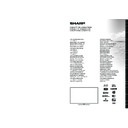Sharp LC-50LE771K (serv.man2) User Manual / Operation Manual ▷ View online
English - 8 -
to liquids, and do not place in an area with high
humidity.
• Do not install or place the remote control unit under
direct sunlight. The heat may cause deformation
of the unit.
• The remote control unit may not work properly if
the remote control sensor of the TV is under direct
sunlight or strong lighting. In such cases, change the
angle of the lighting or the TV, or operate the remote
control unit closer to the remote control sensor.
Switching On/Off
To Switch the TV On
Connect the power cord to the mains socket. Switch
the “
” button on the TV to position “|” so the TV
will switch to standby mode. Then the standby LED
lights up.
To switch on the TV from standby mode either:
• Press the “ ” button,
To switch on the TV from standby mode either:
• Press the “ ” button,
P+ / P- or a numeric button
on the remote control.
• Press the “ ” or
P/CH+/- button on the TV.
The TV will then switch on.
To Switch the TV to Standby
To switch the TV to low power standby press the “ ”
button on the remote control or on the TV.
To Switch the TV Off
Switch the “
” button on bottom of the TV to
position 2 as illustrated -
, to isolate the TV from
the mains, the LED will go out.
English - 9 -
Viewing remote control - 1
1. Source: Shows all available broadcast and content
sources
2. Netflix: Launches the Netflix application. (This service is
available only in certain countries)
3. Internet: Opens the portal page, where you can reach
many web based applications
4. Play: Starts to play selected media
5. Record: Records programmes
6. Rapid reverse: Moves frames backwards in media such
5. Record: Records programmes
6. Rapid reverse: Moves frames backwards in media such
as movies
7. Language: Switches between sound modes (analogue
TV), displays and changes audio/subtitle language
(digital TV, where available)
8. Green button
9. Red button
10. Numeric buttons: Switches the channel, enters a
9. Red button
10. Numeric buttons: Switches the channel, enters a
number or a letter in the text box on the screen.
11. TV: Displays channel list / Switches among broadcast
types / Switches to TV Source
12. Menu: Displays TV menu
13. Volume +/-
14. Back/Return: Returns to previous screen, opens index
13. Volume +/-
14. Back/Return: Returns to previous screen, opens index
page (in TXT mode)
15. Favourites: Displays user specified favourite channels
16. Screen: Changes the aspect ratio of the screen
17. My button 1 (*)
18. My button 2 (*)
19. Text: Displays teletext (where available), press again to
16. Screen: Changes the aspect ratio of the screen
17. My button 1 (*)
18. My button 2 (*)
19. Text: Displays teletext (where available), press again to
superimpose the teletext over a normal broadcast picture
(mix)
20. EPG (Electronic programme guide): Displays the
electronic programme guide
21. Mute: Completely turns off the volume of the TV
22. Info: Displays information about on-screen content,
22. Info: Displays information about on-screen content,
shows hidden information (reveal - in TXT mode)
23. Exit: Closes and exits from displayed menus or returns
to previous screen
24. OK: Confirms user selections, holds the page (in TXT
mode), views channel list (DTV mode)
25. Programme + / -
26. Navigation buttons: Helps navigate menus, content etc.
26. Navigation buttons: Helps navigate menus, content etc.
and displays the subpages in TXT mode when pressed
Right or Left
27. Quick Menu: Displays a list of menus for quick access
28. Swap: Quickly cycles between previous and current
28. Swap: Quickly cycles between previous and current
channels or sources
29. Blue button
30. Yellow button
31. Subtitles: Turns subtitles on and off (where available)
32. Rapid advance: Moves frames forward in media such
30. Yellow button
31. Subtitles: Turns subtitles on and off (where available)
32. Rapid advance: Moves frames forward in media such
as movies
33. Stop: Stops the media being played
34. Pause: Pauses the media being played, starts timeshift
34. Pause: Pauses the media being played, starts timeshift
recording
35. Media browser: Opens the media browsing screen
36. YouTube: Launches the YouTube application.
37. Standby: Switches On / Off the TV
38. No function
36. YouTube: Launches the YouTube application.
37. Standby: Switches On / Off the TV
38. No function
Note: The Remote Control range is approximately 7m / 23ft.
(*) MY BUTTON 1 & MY BUTTON 2:
These buttons may have default functions depending on
(*) MY BUTTON 1 & MY BUTTON 2:
These buttons may have default functions depending on
the model. However you can set a special function to these
buttons by pressing on them for five seconds when on a
desired source or channel. A confirmation message will be
displayed on the screen. Now the selected MY BUTTON is
associated with the selected function.
Note that if you perform First Time Installation, MY BUTTON
Note that if you perform First Time Installation, MY BUTTON
1&2 will return to their default function.
English - 10 -
Viewing remote control - 2 (Air Mouse)
You can use this air mouse as a mouse while using internet
browser and also as a regular remote to control your TV.
Air Mouse installation
To use air mouse, connect the USB receiver to the one of the USB
Air Mouse installation
To use air mouse, connect the USB receiver to the one of the USB
inputs of your TV. Afterwards it will automatically pair with your TV.
Air mouse is ready for use. Open the web browser in your
Air mouse is ready for use. Open the web browser in your
television and enjoy it.
Notes: If there is no operation in ten seconds, it will switch to
Notes: If there is no operation in ten seconds, it will switch to
sleep mode. To use again, just press any button.
Note that all applications in the portal are not compatible with
Note that all applications in the portal are not compatible with
air mouse.
1. Operation LED light
2. Mute
3. Standby
4. Volume Down
5. Volume Up
6. Navigation buttons
7. OK / Confirm
8. Programme Up
9. Programme Down
10. Back / Return
11. Menu on/off
12. Internet / Portal
13. Source selection
2. Mute
3. Standby
4. Volume Down
5. Volume Up
6. Navigation buttons
7. OK / Confirm
8. Programme Up
9. Programme Down
10. Back / Return
11. Menu on/off
12. Internet / Portal
13. Source selection
P
V
P
BACK
MENU
SOURCE
V
How to use Air Mouse
You can move the cursor on the screen by moving the air mouse in the air.
To move the cursor horizontally and vertically
Just move the remote like in the drawings below. The pointer on the screen will follow your movements.
To move the cursor horizontally and vertically
Just move the remote like in the drawings below. The pointer on the screen will follow your movements.
To scroll Up-Down
To Scroll-up, please place the pointer at the top of the screen and press the up-navigation button.
To Scroll-down, please place the pointer at the bottom of the screen and press the down-navigation button.
To Scroll-up, please place the pointer at the top of the screen and press the up-navigation button.
To Scroll-down, please place the pointer at the bottom of the screen and press the down-navigation button.
English - 11 -
Viewing the Connections
Note: When connecting a
device via the YPbPr or Side AV
input, you must use connection
cables to enable connection.
For Side AV input you should
use the supplied cable.
See
the illustrations on the left side.
| To enable PC audio, you will
need to use PC/YPBPR AUDIO
CONNECTION WHITE & RED
inputs. | If an external device
is connected via the SCART
socket, the TV will automatically
switch to AV mode.| When
receiving DTV channels (Mpeg4
H.264) or while in Media
Browser mode, output will not
be available via the scart socket.
| When using the wall mounting
kit (available from third party in
the market), we recommend that
you plug all your cables into the
back of the TV before mounting
on the wall. | Insert or remove
the CI module only when the
TV is SWITCHED OFF. You
should refer to the module
instruction manual for details of
the settings. | Each USB input
of your TV supports devices up
to 500mA. Connecting devices
that have current value above
500mA may damage your TV.
| By connecting an HDMI cable
to your TV, you have to use
only a shielded HDMI cable to
guarantee a sufficient immunity
against parasitic frequency
radiation.
Connector
Type
Cables
Device
Scart
Connection
(back)
VGA
Connection
(back)
PC/YPbPr
Audio
Connection
(back)
HDMI
Connection
(back&side)
SPDIF
(Optical Out)
Connection
(back)
Side AV
(Audio/Video)
Connection
(side)
Side AV
Connection Cable
(supplied)
Headphone
Connection
(side)
YPbPr Video
Connection
(back)
USB
Connection
(side)
CI
Connection
(side)
CAM
module
Subw out
Subwoofer
Connection
(back)
LAN
Ethernet (LAN)
Connection
(back)
If you want to
connect a device to
the TV, make sure
that both the TV and the
device are turned off before
making any connection. After
the connection is done, you
can turn on the units and use
them.
Click on the first or last page to see other LC-50LE771K (serv.man2) service manuals if exist.