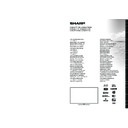Sharp LC-50LE771K (serv.man2) User Manual / Operation Manual ▷ View online
English - 24 -
• Do not apply spray cleaners directly onto the surface
of the 3D Glasses.This may result in discoloration
and cracks and may cause the screen display to
peel off.
• Make sure the cleaning cloth is soft and does not
contain any foreign material or dust. Using a dirty
cloth will damage your 3D glasses.
• Do not drop or bend the 3D glasses.
• If the receiving range is out of the specified range,
the screen may not be viewable as 3D video.
Health Warning! - 3D Images
• When watching 3D images, you should leave a
distance of at least twice the screen width between
you and the screen, and you should keep the screen
at eye level.
• Please prevent children under the age of 5 from
watching 3D. It may affect their vision development.
Photosensitive Seizure Warning
• If you or a member of your family has a history of
epilepsy or seizure, please consult with your doctor
before watching 3D TV. It is possible that some
viewers may experience a seizure or epilepsy when
exposed to certain conditions, including flashing
lights or images in TV or video games.
• Sometimes certain symptoms can occur in
unspecified conditions even if you do not have any
previous history. In such a case, if you experience
any of the following symptoms, immediately stop
watching the 3D TV and consult a doctor: altered
vision, visual or facial instability, such as eye or
muscle twitching, dizziness or light-headedness,
visual transition or unconscious action, convulsion,
loss of conscience, confusion or disorientation, loss
of directional sense, cramps, or nausea.
• You can reduce the risk of photosensitization seizure
by taking the following actions:
• While watching the 3D TV, do take frequent breaks.
If you have vision that is different in each eye, you
should watch the TV after taking vision correction
measures.
• Some viewers may feel disoriented afler watching
3D. Therefore, after you watch 3D, take a moment
to regain awareness of your surrounding before
moving.
moving.
• You must look straight ahead and the TV must be at
eye level while wearing the 3D glasses. The picture
may not be visible or may look dark if you do not
stay within the viewing angle.
Operating the 3D Mode
• The 3D glasses are not recommended for people
aged less than 6.
• Do not use the 3D glasses for other purposes (such
as general eyeglasses, sunglasses, or protective
goggles).
• You can enjoy viewing 3D images on your TV by
wearing the supplied 3D Glasses. Note that this TV’s
3D feature works only with its specific 3D glasses.
• Press the “
SOURCE -
” button and select the
connected input.
• You should select suitable 3D Mode before viewing.
• To view 3D contents or programmes in 3D mode you
• To view 3D contents or programmes in 3D mode you
must wear the supplied 3D Glasses.
3D Settings
Press the
MENU button on the remote and select the
Picture icon and press OK. Select 3D Settings and
press
OK to display settings menu.
You can use the
Q.MENU button on the remote for
quick acces to
3D Mode and Virtual 3D settings.
You can use these settings to enable and customize
3D feature of your TV.
3D Mode
You can customize the 3D mode settings to provide
3D Mode
You can customize the 3D mode settings to provide
the best viewing experience. Select one of these
modes to experience 3D image viewing.
Auto: Automatically switches to 3D mode if 3D
Auto: Automatically switches to 3D mode if 3D
information is detected from a digital broadcast or a
HDMI source.
Side by Side: Displays 3D content which is originally
Side by Side: Displays 3D content which is originally
in a form of side by side.
Top bottom: Displays 3D content which is originally
Top bottom: Displays 3D content which is originally
in a form of top and bottom.
Game: When playing 1:1 games on your TV, each
player can enjoy the game with a full screen using this
feature. To do this, the game you want to play has to
support Dual Play. And you need to put on the proper
Dual Play glasses (available from third party in the
market). If a problem occurs by using
Game mode,
turn off/on the connected game console first or try to
set the TV’s 3D Mode to
Side by Side or Top Bottom.
Even if the game doesn’t support dual play, in certain
split-screen games it is possible to use dual play
feature by setting the TV’s 3D Mode to
Side by Side
or
Top Bottom according to the split screen type that
the game includes.
Off: 3D function mode is turned off.
2D Only
If content is 3D but you want to watch it in 2D, you can
2D Only
If content is 3D but you want to watch it in 2D, you can
switch to 2D only mode. There are 2 options (LEFT
and RIGHT) to select which side of the content you
want to watch in 2D.
Virtual 3D
Conversion from 2D to 3D. You can adjust the field of
Virtual 3D
Conversion from 2D to 3D. You can adjust the field of
depth to various settings or turn it off.
Left/Right Swap
You can use this setting to shift the phase of the 3D
Left/Right Swap
You can use this setting to shift the phase of the 3D
left/right broadcast.
English - 25 -
3D Depth Sense (optional)
This setting enables the control of 3D depth.
This setting enables the control of 3D depth.
3D Viewing Information
Refer to the size / distance guidelines below to
experience 3D in the best possible way.
Viewing Distance
Viewing Distance
Size (inch)
42
50
Viewing distance (m)
1,5
1,8
Horizontal Viewing Angle
45 45
Vertical Viewing Angle
It is strongly recommended that the TV is placed at
a height as same as the eye level of the viewer. In
case that is not possible, tilt the TV accordingly in its
stand or wall mount.
3D Viewing Information - continued
HDMI
MBV
MBP
1080p@24 FP
Supported
Not Supported
Not Supported
720p@50 FP
Supported
Not Supported
Not Supported
720p@60 FP
Supported
Not Supported
Not Supported
1080p FC
SBS, TB
SBS, TB
SBS, TB
720p FC
SBS, TB
SBS, TB
SBS, TB
1080i FC
SBS
SBS
SBS
OTHER
Not
Supported
Not Supported
(*)
DTV
ATV
OTHER
1080p@24 FP
Not
Supported
Not Supported
Not Supported
720p@50 FP
Not
Supported
Not Supported
Not Supported
720p@60 FP
Not
Supported
Not Supported
Not Supported
1080p FC
SBS, TB
Not Supported
SBS, TB
720p FC
SBS, TB
Not Supported
SBS, TB
1080i FC
SBS
Not Supported
SBS
OTHER
(*)
Not Supported
Not Supported
Please note that if you apply 720p FC TB input; the picture
will be scaled smaller than the original size in the middle
of the screen.
SBS: Side By Side
TB: Top Bottom
MBP: Media Browser Picture
MBV: Media Browser Video
FC: Frame Compatible
FP: Frame Pack
in MBP: Supported only when, the image’s height is
SBS: Side By Side
TB: Top Bottom
MBP: Media Browser Picture
MBV: Media Browser Video
FC: Frame Compatible
FP: Frame Pack
in MBP: Supported only when, the image’s height is
multiples of 2 and the image’s width is multiples of 16 and if
the image width is equal to the panel width or wider.
in DTV: Supported only when, the image’s height is between
in DTV: Supported only when, the image’s height is between
1700 and 1900 and the image’s width is equal to 1280 or 720.
(*): Not supported if the image provides 1080i resolution.
(*): Not supported if the image provides 1080i resolution.
English - 26 -
Software Upgrade
Your TV is capable of finding and updating automatically
via the Aerial/Cable/Satellite(depends on the model)
signal or over the Internet.
Software upgrade search via user interface
Simply navigate on your main menu. Choose
Settings
and select
Other Settings menu. In Other Settings
menu navigate on to the
Software for Upgrade item and
press
OK button to check for a new software upgrade.
Note : Internet connection is needed. If an internet
connection is not available, try to upgrade via
broadcast. If a new upgrade is found, it starts to
download the upgrade. Press
OK to continue with
the reboot operation.
3 AM search and upgrade mode
While the TV is connected to an aerial signal. If
Automatic scanning in the Upgrade Options menu
is enabled, the TV wakes up at 03:00 and searches
broadcast channels for new software upgrades. If
new software is found and downloaded successfully,
the next time the TV powers up , it will have the new
software version.
Note: If the TV fails to come on after the upgrade unplug the
TV for 2 minutes and plug in again.
Troubleshooting & Tips
Image persistence - ghosting
Please note that ghosting may occur while displaying
a persistent image (still or paused image). LCD TVs’
image persistence may disappear after a short time.
Try turning off the TV for a while. To avoid this, do not
leave the screen in still picture mode for extended
periods.
No power
If your TV has no power, please check the power cord
plug is connect to the mains power socket.
The TV cannot be operated
External influences such as lightning, static electricity,
etc., may cause improper operation. In this case,
operate the TV after first turning off the power, or
unplugging the AC cord and re-plugging it in after
one or two minutes.
Poor picture
1. Have you selected the correct TV system?
2. Is your TV or house aerial located too close to a
2. Is your TV or house aerial located too close to a
non-earthed audio equipment or neon lights, etc.?
3. Mountains or high buildings can cause double
3. Mountains or high buildings can cause double
pictures or ghost images. Sometimes you can improve
the picture quality by changing the direction of the
aerial. Is the picture or teletext unrecognisable?
4. Check if you have entered the correct frequency.
5. Please retune the channels.
4. Check if you have entered the correct frequency.
5. Please retune the channels.
6. The picture quality may degrade when two devices
are connected to the TV at the same time. In such a
case, disconnect one of the devices.
No picture
1. No Picture means that your TV is not receiving a
transmission. Have you selected the correct button on
the remote control? Try once more. Also make sure
the correct input source has been selected.
2. Is the aerial connected properly?
3. Are the plugs connected tightly to the aerial socket?
4. Is the aerial cable damaged?
5. Are suitable plugs used to connect the aerial?
6. If you are in doubt, consult your dealer.
Strange, light, dark colour or colour misalignment
• Adjust the picture settings. Press the
2. Is the aerial connected properly?
3. Are the plugs connected tightly to the aerial socket?
4. Is the aerial cable damaged?
5. Are suitable plugs used to connect the aerial?
6. If you are in doubt, consult your dealer.
Strange, light, dark colour or colour misalignment
• Adjust the picture settings. Press the
MENU button
and select
Picture. Press OK to open the Picture
Settings menu.
• Is the room too bright? The picture may look dark in
a room that is too bright.
No sound
1. Has the TV been set to mute? To cancel mute,
press the “ ” button, or increase the volume level.
2. Sound is coming from only one speaker. Is the
2. Sound is coming from only one speaker. Is the
balance set to one extreme? See Sound Menu
section.
Remote control - does not operate
Your TV no longer responds to the remote control. The
batteries may be exhausted, if so you can still use the
control buttons on the TV. (* Is only possible if they
are not blocked by parental control.)
Power is suddenly turned off
• The TV’s internal temperature has increased.
Remove any objects blocking the vent or clean.
• Is a sleep timer set?
Press the
MENU button and
select
Settings. Select Timers in the sub-menu
and press
OK. Press Left or Right button to set the
Sleep Timer as Off
.
• Is
Auto TV OFF function is activated? Press the
MENU button and select Settings. Than select Other
Settings and press OK. In the sub-menu highlight
Auto TV OFF and press Left or Right button to set
as
Off.
Input sources - can not be selected
1. If you cannot select an input source, it is possible
that no device is connected.
2. Check the AV cables and connections if you have
2. Check the AV cables and connections if you have
tried to connect a device.
Recording Unavailable
To record a programme, you should first connect
a USB disk to your TV while the TV is switched
English - 27 -
off. You should then switch on the TV to enable
recording feature. Otherwise, recording feature will
not be available. If you cannot perform recording, try
switching off the TV and then re-inserting the USB
device while the TV is switched off.
device while the TV is switched off.
USB Is too Slow
If “USB is too slow” message is displayed on the
screen while starting a recording, try restarting
the recording. If you still get the same error, it is
possible that your USB disk does not meet the speed
requirements. Try connecting another USB disk.
Internet Connection Not Available / DLNA Mode
Not Operating
If the MAC address (a unique identifier number) of
your PC or modem has been permanently registered,
it is possible that your TV might not connect to
the internet. In such a case, the MAC address is
authenticated each time when you connect to the
internet. This is a precaution against unauthorized
access. Since your TV has its own MAC address,
your internet service provider cannot validate the MAC
address of your TV. For this reason, your TV cannot
connect to the internet. Contact your internet service
provider and request information on how to connect
a different device, such as your TV, to the internet.
It is also possible that the connection may not be
It is also possible that the connection may not be
available due to a firewall problem. If you think
this causes your problem, contact your internet
service provider. A firewall might be the reason of a
connectivity and discovery problem while using the TV
in DLNA mode or while browsing via DLNA.
Invalid Domain
Check if the ethernet cable is connected properly.
Check if the Network settings are correct.
Ensure that you have already logged on to your PC
Check if the Network settings are correct.
Ensure that you have already logged on to your PC
with an authorized username/password and also
ensure that your domain is active, prior to sharing
any files in your DLNA server program on your PC. If
the domain is invalid, this might cause problems while
browsing files in DLNA mode.
The TV sometimes makes a cracking
sound.
This is not a malfunction. This happens when the
cabinet slightly expands or contracts according to the
changes in the ambient temperature. This does not
affect the TV’s performance.
Miracast image/audio cannot be output to
the TV.
Check if the pairing is made properly.
Click on the first or last page to see other LC-50LE771K (serv.man2) service manuals if exist.