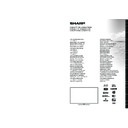Sharp LC-50LE771K (serv.man2) User Manual / Operation Manual ▷ View online
English - 16 -
Menu Features and Functions
Sound Menu Contents
Volume
Adjusts the volume level.
Equalizer
Selects the equalizer mode. Custom settings can be made only when in
User
mode.
Balance
This setting is used for emphasizing left or right speaker balance.
Headphone
Sets headphone volume.
Sound Mode
You can select a sound mode (if the selected channel supports).
AVL (Automatic
Volume Limiting)
This function sets the sound to obtain fixed output level between programmes.
Headphone/Lineout
When you connect an external amplifier to your TV using the headphone jack, you can
select this option as Lineout. If you have connected headphones to the TV, set this
option as Headphone.
Dynamic Bass
Enables or disables the Dynamic Bass.
Surround Sound
Surround sound mode can be changed as On or Off.
Digital Out
Sets digital out audio type.
Settings Menu Contents
Conditional Access
Controls conditional access modules when available.
Language
Configures language settings (may change depending on the country selected)
Preferred and current settings will be available. Current settings can be changed
only if the broadcaster supports.
Parental
Enter correct password to change parental settings. You can easily adjust menu
lock, maturity lock(depending on the country selected) and child lock in this menu.
You can also set a new PIN number.
When Child Lock option is set as “ON”, TV can only be controlled by the remote control handset.
In this case the control panel button will not work
Note: Default PIN can be set to 0000 or 1234. If you have defined the PIN(is requested depending on
Note: Default PIN can be set to 0000 or 1234. If you have defined the PIN(is requested depending on
the country selection) during the
First Time Installation use the PIN that you have defined.
Timers
Sets sleep timer to turn off the TV after a certain time. Sets timers for selected
programmes.
Recording Configuration Displays the recording configuration menu.
Date/Time
Date/Time
Sets date and time.
Sources
Enables or disables selected source options.
Satellite Settings
Displays satellite settings. (Satellite support depends on the model)
Network Settings
Displays network settings.
Netflix (optional)
You can view your ESN(*) number and deactivate Netflix.
(*) ESN number is an unique ID number for Netflix, created especially to identify your TV.
(*) ESN number is an unique ID number for Netflix, created especially to identify your TV.
Other Settings: Displays other setting options of the TV set
Menu Timeout
Changes timeout duration for menu screens.
Scan Encrypted
Channels
When this setting is on, the search process will locate the encrypted channels as well.
HbbTV
You can enable or disable this feature by setting it as
On or Off.
Blue Background
Activates or deactivates the blue background system when the signal is weak or absent.
Software Upgrade
To ensure that your TV always has the most up to date firmware.
Application Version
Displays current software version.
English - 17 -
Menu Features and Functions
Subtitle Mode
This option is used to select which subtitle mode will be on the screen (DVB
subtitle / TXT subtitle) if both is available. Default value is DVB subtitle.
Available only in Norway.
Hard of Hearing
Enables any special feature sent from the broadcaster.
Audio Description
Audio description refers to an additional narration track for blind and visually
impaired viewers of visual media, including television and movies. You can use
this feature, only if the broadcaster supports that additional narration track.
Note: Audio description sound feature cannot be available in recording or time shifting mode.
Auto TV Off
You can set the timeout value of the auto off feature. When the timeout value is reached
and the TV has not been operated for a selected time, the TV will go into standby mode.
Standby Search
(Optional)
If the Standby Search is set to On, when the TV is in standby mode, available
broadcasts will be searched. If the TV locates any new or missing broadcasts, a
menu screen will be displayed, asking you whether or not to execute these changes.
The Channel list will be updated and changed after this process.
Store Mode
If you are displaying the TV in a store, you can activate this mode. Whilst Store
Mode is enabled, some items in the TV menu may not be available.
Media Renderer
(DMR)
Media Renderer feature allows you to share files stored on your smartphone or tablet
pc. If you have a DLNA compatible smartphone or tablet pc and the appropriate
software is installed, you can share/play photos on your TV. See instructions of your
sharing software for more information. Media renderer mode will not be available
with internet portal feature.
Power Up Mode
This setting confrigures the power up mode preference.
Biss Key
Biss is a satellite signal scrambling system that is used for some broadcasts.
If you need to enter BISS key on a broadcast, you can use Biss Key setting
located in the Other Settings menu. Highlight Biss Key and press OK to enter
keys on the desired broadcast. (This menu item appears only when the TV has
a satellite support)
Virtual Remote
Enable or disable the virtual remote feature.
CEC
With this setting you can enable and disable CEC functionality completely. Press
Left or Right button to enable or disable the feature.
FollowMeTV
Enable or disable this feature.
FollowMeTV to DMR
Enable or disable this feature.
Install and Retune Menu Contents
Automatic Channel
Scan (Retune)
(If available)
(If available)
Displays automatic tuning options. Digital Aerial: Searches and stores aerial
DVB stations. Digital Cable: Searches and stores cable DVB stations. Analogue:
Searches and stores analogue stations. Digital Aerial & Analogue: Searches and
stores aerial DVB and analogue stations. Digital Cable & Analogue: Searches and
stores cable DVB and analogue stations. Satellite: Searches and stores satellite
channels. (Satellite support depends on the model)
Manual Channel Scan
This feature can be used for direct broadcast entry.
Network Channel Scan
Searches for the linked channels in the broadcast system.
Analogue Fine Tune
You can use this setting for fine tuning analogue channels. This feature is not
available if no analogue channels are stored.
First Time Installation
Deletes all stored channels and settings, resets TV to factory settings.
Clear Service List
(*) This setting is visible only when the Country option is set to Denmark, Sweden,
Norway or Finland. Use this setting to clear channels stored.
English - 18 -
Electronic Programme Guide (EPG)
Some, but not all channels send information about
the current and next programmes. Press the
“
“
” button to view the EPG menu.
Up/Down/Left/Right: Navigate EPG.
OK: Displays programme options.
INFO (İ): Displays, in detail information on programme
OK: Displays programme options.
INFO (İ): Displays, in detail information on programme
selected.
GREEN: Switches to List Schedule EPG.
YELLOW: Switches to Timeline Schedule EPG.
BLUE: displays filtering options.
GREEN: Switches to List Schedule EPG.
YELLOW: Switches to Timeline Schedule EPG.
BLUE: displays filtering options.
(RECORD): the TV will start to record the selected
progamme. You can press again to stop the recording.
IMPORTANT: To record a programme, you should first
connect a USB disk to your TV while the TV is switched off.
You should then switch on the TV to enable recording feature.
Otherwise, recording feature will not be available.
Note: Switching to a different broadcast or source is not
Note: Switching to a different broadcast or source is not
available during the recording.
Programme Options
In EPG menu, press the
OK button to enter the Event
Options menu.
Select Channel
In EPG menu, using this option, you can switch to the
Select Channel
In EPG menu, using this option, you can switch to the
selected channel.
Record / Delete Record Timer
After you have selected a programme in EPG menu,
Record / Delete Record Timer
After you have selected a programme in EPG menu,
press the
OK button and and Options screen will be
displayed. Select “
Record” option and press the OK
button. After this operation, a recording becomes set
to the selected programme.
To cancel an already set recording, highlight that
To cancel an already set recording, highlight that
programme and press the
OK button and select the
option “
Delete Rec. Timer”. The recording will be
cancelled.
Set Timer / Delete Timer
After you have selected a programme in EPG menu,
Set Timer / Delete Timer
After you have selected a programme in EPG menu,
press the
OK button and and Options screen will
be displayed. Select “
Set Timer on Event” option
and press
OK button. You can set a timer for future
programmes. To cancel an already set timer, highlight
that programme and press the
OK button. Then select
“
Delete Timer” option. The timer will be cancelled.
Note: It is not possible to record or set timer for two or more
individual events at the same time interval.
Teletext
“
” Teletext / Mix: Activates video text mode when
pressed once (if available in your broadcast). Press
again to view analogue teletext page. Press again to
place the teletext screen over the programme (mix).
Pressing again will quit the teletext mode.
“BACK” Index: Selects the teletext index page.
“İ” Reveal: Shows hidden information (e.g. solutions
“BACK” Index: Selects the teletext index page.
“İ” Reveal: Shows hidden information (e.g. solutions
of games).
“OK” Hold: Holds a text page when convenient. Press
“OK” Hold: Holds a text page when convenient. Press
again to resume.
“ ”/“ ”
“ ”/“ ”
Subcode Pages: Selects subcode pages if
available when the teletext is activated.
P+ / P- and numbers (0-9): Press to select a page.
P+ / P- and numbers (0-9): Press to select a page.
Note: Most TV stations use code 100 for their index pages.
Your TV supports both
FASTEXT and TOP text
systems. When these systems are available, the
pages are divided into groups or topics. When
FASTEXT system is available, sections in a teletext
page will become colour-coded and can be selected
by pressing the coloured buttons. Press a coloured
button that corresponds to with your needs. The
coloured writings will appear, showing you which
coloured buttons to use when
TOP text transmission
is present. Pressing “ ” or “ ” commands will request
the next or previous page respec tively.
Digital Teletext (for UK only)
• Press the “ ” button. The digital teletext information
appears. Operate it with the coloured buttons, cursor
buttons and
OK button.
The operation method may differ depending on the
contents of the digital teletext. Follow the instructions
displayed on digital teletext screen.
When the “ ” button is pressed again, the TV returns
When the “ ” button is pressed again, the TV returns
to television broadcasting.
Recording a Programme
IMPORTANT: When using a new USB hard disk drive, it is
recommended that you first format the disk using your TV’s
“Format Disk” option.
Your TV supports recording of digital broadcasts. To do
this a USB stroge device should be connected to the
TV. The TV should be switched off while connecting
the storage device. Then switch on the TV to enable
recording feature.
The connected USB device should have at least 1
The connected USB device should have at least 1
GB capacity and should have USB 2.0 compatibility.
Otherwise an error message will be displayed.
If the writing speed of the connected USB disk is not
If the writing speed of the connected USB disk is not
sufficient, recording may fail and timeshifting feature
may not be available.
English - 19 -
The files of the recorded programmes will not be
available to be played on a computer. You can play
the recordings only via your TV.
Lip Sync delay may occur during the timeshifting.
The TV can record programmes up to ten hours.
Recorded programmes are split into 4GB partitions.
Recordings of HD programmes can occupy bigger
Lip Sync delay may occur during the timeshifting.
The TV can record programmes up to ten hours.
Recorded programmes are split into 4GB partitions.
Recordings of HD programmes can occupy bigger
size on the USB disk depending on the broadcast’s
resolution. For this reason it is recommended to use
USB hard disk drives for recording HD programmes.
Do not plug out the USB/HDD during the recording.
Do not plug out the USB/HDD during the recording.
This may harm the connected USB/HDD.
Multipartiton support is available. Maximum two
Multipartiton support is available. Maximum two
different partitions are supported. If the disk have more
than two partitions, crash may occur. First partition
of the usb disk is used for PVR ready features. It also
must be formatted as primary partition to be used for
PVR ready features.
Some stream packets may not be recorded because
Some stream packets may not be recorded because
of signal problems, so sometimes video may freezes
during playback.
Record, Play, Pause, Display (for PlayListDialog) keys
Record, Play, Pause, Display (for PlayListDialog) keys
could not be used when teletext is ON. If a recording
starts from timer when teletext is ON, teletext is
automatically turned off. Also teletext usage is
disabled when there is ongoing recording or playback.
Note: Recorded programmes are saved into the connected
USB disk. If desired, you can store/copy recordings on a
computer; however, these files will not be available to be
played on a computer. You can play the recordings only
via your TV.
Caution:
• Do not unplug the AC cord during USB-recording timer
Caution:
• Do not unplug the AC cord during USB-recording timer
setting or USB-recording.
• When the AC cord is unplugged:
• The USB-recording timer setting is cancelled.
• When the AC cord is unplugged:
• The USB-recording timer setting is cancelled.
Timeshift Recording
Press
(PAUSE) button while watching a broadcast
for switching to timeshifting mode. In timeshifting
mode, the programme is paused and simultaneously
recorded to the connected USB disk. Press (PLAY)
button again to watch the paused programme from
the stopped moment. You will see the timeshift gap
between the real and the timeshifted programme in
the info bar.
Press the (STOP) button to stop timeshift recording
Press the (STOP) button to stop timeshift recording
and return to the live broadcast.
Timeshift cannot be used while in radio mode.
You cannot use the timeshift fast reverse feature
Timeshift cannot be used while in radio mode.
You cannot use the timeshift fast reverse feature
before advancing the playback with the fast forward
option.
Instant Recording
Press
(RECORD) button to start recording an
event instantly while watching a programme. You can
press
(RECORD) button on the remote control
again to record the next event on the EPG. In this
case, OSD will display the programmed events for
recording. Press (STOP) button to cancel instant
recording. Switching to a different broadcast or source;
and viewing Media Browser are not available during
the recording.
Watching Recorded Programmes
Press MENU button. Highlight
Media Browser and
press
OK. Select Recordings Library item and press
OK. Recordings Library screen will be displayed.
Select a recorded item from the list (if previously
recorded) and press
OK to view Play Options.
Available playback options
Play from start: Plays the recording from the
beginning.
Resume: Recommences the recordings.
Play from offset: Specifies a playing point.
Press (STOP) button to stop a playback and return
Resume: Recommences the recordings.
Play from offset: Specifies a playing point.
Press (STOP) button to stop a playback and return
to
Recordings Library.
Recording Configuration
Select
Recording Configuration item in the Settings
menu to configure recording settings.
Format Disk: You can use Format Disk feature for
Format Disk: You can use Format Disk feature for
formatting the connected USB disk.
IMPORTANT: Note that ALL the data stored on the
IMPORTANT: Note that ALL the data stored on the
USB disk will be lost and then the disk format will
be converted to FAT32 if you activate this feature. If
your USB disk malfunctions, you can try formatting
the USB disk. In most cases formatting the USB disk
will restore normal operation; however, ALL the data
stored on the USB disk will be lost in such a case.
Connectivity Functions
Connecting TV to a Home Network
Connectivity feature allows the TV to connect to the
home network wired or wirelessly. You can use this
networking system to connect to the Internet Portal
or to access photo, video and audio files that are
stored on a media server connected to the network
and play/display them on the TV.
Wired connection
Wired connection
Connect the TV to the modem/router via a LAN
cable (not supplied). Select
Network Type as Wired
Device in Network Settings menu and press OK
to connect.
Press
Yellow button on the remote to enter the
advanced network settings menu. You can view or
Click on the first or last page to see other LC-50LE771K (serv.man2) service manuals if exist.