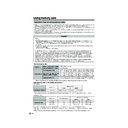Sharp LC-45GD1E (serv.man47) User Manual / Operation Manual ▷ View online
58
Using memory card
Protecting/unprotecting motion picture files
You can protect any file you do not want to delete.
Press a/b to select “Edit”, and then press
OK.
OK.
Rec. Mode
Protect
Delete File
Delete All
Pre-recording
Repeat
Edit
Press a/b to select “Protect”, and then
press OK.
press OK.
Press a/b/c/d to select the file you want
to protect, and then press OK.
to protect, and then press OK.
• Protect mark (
) displays.
• Select the file with a protect mark and press
OK to unprotect it.
Repeat the operation in step 7.
After setting the files you want to protect,
press RETURN to return to MENU.
press RETURN to return to MENU.
Deleting a motion picture file
Press a/b to select “Delete File”, and then
press OK.
press OK.
Press a/b/c/d to select the file you want
to delete, and then press OK.
to delete, and then press OK.
Repeat steps 1 to 5 in Protecting/
unprotecting motion picture files.
unprotecting motion picture files.
1
NOTE
• You cannot delete a protected file on the card.
• Do not turn off the power or take out a card when deleting
• Do not turn off the power or take out a card when deleting
a file. The card may malfunction.
Press c/d to select “Yes”, and then press
OK.
OK.
Repeat the operations in steps 3 and 4
above.
above.
After deleting the images you no longer need,
press RETURN to return to MENU.
press RETURN to return to MENU.
Deleting all motion picture files
Press a/b to select “Delete All”, and then
press OK.
press OK.
Format
5
Press c/d to select “Yes”, and then press
OK.
OK.
Press MENU and the MENU screen displays.
2
3
Press c/d to select “Card”.
4
Press a/b to select “Format” and then
press OK.
press OK.
Press CARD and the card mode screen
displays.
displays.
1
Press c/d to select “Yes”, and then press
OK.
OK.
Repeat steps 1 to 5 in Protecting/
unprotecting motion picture files.
unprotecting motion picture files.
1
NOTE
• You cannot delete a protected file on the card.
• Do not turn off the power or take out a card when deleting
• Do not turn off the power or take out a card when deleting
a file. The card may malfunction.
5
6
2
3
4
2
3
Press MENU and the MENU screen displays.
2
3
Press c/d to select “Card”.
4
Press a/b to select “Video Setup” and then
press OK.
press OK.
Press CARD and the card mode screen
displays.
displays.
1
NOTE
• Formatting a card deletes all files including the ones which
set to protect.
8
9
5
6
7
LC-45GD1E(E)-h
04.9.27, 10:19 AM
58
59
Using external equipment
CAUTION
• To protect all equipment, always turn off the AVC System
before connecting to a decoder, VCR, DVD player, PC,
game console, camcorder or other external equipment.
game console, camcorder or other external equipment.
NOTE
• See pages 60 to 64 for external equipment connection.
• Please refer to the relevant operation manual (DVD player,
• Please refer to the relevant operation manual (DVD player,
PC, etc.) carefully before making connections.
• Each time b is pressed, the input source toggles.
• If the image does not come in clearly, you may need to
• If the image does not come in clearly, you may need to
change the input signal type setting on the “Input Select”
menu.
menu.
• Refer to your external equipment operation manual for
the signal type.
Displaying an external equipment image
Explanation here is for the setting when connecting
DVD to INPUT3 terminal.
DVD to INPUT3 terminal.
Displaying a DVD image (Example)
To watch a DVD image, select “INPUT3” from
“INPUT SOURCE” menu using b on the
remote control unit or INPUT on the Display.
“INPUT SOURCE” menu using b on the
remote control unit or INPUT on the Display.
Select the desired signal type on “Input
Select” in the “Option” menu. (See page 66.)
Select” in the “Option” menu. (See page 66.)
The setting is stored and can be selected on the
“INPUT SOURCE” menu.
“INPUT SOURCE” menu.
INPUT SOURCE
TV
DTV
INPUT1
INPUT2
INPUT3
INPUT4
INPUT5
CARD
1
MENU
[Option ... Input Select]
COMPONENT
Y/C
CVBS
RGB
2
You can connect many types of external equipment to your System, like a decoder, VCR, DVD player, PC, game
console and camcorder. To view external source images, select the input source from b on the remote
control unit or INPUT on the Display.
console and camcorder. To view external source images, select the input source from b on the remote
control unit or INPUT on the Display.
For INPUT3 signal
LC-45GD1E(E)-i
04.9.27, 10:20 AM
59
60
Using external equipment
AVC System (rear view)
Decoder
SCART cable
(commercially available)
(commercially available)
Connecting a decoder
You can use the INPUT 1 terminal when connecting a decoder and other audiovisual equipment.
NOTE
• In cases when the decoder needs to receive signal from the System, make sure to set “Decoder” to “INPUT1” in the
Programme Setup “Manual Adjust” menu. (See page 29.)
AVC System (rear view)
VCR
SCART cable (commercially available)
Decoder
SCART cable
(commercially available)
(commercially available)
Connecting a VCR
You can use the INPUT 2 terminal when connecting a VCR and other audiovisual equipment.
If your VCR supports TV-VCR advanced “AV Link” systems (see page 61), you can connect the VCR to the
INPUT 2 terminal on the AVC System using the fully-wired SCART cable.
If your VCR supports TV-VCR advanced “AV Link” systems (see page 61), you can connect the VCR to the
INPUT 2 terminal on the AVC System using the fully-wired SCART cable.
NOTE
• TV-VCR advanced “AV Link” systems may not be compatible with some external sources.
• It is recommended to connect to the INPUT 2 terminal when using a decoder for ground wave signal input with a VCR. If
• It is recommended to connect to the INPUT 2 terminal when using a decoder for ground wave signal input with a VCR. If
INPUT 2 signals preset in auto installation or programme setup, make sure to set “Decoder” to “INPUT2” in the Programme
Setup “Manual Adjust” menu. (See page 29.)
Setup “Manual Adjust” menu. (See page 29.)
To watch an image from this input terminal, you
may select the input source (see page 59) and
the input signal type (see page 66).
may select the input source (see page 59) and
the input signal type (see page 66).
To watch an image from this input terminal, you
may select the input source (see page 59) and
the input signal type (see page 66).
may select the input source (see page 59) and
the input signal type (see page 66).
LC-45GD1E(E)-i
04.9.27, 10:20 AM
60
61
Using external equipment
SCART cable
(commercially available)
(commercially available)
AVC System (rear view)
VCR
Using AV Link function
This System incorporates four typical AV Link functions for smooth connections between AVC System and other
audiovisual equipment.
audiovisual equipment.
NOTE
• Only works when the audiovisual equipment is connected to the INPUT 2 terminal on the AVC System with AV Link via a
fully wired SCART.
One Touch Play
While the System is in standby mode, it automatically
turns on and plays back the image from the audiovisual
source (e.g. VCR, DVD).
turns on and plays back the image from the audiovisual
source (e.g. VCR, DVD).
System Standby
When the connected audiovisual equipment (e.g. VCR,
DVD) enters standby mode, so does the System.
DVD) enters standby mode, so does the System.
WYSIWYR (What You See Is What You Record)
When the remote control unit of the connected VCR
has the WYSIWYR button, you can automatically start
recording by pressing the WYSIWYR button.
has the WYSIWYR button, you can automatically start
recording by pressing the WYSIWYR button.
Preset Download
Automatically transfers the channel preset information
from the tuner on the System to the one on the
connected audiovisual equipment (e.g. VCR) via the
INPUT 2 terminal.
from the tuner on the System to the one on the
connected audiovisual equipment (e.g. VCR) via the
INPUT 2 terminal.
NOTE
• Refer to operation manuals of each external equipment
for the details.
LC-45GD1E(E)-i
04.9.27, 10:20 AM
61
Click on the first or last page to see other LC-45GD1E (serv.man47) service manuals if exist.