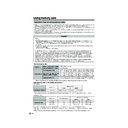Sharp LC-45GD1E (serv.man47) User Manual / Operation Manual ▷ View online
70
Useful adjustment settings
WIDE MODE
Normal
Cinema
Full
Dot by Dot
Input signal
(640m480)
WIDE mode (for PC input mode)
You can select the screen size.
a
Press f.
• The WIDE MODE menu displays.
1
2
Press f or a/b to select a desired item on
the menu.
the menu.
Input Signal
Normal
Dot by Dot
Full
Cinema
640g480
Keeps the original
aspect ratio in a full
screen display.
aspect ratio in a full
screen display.
Keeps the original
aspect ratio in a full
screen display. The
top and bottom of
the images are
slightly cropped.
aspect ratio in a full
screen display. The
top and bottom of
the images are
slightly cropped.
Detects the
resolution of the
signal and displays
an image with the
same number of
pixels on the screen.
resolution of the
signal and displays
an image with the
same number of
pixels on the screen.
An image fully fills
the screen.
the screen.
NOTE
• Connect the PC before making adjustments. (See page
63.)
• Selectable screen size may vary with input signal type.
a
Screen size images.
LC-45GD1E(E)-k
04.9.27, 10:22 AM
70
71
3
4
Useful adjustment settings
Input signal (PC input mode only)
• Some input signals may have to be registered manually
to display properly.
• The pairs of input signals (resolutions) in the list below
are not distinguishable when received. In such case, you
have to set the correct signal manually. After setting once,
it will display when the same signal (resolution) is input
again.
have to set the correct signal manually. After setting once,
it will display when the same signal (resolution) is input
again.
Press MENU and the MENU screen displays.
1
Press a/b to select “Input Signal” and then
press OK.
press OK.
Press a/b to select the desired input signal
on the display.
on the display.
720g400
848g480
1280g768
640g400
640g480
1024g768
NOTE
• You can only select the “Input Signal” on the Setup menu
when receiving one of the 6 input signals listed above.
2
Press c/d to select “Setup”.
3D-NR (3D Noise Reduction)
Produces a clearer video image.
1
2
3
Press MENU and the MENU screen displays.
Press c/d to select “Option”.
Press a/b to select “3D-NR”, and then press
OK.
OK.
• Some items may be greyed out. They are not
selectable.
Press a/b to select the desired level (Off,
High, Low), and then press OK.
High, Low), and then press OK.
4
1
Repeat steps 1 to 2 in 3D-NR.
Press a/b to select “Quick Shoot”, and then
press OK.
press OK.
Press c/d to select “On”, and then press
OK.
OK.
NOTE
• Quick Shoot may cause image noise. If this occurs, turn
the function “Off”.
Quick Shoot
Improves LCD response when viewing fast-moving
images. The effect is greater at low room temperatures
(at or below 15˚C/59˚F).
images. The effect is greater at low room temperatures
(at or below 15˚C/59˚F).
2
3
Rotate
You can set the orientation of the picture.
Repeat steps 1 to 2 in Input signal (PC input
mode only).
mode only).
1
Press a/b to select “Rotate”, and then press
OK.
OK.
[Normal]: normal image.
ABC
ABC
Press a/b to select the desired mode, and
then press OK.
then press OK.
Normal
Mirror
Upside Down
Rotate
ABC
ABC
2
3
[Mirror]: mirror image.
[Upside Down]: upside
down image.
[Rotate]: rotated image.
LC-45GD1E(E)-k
04.9.27, 10:23 AM
71
72
Useful adjustment settings
Standby Recording
Even when the System is in the standby mode, you
can record to external recording equipment (VCR or
DVD recorder) connected to AV OUTPUT or SCART
terminals using this function.
can record to external recording equipment (VCR or
DVD recorder) connected to AV OUTPUT or SCART
terminals using this function.
Press a/b to select “Standby Recording”,
and then press OK.
and then press OK.
Press c/d to select “On”, and then press
OK.
OK.
Description
AV signals output from the System even in
the standby mode.
the standby mode.
No AV signals output from the System in the
standby mode.
standby mode.
Selected item
On
Off
NOTE
• Standby Recording is automatically set to “Off” when the
System is turned back on.
Audio out
Allows you to select what controls the audio output.
NOTE
• This setting is available only in TV input mode.
Repeat steps 1 to 2 in Standby Recording.
1
Press a/b to select “Audio Out”, and then
press OK.
press OK.
Press c/d to select “Fixed” or “Variable”,
and then press OK.
and then press OK.
Description
• Sound via speakers is adjusted with
il/k on the remote control unit or the
Display.
Display.
• Sound via the AV OUTPUT terminal is not
adjustable and constantly outputs.
• Sound via the AV OUTPUT terminal is
adjusted with il/k on the remote
control unit or the Display.
control unit or the Display.
• Sound via speakers is muted.
Selected item
Fixed
Variable
2
3
Sleep timer
Allows you to set a time when the TV automatically
switches to standby.
switches to standby.
0 hr. 30 min.
1 hr. 00 min.
1 hr. 30 min.
2 hr. 30 min.
2 hr. 00 min.
Off
Each time you press SLEEP, the remaining
time switches as shown below.
time switches as shown below.
• When the time has been set, countdown
automatically starts.
• Five minutes before the preset of time expires,
the remaining time displays each minute.
Press SLEEP.
• Remaining time displays when sleep timer has
been set.
Sleep Timer: Remain 2 hr. 00 min.
1
2
NOTE
• Select “Off” by pressing SLEEP to cancel the sleep timer.
Mosquito Noise Reduction
Reduces fine detail mosquito noise.
Repeat steps 1 and 2 in Standby Recording.
1
2
Press a/b to select “Mosquito Noise
Reduction”, and then press OK.
Reduction”, and then press OK.
3
Press a/b to select the desired level, and
then press OK.
then press OK.
Description
For normal images
For enhanced Mosquito Noise Reduction
For moderate Mosquito Noise Reduction
Selected item
Off
High
Low
1
2
3
Press MENU and the MENU screen displays.
Press c/d to select “Option”.
4
LC-45GD1E(E)-k
04.9.27, 10:23 AM
72
73
PIN setting for child lock (for TV/DTV/
AV input mode)
AV input mode)
Allows you to use a PIN to protect certain settings from
being accidentally changed.
being accidentally changed.
Changing a PIN
You can change the factory preset PIN “1234” to
another 4-digit number you like.
another 4-digit number you like.
Press MENU and the MENU screen displays.
1
2
3
Press a/b to select “Child Lock”, and then
press OK.
press OK.
5
6
Enter the 4-digit number as a PIN using 0 –
9.
9.
Press a/b to select “Change PIN”, and then
press OK.
press OK.
Enter the same 4-digit number as in step 6
to confirm.
to confirm.
• “The system PIN has been changed
successfully” displays.
7
NOTE
• To view a locked channel (Lock setting in Programme
Setup “Manual Adjust” is set to “On”), you must enter a
PIN. (See page 29.) When you select a locked channel, a
PIN prompt message pops up. Press OK to display the
PIN input window.
PIN. (See page 29.) When you select a locked channel, a
PIN prompt message pops up. Press OK to display the
PIN input window.
Press c/d to select “Setup”.
Useful adjustment settings
Resetting the PIN
Allows you to reset your PIN.
Press a/b to select “Child Lock”, and then
press OK.
press OK.
Press a/b to select “Reset”, and then press
OK.
OK.
Press c/d to select “Yes”, and then press
OK.
OK.
Press MENU and the MENU screen displays.
Press c/d to select “Setup”.
NOTE
• As a precautionary measure, make a note of your PIN
and keep it in a familiar place. If you lose or forget
your PIN, initialise the System to return all settings
except for the TV channel settings to factory preset
values. (See page 85.)
your PIN, initialise the System to return all settings
except for the TV channel settings to factory preset
values. (See page 85.)
• This function is available for AV input mode and TV tuner
mode.
New PIN
–
–
–
Reconfirm
–
–
–
–
–
Change PIN
Reset
New PIN
–
–
–
Reconfirm
–
–
–
–
–
Change PIN
Reset
2
3
5
6
1
4
If you already set the PIN, enter it here. If
not, enter the factory preset PIN “1234”.
not, enter the factory preset PIN “1234”.
4
If you already set the PIN, enter it here. If
not, enter the factory preset PIN “1234”.
not, enter the factory preset PIN “1234”.
–
–
–
–
–
–
–
–
LC-45GD1E(E)-k
04.9.27, 10:23 AM
73
Click on the first or last page to see other LC-45GD1E (serv.man47) service manuals if exist.