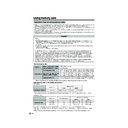Sharp LC-45GD1E (serv.man47) User Manual / Operation Manual ▷ View online
54
Using memory card
Setting Slide Show
You can adjust the interval, order and repeat settings.
5
6
Press a/b to select “Slide Show Setup” and
then press OK.
then press OK.
Press MENU and the MENU screen displays.
2
3
Press c/d to select “Card”.
4
Press a/b to select “Still Setup”, and then
press OK.
press OK.
Slide Show Setup
My Programme
Audio Select
Edit
Interval
Order
5 Sec.
Repeat
Normal
Off
On
Press a/b/c/d to select the desired slide
show setting, and then press OK.
show setting, and then press OK.
Press CARD and the card mode screen
displays.
displays.
1
Displaying slide show
Repeat steps 1 to 3 in Displaying a still
image.
image.
• The operation panel displays.
1
2
Press a/b/c/d to select d, and then press
OK.
OK.
• Slide show starts.
• Operate slide show with the operation panel
• Operate slide show with the operation panel
appears on the screen.
• To turn off the operation panel, press CARD
on the remote control.
• Press F to pause the slideshow, and press H
to return to the index screen.
CARD - STILL
0001/0045
ORDER:NORMAL
PREV.
SLIDE SHOW STOP
NEXT
REPEAT:OFF
NOTE
• See page 52 for operation panel function.
• You cannot rotate the image during slide show. Stop slide
• You cannot rotate the image during slide show. Stop slide
show to rotate the image.
Description
Set the frame interval for a slideshow.
Set the frame order for a slideshow. See
My Programme for details.
My Programme for details.
If set to “On”, the slideshow will play again
after showing the last frame.
after showing the last frame.
Selected item
Interval
Order
Repeat
Displaying a still image
Press CARD and the card mode screen
displays.
displays.
1
2
Press c/d to select “Still” and press OK.
3
Press a/b/c/d to select a file you want to
display, and then press OK.
display, and then press OK.
Still
Video
File 1
File 2
File 3
File 4
File 5
File 6
File 7
File 8
File 9
• To display the files that are in the previous or
next page, select c/d on the index screen and
press OK.
press OK.
• When viewing a still image, by pressing f the
image size changes.
Normal – Full.
This function does not work when displaying
the index screen.
Normal – Full.
This function does not work when displaying
the index screen.
LC-45GD1E(E)-h
04.9.27, 10:17 AM
54
55
Using memory card
Audio Select
You can enjoy the audio from TV or other external
equipment during the still image playback.
equipment during the still image playback.
2
3
Press a/b to select “Audio Select”, and then
press OK.
press OK.
Protecting/unprotecting still image files
You can protect any file you do not want to delete.
Press a/b/c/d to select the desired sound
output, and then press OK.
output, and then press OK.
2
3
Press a/b to select “Edit”, and then press
OK.
OK.
Audio Select
Protect
Delete File
Delete All
Slide Show Setup
My Programme
Edit
Press a/b to select “Protect”, and then
press OK.
press OK.
4
Repeat steps 1 to 4 in My programme.
1
Repeat steps 1 to 4 in My programme.
1
NOTE
• You cannot delete a protected file on the card.
My Programme
You can select up to thirty-two pictures and specify
the order for displaying in slide show.
the order for displaying in slide show.
Press a/b to select “My Programme”, and
then press OK.
then press OK.
Press c/d to select “Setup”, and then press
OK.
OK.
Press a/b/c/d to select the files, and then
press OK.
press OK.
To cancel My Programme setting
Repeat the operation in step 7. (You can
select up to 32 files.)
select up to 32 files.)
After selecting all the files you want, press
RETURN to return to MENU.
RETURN to return to MENU.
Press a/b/c/d to select the file you want
to protect, and then press OK.
to protect, and then press OK.
• Protect mark (
) displays.
• Select the file with a protect mark and press
OK to unprotect it.
8
9
5
6
7
Repeat steps 1 and 5 in My Programme.
1
2
Press c/d to select “Erase”, and then press
OK.
OK.
3
Press c/d to select “Yes”, and then press
OK.
OK.
• All the registered numbers are cleared.
5
6
Repeat the operation in step 4.
After setting the files you want to protect,
press RETURN to return to MENU.
press RETURN to return to MENU.
Press MENU and the MENU screen displays.
2
3
Press c/d to select “Card”.
4
Press a/b to select “Still Setup”, and then
press OK.
press OK.
Press CARD and the card mode screen
displays.
displays.
1
LC-45GD1E(E)-h
04.9.27, 10:18 AM
55
56
Using memory card
Deleting all still image files
2
Press c/d to select “Yes”, and then press
OK.
OK.
Deleting a still image file
Press a/b to select “Edit”, and then press
OK.
OK.
Press a/b to select “Delete File”, and then
press OK.
press OK.
Press a/b/c/d to select the file you want
to delete, and then press OK.
to delete, and then press OK.
Press c/d to select “Yes”, and then press
OK.
OK.
Select “Delete All” instead of “Delete File” in
step 6 in Deleting a still image file.
step 6 in Deleting a still image file.
1
NOTE
• You cannot delete a protected file on the card.
• Do not turn off the power or take out a card when deleting
• Do not turn off the power or take out a card when deleting
a file. The card may malfunction.
NOTE
• You cannot delete a protected file on the card.
• Do not turn off the power or take out a card when deleting
• Do not turn off the power or take out a card when deleting
a file. The card may malfunction.
Repeat the operations in steps 7 and 8
above.
above.
After deleting the images you no longer need,
press RETURN to return to MENU.
press RETURN to return to MENU.
Recording a motion picture
Use this setting to record images you are currently
watching.
Record with the settings made in “Rec. Mode” and
“Pre-recording”.
watching.
Record with the settings made in “Rec. Mode” and
“Pre-recording”.
Press E to start recording.
• CARD indicator lights up red.
• Recording information displays in the lower
• Recording information displays in the lower
right corner of the screen.
1
2
Press E to stop recording.
To display the remaining record time.
Press p while not recording.
• Remaining record time displays in the lower right corner
of the screen.
NOTE
• Do not press a on the display while recording. Recording
cannot finish properly and may damage the file.
• Recording stops if you press B on the remote control
while recording.
• When card has no capacity for recording, “Card is full”
displays and stops recording.
• You cannot change the channel or switch the input source
while recording.
NOTE
Broadcasting types or input signals not available for
recording:
1 DTV broadcasting
2 COMPONENT input
3 RGB input
4 Copy guarded signal
5 DVI-I input
recording:
1 DTV broadcasting
2 COMPONENT input
3 RGB input
4 Copy guarded signal
5 DVI-I input
Selecting Video mode
Press CARD and the card mode screen
displays.
displays.
1
2
Press c/d to select “Video”, and then press
OK.
OK.
• When in CARD mode, press 0-9 or b to
switch either TV or AV input mode.
8
9
5
6
7
Press MENU and the MENU screen displays.
2
3
Press c/d to select “Card”.
4
Press a/b to select “Still Setup”, and then
press OK.
press OK.
Press CARD and the card mode screen
displays.
displays.
1
10
LC-45GD1E(E)-h
04.9.27, 10:18 AM
56
57
Using memory card
Displaying a motion picture
Press CARD and the card mode screen
displays.
displays.
1
Press c/d to select “Video”, and then press
OK.
OK.
Press a/b/c/d to select the file you want
to play, and then press OK.
to play, and then press OK.
• Video playback starts.
Press CARD again to display the operation
panel.
panel.
• See page 52 for the operation panel
information.
• When viewing a motion picture, by pressing f
the picture size changes.
Small – Medium – Large.
Small – Medium – Large.
Rec. Mode
Use this setting for recording images you are currently
watching. You can select the recording mode (picture
quality) for a motion picture.
watching. You can select the recording mode (picture
quality) for a motion picture.
5
6
Press a/b to select “Rec. Mode”, and then
press OK.
press OK.
Press MENU and the MENU screen displays.
2
3
Press c/d to select “Card”.
4
Press a/b to select “Video Setup” and then
press OK.
press OK.
Rec. Mode
Pre-recording
Repeat
Edit
SP
LP
EP
Press a/b to select the desired mode, and
then press OK.
then press OK.
Press CARD and the card mode screen
displays.
displays.
1
Pre-recording
You can record the picture slightly before the point
where you pressed the record button, enabling you to
record just the scene you wanted.
where you pressed the record button, enabling you to
record just the scene you wanted.
Press a/b to select “Pre-recording”, and
then press OK.
then press OK.
2
3
Rec. Mode
On
Off
Pre-recording
Repeat
Edit
Press c/d to select “On”, and then press
OK.
OK.
Repeat steps 1 to 4 in Rec. Mode.
1
Repeat
You can specify one file or all files to replay repeatedly.
2
3
Press a/b to select “Repeat”, and then
press OK.
press OK.
Repeat steps 1 to 4 in Rec. Mode.
1
Press a/b to select desired setting, and
then press OK.
then press OK.
Description
No playback or repeat.
Plays back and repeats one file.
Plays back all movie files on the card then
repeats.
repeats.
Selected item
Off
File
All
2
3
4
LC-45GD1E(E)-h
04.9.27, 10:18 AM
57
Click on the first or last page to see other LC-45GD1E (serv.man47) service manuals if exist.