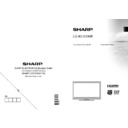Sharp LC-40LS240E (serv.man3) User Manual / Operation Manual ▷ View online
English - 32 -
Scan Encrypted Channels: When this setting is on,
search process will locate the encrypted channels as
well. If it is set as Off, encrypted channels will not be
located in automatic search or manual search.
search process will locate the encrypted channels as
well. If it is set as Off, encrypted channels will not be
located in automatic search or manual search.
If the country option in the First Time Installation/Other
Settings is set to Netherlands, Scan Encrypted will
always be YES and this cannot be modifi ed.
Settings is set to Netherlands, Scan Encrypted will
always be YES and this cannot be modifi ed.
Blue Background (Optional): Activates or deactivates
blue background system when the signal is weak or
absent.
blue background system when the signal is weak or
absent.
Software Upgrade: To ensure that your TV always
has the most update information, you can use this
setting. In order for the proper operation, please
ensure that the TV is set to standby mode.
has the most update information, you can use this
setting. In order for the proper operation, please
ensure that the TV is set to standby mode.
You can enable or disable automatic upgrade by
setting Automatic Scanning option.
setting Automatic Scanning option.
You can manually search for new software by
selecting Scan for upgrade.
selecting Scan for upgrade.
Application version: Displays the current application
version.
version.
Hard of Hearing: If the broadcaster enables any
special signal concerning the audio, you can set this
setting as On to receive such signals.
special signal concerning the audio, you can set this
setting as On to receive such signals.
If you have
selected the Country option as Netherlands in First
Time Installation, performed Ziggo network search
and stored Ziggo channels, this option will be set to
OFF and remain disabled.
Time Installation, performed Ziggo network search
and stored Ziggo channels, this option will be set to
OFF and remain disabled.
Audio Description: Audio description refers to
an additional narration track for blind and visually
impaired viewers of visual media, including television
and movies. The description narrator talks through
the presentation, describing what is happening on the
screen during the natural pauses in the audio (and
sometimes during dialogue, if deemed necessary).
You can use this feature, only if the broadcaster
supports that additional narration track.
an additional narration track for blind and visually
impaired viewers of visual media, including television
and movies. The description narrator talks through
the presentation, describing what is happening on the
screen during the natural pauses in the audio (and
sometimes during dialogue, if deemed necessary).
You can use this feature, only if the broadcaster
supports that additional narration track.
Auto TV Off: You can set the timeout value of auto off
feature.After the timeout value is reached and the TV
is not operated for selected time, the TV will go off.
feature.After the timeout value is reached and the TV
is not operated for selected time, the TV will go off.
Broadcast Type (optional):
When you set the desired broadcast type by using “
” or “ ” button, the TV will display the related channel
list. If the related source has does not include any
stored channels, “No channels for this type have been
found.” message will be displayed on the screen.
” or “ ” button, the TV will display the related channel
list. If the related source has does not include any
stored channels, “No channels for this type have been
found.” message will be displayed on the screen.
Standby Search (optional): Use “
” or “
” button to
select Standby Search and then press “ ” or “ ” button
to set this setting as On or Off. If you change Standby
Search to Off, this function will be unavailable.To use
Standby search please make sure that you select
Standby Search as On.
to set this setting as On or Off. If you change Standby
Search to Off, this function will be unavailable.To use
Standby search please make sure that you select
Standby Search as On.
If the Standby Search is set to On, when the TV is in
standby mode, available broadcasts will be searched.
If the TV locates any new or missing broadcasts, a
menu screen will be displayed, asking you whether
or not to execute these changes.
standby mode, available broadcasts will be searched.
If the TV locates any new or missing broadcasts, a
menu screen will be displayed, asking you whether
or not to execute these changes.
If you have selected
the Country option as Netherlands in First Time
Installation, performed Ziggo network search and
stored Ziggo channels, this option will be set to OFF
and remain disabled.
Installation, performed Ziggo network search and
stored Ziggo channels, this option will be set to OFF
and remain disabled.
E-Pop: If you set E-Pop to “enabled”, your TV’s
features will be illustrated on the top of the screen.
features will be illustrated on the top of the screen.
To deactivate this feature, please set to “disabled”.
Other Features
Displaying TV Information: Programme Number,
Programme Name, Sound Indicator, time, teletext,
channel type and resolution information is displayed
on the screen when a new programme is entered or
“INFO” button is pressed.
Programme Name, Sound Indicator, time, teletext,
channel type and resolution information is displayed
on the screen when a new programme is entered or
“INFO” button is pressed.
Mute Function: Press “
” button to disable sound.
Mute indicator will be displayed in the upper side of
the screen. To cancel mute, there are two alternatives;
the fi rst one is pressing the “
the screen. To cancel mute, there are two alternatives;
the fi rst one is pressing the “
” button and the second
one is increasing the volume level.
Picture Mode Selection: By pressing PRESETS
button, you can change Picture Mode settings in
accordance with your viewing requirements. Available
options are Dynamic, Natural and Cinema.
button, you can change Picture Mode settings in
accordance with your viewing requirements. Available
options are Dynamic, Natural and Cinema.
Displaying Subtitles: Press LANG button to select
subtitle language and press SUBTITLE button to
activate or deactivate subtitles.
subtitle language and press SUBTITLE button to
activate or deactivate subtitles.
Selected subtitle language may not be stored when
you change channels.
you change channels.
To omit this, you should set the Preferred Subtitle
Language option in the Language Settings menu to
the desired language. This enables the TV to switch
to the preferred subtitle language when the channel
is changed.
Language option in the Language Settings menu to
the desired language. This enables the TV to switch
to the preferred subtitle language when the channel
is changed.
A01_MB62_[GB]_1910UK_IDTV_TC_PVR_NICKEL17_40942LED_ROCKER_ZIGGO_10075805_50201077.indd 32
A01_MB62_[GB]_1910UK_IDTV_TC_PVR_NICKEL17_40942LED_ROCKER_ZIGGO_10075805_50201077.indd 32
15.03.2012 14:36:59
15.03.2012 14:36:59
English - 33 -
Teletext
The teletext system transmits information such as
news, sports and weather on your TV. Note that if the
signal degrades, for example in poor/adverse weather
conditions, some text errors may occur or the teletext
mode may be aborted.
news, sports and weather on your TV. Note that if the
signal degrades, for example in poor/adverse weather
conditions, some text errors may occur or the teletext
mode may be aborted.
Teletext function buttons are listed below:
“
” Teletext / Mix : Activates teletext mode when
pressed once. Press again to place the teletext screen
over the programme (mix).Pressing again will quit the
teletext mode.
over the programme (mix).Pressing again will quit the
teletext mode.
“RETURN” Index: Selects the teletext index page.
“INFO” Reveal: Shows hidden information (e.g.
solutions of games).
solutions of games).
“OK” Hold: Holds a text page when convenient. Press
again to resume.
again to resume.
“ ”/“ ” Subcode Pages : Selects subcode pages if
available when the teletext is activated.
available when the teletext is activated.
CH
/ CH
and numbers (0-9): Press to select a
page.
Note: Most TV stations use code 100 for their index
pages.
pages.
Coloured Buttons (RED/GREEN/YELLOW/
BLUE)
BLUE)
Your TV supports both FASTEXT and TOP text
systems. When these systems are available, the
pages are divided into groups or topics. When
FASTEXT system is available, sections in a teletext
page will become colour-coded and can be selected
by pressing the coloured buttons. Press a coloured
button that corresponds to with your needs. The
coloured writings will appear, showing you which
coloured buttons to use when TOP text transmission
is present. Pressing “ ” or “ ” commands will request
the next or previous page respec tively.
systems. When these systems are available, the
pages are divided into groups or topics. When
FASTEXT system is available, sections in a teletext
page will become colour-coded and can be selected
by pressing the coloured buttons. Press a coloured
button that corresponds to with your needs. The
coloured writings will appear, showing you which
coloured buttons to use when TOP text transmission
is present. Pressing “ ” or “ ” commands will request
the next or previous page respec tively.
Tips
Screen Care: Clean the screen with a slightly damp,
soft cloth. Do not use abrasive solvents as they may
damage the coating layer of the TV screen. For your
safety, unplug the mains plug when cleaning the
set. When moving the TV, hold it properly from the
bottom part.
soft cloth. Do not use abrasive solvents as they may
damage the coating layer of the TV screen. For your
safety, unplug the mains plug when cleaning the
set. When moving the TV, hold it properly from the
bottom part.
Image Persistence: Please note that ghosting may
occur while displaying a persistent image.LCD TVs’
image persistence may disappear after a short time.
Try turning off the TV for a while.
occur while displaying a persistent image.LCD TVs’
image persistence may disappear after a short time.
Try turning off the TV for a while.
To avoid this, do not leave the screen in still picture
for extended periods.
for extended periods.
No Power: If your TV system has no power, please
check the main power cable and connection to the
mains socket outlet.
check the main power cable and connection to the
mains socket outlet.
Poor Picture: Have you selected the correct TV
system? Is your TV set or house aerial located too close
to a non-earthed audio equipment or neon lights, etc.?
Mountains or high buildings can cause double pictures
or ghost images. Sometimes you can improve the
picture quality by changing the direction of the aerial.
Is the picture or teletext unrecognisable? Check if you
have entered the correct frequency. Please retune the
channels. The picture quality may degrade when two
peripherals are connected to the TV at the same time.
In such a case, disconnect one of the peripherals.
system? Is your TV set or house aerial located too close
to a non-earthed audio equipment or neon lights, etc.?
Mountains or high buildings can cause double pictures
or ghost images. Sometimes you can improve the
picture quality by changing the direction of the aerial.
Is the picture or teletext unrecognisable? Check if you
have entered the correct frequency. Please retune the
channels. The picture quality may degrade when two
peripherals are connected to the TV at the same time.
In such a case, disconnect one of the peripherals.
No Picture: Is the aerial connected properly? Are the
plugs connected tightly to the aerial socket? Is the
aerial cable damaged? Are suitable plugs used to
connect the aerial? If you are in doubt, consult your
dealer. No Picture means that your TV is not receiving
a transmission. Have you selected the correct button
on the remote control? Try once more. Also make sure
the correct input source has been selected.
plugs connected tightly to the aerial socket? Is the
aerial cable damaged? Are suitable plugs used to
connect the aerial? If you are in doubt, consult your
dealer. No Picture means that your TV is not receiving
a transmission. Have you selected the correct button
on the remote control? Try once more. Also make sure
the correct input source has been selected.
Sound: You can not hear any sound. Did you perhaps
interrupt the sound, pressing the
interrupt the sound, pressing the
button? Sound is
coming from only one of the speakers. Is the balance
set to one extreme? See Sound Menu.
set to one extreme? See Sound Menu.
Remote Control: Your TV no longer responds to the
remote control. Perhaps the batteries are exhausted.
If so you can still use the local buttons on the TV.
remote control. Perhaps the batteries are exhausted.
If so you can still use the local buttons on the TV.
Input Sources: If you cannot select an input source,
it is possible that no device is connected. Check
the AV cables and connections if you have tried to
connect a device.
it is possible that no device is connected. Check
the AV cables and connections if you have tried to
connect a device.
Recording Unavailable: To record a programme, you
should fi rst connect a USB disk to your TV while the
TV is switched off. You should then switch on the TV to
enable recording feature. Otherwise, recording feature
will not be available. If you cannot perform recording,
try switching off the TV and then re-inserting the USB
device while the TV is switched off.
should fi rst connect a USB disk to your TV while the
TV is switched off. You should then switch on the TV to
enable recording feature. Otherwise, recording feature
will not be available. If you cannot perform recording,
try switching off the TV and then re-inserting the USB
device while the TV is switched off.
USB Is too Slow: If “USB is too slow” message is
displayed on the screen while starting a recording,
try restarting the recording. If you still get the same
error, it is possible that your USB disk does not meet
the speed requirements. Try connecting another
USB disk.
displayed on the screen while starting a recording,
try restarting the recording. If you still get the same
error, it is possible that your USB disk does not meet
the speed requirements. Try connecting another
USB disk.
A01_MB62_[GB]_1910UK_IDTV_TC_PVR_NICKEL17_40942LED_ROCKER_ZIGGO_10075805_50201077.indd 33
A01_MB62_[GB]_1910UK_IDTV_TC_PVR_NICKEL17_40942LED_ROCKER_ZIGGO_10075805_50201077.indd 33
15.03.2012 14:37:00
15.03.2012 14:37:00
English - 34 -
Appendix A: PC Input Typical
Display Modes
Display Modes
The display has a maximum resolution of 1920 x 1080.
The following table is an illustration of some of the
typical video display modes. Your TV may not support
different resolutions. Supported resolution modes are
listed below. If you switch your PC to an unsupported
mode, a warning OSD will appear on the screen.
The following table is an illustration of some of the
typical video display modes. Your TV may not support
different resolutions. Supported resolution modes are
listed below. If you switch your PC to an unsupported
mode, a warning OSD will appear on the screen.
Index
Resolution
Frequency
1
640x350
85 Hz
2
640x400
70 Hz
3
640x480
60Hz-66Hz-72Hz
-75Hz-85Hz
4
800x600
56Hz-60Hz-70Hz-72Hz
-75Hz-85Hz
5
832x624
75 Hz
6
1024x768
60Hz-66Hz-70Hz-72Hz
-75Hz
7
1152x864
60Hz-70Hz-75Hz
-85 Hz
8
1280x768
60 HzA
9
1280x768
60 HzB
10
1280x768
75Hz-85Hz
11
1280x960
60Hz-75Hz-85Hz
12
1280x1024
60Hz-75Hz-85Hz
13
1360x768
60 Hz
14
1400x1050
60 HzA
15
1400x1050
60 HzB
16
1400x1050
75Hz-85Hz
17
1400x900
65Hz-75Hz
18
1600x1200
60 Hz
19
1680x1050
60 Hz
20
1920x1080
60 HzA
21
1920x1080
60 HzB
Appendix B: AV and HDMI Signal
Compatibility (Input Signal Types)
Compatibility (Input Signal Types)
Source
Supported Signals
Available
EXT
(SCART)
PAL 50/60
O
NTSC 60
O
RGB 50
O
RGB 60
O
Side AV
PAL 50/60
O
NTSC 60
O
YPbPr
480I
60Hz
O
480P
60Hz
O
576I
50Hz
O
576P
50Hz
O
720P
50Hz
O
720P
60Hz
O
1080I
50Hz
O
1080I
60Hz
O
1080P
50Hz
O
1080P
60Hz
O
HDMI1
HDMI2
480I
60Hz
O
480P
60Hz
O
576I
50Hz
O
576P
50Hz
O
720P
50Hz
O
720P
60Hz
O
1080I
50Hz
O
1080I
60Hz
O
1080P
24Hz
O
1080P
25Hz
O
1080P
30Hz
O
1080P
50Hz
O
1080P
60Hz
O
(X: Not Available, O: Available)
In some cases a signal on the LCD TV may not be displayed
properly. The problem may be an inconsistency with standards
from the source equipment (DVD, Set-top box, etc. ). If you
do experience such a problem please contact your dealer and
also the manufacturer of the source equipment.
properly. The problem may be an inconsistency with standards
from the source equipment (DVD, Set-top box, etc. ). If you
do experience such a problem please contact your dealer and
also the manufacturer of the source equipment.
A01_MB62_[GB]_1910UK_IDTV_TC_PVR_NICKEL17_40942LED_ROCKER_ZIGGO_10075805_50201077.indd 34
A01_MB62_[GB]_1910UK_IDTV_TC_PVR_NICKEL17_40942LED_ROCKER_ZIGGO_10075805_50201077.indd 34
15.03.2012 14:37:00
15.03.2012 14:37:00
English - 35 -
Appendix C: Supported DVI Resolutions
When connecting devices to your TV’s connectors by using DVI to HDMI cables (not supplied), you can refer
to the following resolution information.
to the following resolution information.
Index
Resolution
Frequency
1
640x400
70Hz
2
640x480
60Hz-66Hz-72Hz
-75Hz
3
800x600
56Hz-60Hz-70Hz-
72Hz -75Hz
4
832x624
75 Hz
5
1024x768
60Hz-66Hz-70Hz-
72Hz -75Hz
6
1152x864
60Hz-70Hz-75Hz
7
1152x870
75Hz
8
1280x768
60 HzA
9
1280x768
60 HzB
10
1280x768
75Hz
11
1280x960
60Hz-75Hz
12
1280x1024
60Hz-75Hz
13
1360x768
60 Hz
14
1400x1050
60 HzA
15
1400x1050
60 HzB
16
1400x1050
75Hz
17
1400x900
65Hz-75Hz
18
1600x1200
60 Hz
19
1680x1050
60 Hz
20
1920x1080
60 HzA
21
1920x1080
60 HzB
22
1920x1200
60HzA
23
1920x1200
60Hz
24
480i-480p
60Hz
25
576i-576p
50Hz
A01_MB62_[GB]_1910UK_IDTV_TC_PVR_NICKEL17_40942LED_ROCKER_ZIGGO_10075805_50201077.indd 35
A01_MB62_[GB]_1910UK_IDTV_TC_PVR_NICKEL17_40942LED_ROCKER_ZIGGO_10075805_50201077.indd 35
15.03.2012 14:37:00
15.03.2012 14:37:00
Click on the first or last page to see other LC-40LS240E (serv.man3) service manuals if exist.