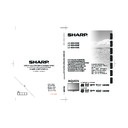Sharp LC-32SH330E (serv.man2) User Manual / Operation Manual ▷ View online
Parental
Lock TV channels or connected devices with a
four digit code to prevent children from watching
unauthorized content.
Access Parental menu
1�
Press
MENU on the remote control and select
Parental.
2�
Press
OK or ≥ to highlight the password box.
Menu
Password:
* * * *
Sound
Picture
TV
Eco
Back
EXIT
Features
Parental
3�
Enter your password by using the
digit buttons
on the remote control. If your password is
correct, the
Parental menu appears.
NOTE
• You have to enter a 4-digit password every time to
• You have to enter a 4-digit password every time to
access
Parental menu.
• Enter “0000” as the default password.
• If you forget your password, enter “5351” to override
• If you forget your password, enter “5351” to override
any existing passwords.
Lock one or more channels
Lock TV channels to prevent children from watching
certain channels.
1�
Enter your password to access the
Parental
menu.
2�
Select
Channel Block and press OK or ≥ to
enter the channel list.
3�
Press <> to select one or more channels you
preferred to lock.
4�
Press
OK to lock or unlock the channel you
selected.
5�
Follow the on-screen instructions to exit.
NOTE
• If you switch to the locked channel, you will be
prompted to enter your password. (If your password is
correct, the locked channel will be unlocked before the
TV restarts from standby.)
correct, the locked channel will be unlocked before the
TV restarts from standby.)
• If your country selection is
Italy (see page 7 “Step 2:
Country setting”), you will be prompted to enter your
password every time you access each blocked channel.
password every time you access each blocked channel.
Set the time interval lock
Lock TV for the specific day and time to prevent
children from watching.
1�
Press
MENU on the remote control and select
Parental�
2�
Enter your password to access the
Parental
menu.
3�
Select
Lock Type and press ≤≥ to select the
day.
4�
Press <> to set the
Start Time and End Time.
5�
Follow the on-screen instructions to exit.
To set parental ratings
Some digital broadcasters rate their programmes
according to age. You can set TV to display only
programmes with age ratings higher than your child’s.
1�
Enter your password to access the
Parental
menu.
2�
Press <> to select
Parental Guidance and
press
OK or ≥ to enter.
3�
Press ≤≥ to set the age rating.
4�
Follow the on-screen instructions to exit.
Lock one or more connected devices
Disable the specific external input signals.
1�
Enter your password to access the
Parental
menu.
2�
Press <> to select
Input Block and press OK
or ≥ to enter the input source list
3�
Press <> to select one or more input source.
4�
Press
OK to lock or unlock your selected input
source.
5�
Follow the on-screen instructions to exit.
NOTE
• If you switch to the locked input source, you will be
prompted to enter your password. (If your password is
correct, the locked input source will be unlocked before
the TV restarts from standby.)
correct, the locked input source will be unlocked before
the TV restarts from standby.)
• If your country selection is
Italy (see page 7 “Step 2:
Country setting”), you will be prompted to enter your
password every time you access each blocked input
source.
password every time you access each blocked input
source.
TV menu
20
Set / Change password
1�
Enter your password to access the
Parental
menu.
2�
Press <> to select
Set Password and press
OK or ≥ to enter.
3�
Enter your new password in the
New box by
using the
digit buttons on the remote control.
4�
Enter your new password again in the
Confirm
box.
5�
When complete, the TV reruns to the
Parental
menu.
6�
Repeat step 1 to 4 to change password.
Clear all parental settings
Reset all the settings in the
Parental menu.
1�
Enter your password to access the
Parental
menu.
2�
Press <> to select
Clear All and press OK or
≥ to enter.
3�
Select
OK and press OK on the remote control
to clear all parental settings.
NOTE
• If parental settings are cleared, you do not have to enter
password to access
Channels in the TV menu.
Eco
This function enables you to automatically reduce the
backlight brightness in order to decrease the power
consumption and increase the backlight life span.
1�
Press
MENU on the remote control and select
Eco and press OK or ≥ to enter�
2�
Press <> to select
On or Off and press ≥ to
activate the selection.
3�
Follow the on-screen instructions to exit.
TV menu
21
Connecting a USB device
USB function
This TV is equipped with a USB connector that enables
you to view photos, listen to music, and play videos
stored on a USB storage device.
NOTE
• Depending on the USB device, the TV may not be able
• Depending on the USB device, the TV may not be able
to recognise the contained data.
• Use only alphanumeric characters for naming files.
• File names over 80 characters (may vary depending on
• File names over 80 characters (may vary depending on
character set) may not be displayed.
• Do not disconnect a USB device or memory card from
the TV while transferring files, using the slide show
function, when a screen is switching to another or before
you exit “USB” from the “SOURCE” menu.
function, when a screen is switching to another or before
you exit “USB” from the “SOURCE” menu.
• Do not connect and disconnect a USB device from the
TV repeatedly.
E
Basic Operation
1�
Turn on the TV.
2�
Connect the USB storage device to the USB
port on the side of your TV.
3�
Press b on the remote control and press <>
to select
USB input source and press OK. The
USB thumbnail browser appears.
Photo
File name 1
01/01
File name 1
File name 2
File name 3
File name 4
File name 5
4�
Press
MENU to display the sub-menu. Select
Media Type (Photo/Music/Video) of the file
you wish to play.
Sort
Media Type
Thumbnail Size
Media Type
Thumbnail Size
Photo
Music
Music
Video
Your
Media Type selection will be displayed
at the upper-right corner of the thumbnail
browser.
5�
Press <>≤≥ and
OK to browse the files or
folders. Press
EXIT to return to the previous
operation / folder.
NOTE
•
•
Sort: enables you to sort out the files in the selected
Media Type category.
Media Type category.
•
Thumbnail Size: enables you to change the size of
thumbnails.
thumbnails.
E
View Photos
1�
In the
Photo thumbnail browser, press <>≤≥
to select a photo or a photo album.
Photo
File name (1)
Size
File name 1
01/01
File name (6)
File name (7)
File name (8)
File name (9)
File name (1)
File name (2)
File name (3)
File name (4)
File name (5)
2�
Press
OK to view a full screen image. The slide
show begins.
3�
Use the buttons on the remote control and
follow the on-screen instructions to view
photos.
Buttons for enlarged photo display operation
Buttons
Descriptions
I
/
F
Play or pause the slide show.
T
/
U
Go to the previous/next photo in the
same directory.
MENU
Open the Photo sub-menu.
22
Connecting a USB device
Buttons
Descriptions
G button
Select the slide show duration.
Y button
Select the slide show transition effect.
EXIT
Return to the previous operation.
E
Listen to Music
1�
In the
Music thumbnail browser, press <>≤≥
to select a music file or a music album.
2�
Press
OK to play the MP3 file.
3�
Use the buttons on the remote control and
follow the on-screen instructions to play the
MP3 files.
Buttons for music mode
Buttons
Descriptions
≥
(Cursor)
Fast forward the music.
≤
(Cursor)
Rewind the music.
I
/
F
Play or pause the music.
H
Stop the music.
T
/
U
Go to the previous/next music.
MENU
Open the music sub-menu.
R button
Repeat the music.
G button
Play the music randomly.
Y button
Audio Only.
B button
Show information of the music file.
EXIT
Return to the previous operation.
E
Play Videos
1�
In the
Video thumbnail browser, press <>≤≥
to select a video file.
2�
Press
OK to play the video.
3�
Use the buttons on the remote control and
follow the on-screen instructions to play the
video.
Buttons for playing video mode
Buttons
Descriptions
≥
(Cursor)
Fast forward the video.
≤
(Cursor)
Reverse the video.
I
/
F
Play or pause the video.
H
Stop the video.
T
/
U
Go to the previous/next video.
MENU
Open the video sub-menu
EXIT
Return to the previous operation.
USB device compatibility
USB 2�0
device
USB Memory, USB card reader, HDD
(Mass Storage class)
File system
FAT / FAT32 / NTFS
Photo file
format
JPEG (*.JPG), PNG
Music file
format
MPEG1 (*.MP3)
Bitrate: 32k, 64k, 96k, 128k, 196k,
256k, 320kbps
Sampling frequency: 32k, 44.1k, 48kHz
Video file
format
MPEG1/2 (*.AVI, *.MPG, *.MPEG, *.TS)
MPEG4 (*.AVI, *.MP4, *.MOV, *.MKV)
H.264 (*.AVI, *.MP4, *.MOV, *.MKV, *.TS)
DivX (*.AVI)
XviD (*.AVI)
NOTE
• Progressive format jpeg files are not supported.
• All files in USB devices with capacity may not be played
• Progressive format jpeg files are not supported.
• All files in USB devices with capacity may not be played
properly.
• Operation using USB hubs is not guaranteed.
• The external hard disc with capacity cannot be detected
• The external hard disc with capacity cannot be detected
correctly.
• Cables used to prolong the USB device must be
certified as USB 2.0.
• In USB devices, video files may not be played properly if
speed is not enough.
23
Click on the first or last page to see other LC-32SH330E (serv.man2) service manuals if exist.