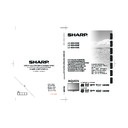Sharp LC-32SH330E (serv.man2) User Manual / Operation Manual ▷ View online
Connecting external devices
HDMI connection
Example of connectable devices
E
DVD E Blu-ray player/recorder
The HDMI connections (High Definition Multimedia
Interface) permit digital video and audio transmission
via a connection cable from a player/recorder. The
digital picture and sound data are transmitted without
data compression and therefore lose none of their
quality. Analogue/digital conversion is no longer
necessary in the connected devices, which also would
result in quality losses.
HDMI
DVI
26”
26”
32”
42”
42”
32”
42”
42”
DVI/HDMI conversion
• Using an DVI/HDMI adapter cable, the digital video
signals of a DVD can also be played via the compatible
HDMI connection. The sound must be fed in additionally.
HDMI connection. The sound must be fed in additionally.
• Both HDMI and DVI use the same HDCP copy
protection method.
Supported video signal:
576p, 480p, 1080i, 720p, 1080p
576p, 480p, 1080i, 720p, 1080p
See page 26 for PC signal compatibility.
YPbPr (Component connection)
Example of connectable devices
E
VCR E DVD E Blue-ray player/recorder
You will enjoy accurate colour reproduction and high
quality images through the (YPbPr) when connecting a
DVD recorder or other recording equipment.
26”
32”
42”
42”
SCART connection
Example of connectable devices
E
Decoder
E
When using the SCART 1
Full SCART, which transmits RGB, S-Video and CVBS
in, and CVBS tuner out.
26”
32”
42”
42”
E
Before connecting ���
• Be sure to turn off the TV and any devices before
making any connections.
• Firmly connect a cable to a terminal or terminals.
• Carefully read the operation manual of each external
• Carefully read the operation manual of each external
device for possible connection types. This also
helps you get the best possible audiovisual quality to
maximise the potential of the TV and the connected
device.
helps you get the best possible audiovisual quality to
maximise the potential of the TV and the connected
device.
HDMI
device
HDMI cable
DVI-HDMI cable
Audio cable
(YPbPr) Component
Connection
Component cable
Audio cable
SCART cable
Decoder
24
Example of connectable devices
E
VCR E DVD recorder
E
When using the SCART 2
Half SCART, which transmits S-Video or CVBS in, and
CVBS monitor out.
32”
42”
42”
NOTE
• In cases when the decoder needs to receive a signal
from the TV, make sure to select the appropriate input
source.
source.
• Do not connect the decoder to the SCART 2.
• You cannot connect the VCR with Decoder using a fully
• You cannot connect the VCR with Decoder using a fully
wired SCART cable under the SCART 2 source.
Speaker / Amplifier connection
E
Connecting an amplifier with digital audio
input / analogue audio input
R
L
AUDIO IN
26”
26”
32”
42”
42”
32”
42”
42”
Connecting external devices
Inserting the Smartcard into the CA module
In order to receive coded digital stations, a conditional
access module (CA module) and a Smartcard must be
inserted in the CI (Common Interface) slot of the TV.
The CA Module and the Smartcard are not supplied
accessories. They are usually available from your
dealer.
Inserting the Smartcard into the CA Module
Inserting the Smartcard into the CA Module
1�
Carefully insert the CA module in the CI slot
with the contact side forward.
2�
The logo on the CA module must be facing
outward from the rear of the TV.
NOTE
• It takes about 30 seconds to certify the license key
when you insert a Smartcard into the CI+ compatible
CA module for the first time. This process may fail when
there is no antenna input or you have never run “Auto
installation”.
CA module for the first time. This process may fail when
there is no antenna input or you have never run “Auto
installation”.
• The CI+ compatible CA module sometimes upgrades
its firmware. You may not receive any TV images before
upgrading. You can only use the power button during
upgrading.
upgrading. You can only use the power button during
upgrading.
• The CI+ compatible CA module does not allow you to
output any copy protected programmes using monitor
out.
out.
• If the TV displays an update confirmation message
for the Smartcard while receiving CI+ compatible
broadcasts, follow the screen prompts.
broadcasts, follow the screen prompts.
• Make sure that the CA module is properly inserted.
Checking CA module information
After inserting and activating the CA Module, make
sure the input source is
TV.
1�
Press
MENU on the remote control.
2�
Go to
Features > Common Interface.
NOTE
• This menu is only available for digital stations.
• The content of this menu depends on the provider of the
• The content of this menu depends on the provider of the
CA module.
Module
General information on CA module displays.
Menu
Adjustment parameters of each Smartcard displays.
Enquiry
You can input numerical values such as passwords here.
SCART cable
VCD / DVD
recorder
Speaker / Amplifier
connection
Digital audio in
(COAXIAL)
Digital audio cable
Audio cable
25
Connecting external devices
Connecting a PC
Digital connection
HDMI
DVI
PC
HDMI
26”
26”
32”
42”
42”
32”
42”
42”
Analogue connection
DVI-I
PC
HDMI
VGA
26”
32”
42”
42”
Supported display resolutions
Computer formats (PC)
Resolution
Refresh rate
640 x 480
60Hz
800 x 600
56Hz
800 x 600
60Hz
1024 x 768
60Hz
1280 x 720
60Hz
1280 x 768
60Hz
1360 x 768
60Hz
1280 x 1024 60Hz (Only for 42”)
1920 x 1080 60Hz (Only for 42”)
Video formats
Resolution
Refresh rate
480i
60Hz
480p
60Hz
576i
50Hz
576p
50Hz
720p
50Hz, 60Hz
1080i
50Hz, 60Hz
1080p
(HDMI, Component only)
50Hz, 60Hz, 24Hz
HDMI cable
DVI-HDMI cable
Ø 3.5 mm stereo
mini jack cable
mini jack cable
Ø 3.5 mm stereo
mini jack cable
mini jack cable
DVI-I / RGB
Ø 3.5 mm stereo mini jack cable
conversion cable
RGB cable
26
Appendix
Problem
Possible Solution
No picture
1.
Connect power cord correctly.
2.
Turn on power.
3.
Connect signal cable correctly.
4.
Press any button on the LCD TV.
Abnormal colours
Connect signal cable correctly.
Twisted picture
1.
Connect signal cable correctly.
2.
Please use compatible signal.
Picture too dark
Adjust brightness and contrast.
Audio only, no images
1.
Please check if input signal is connected correctly.
2.
TV-RF signal must not be lower than 50dB.
Picture only, no audio
1.
Connect signal cable correctly.
2.
Adjust volume to proper level.
3.
Connect audio signal cable correctly.
4.
TV-RF signal must not be lower than 50dB.
Cannot use remote control
1.
Please change battery.
2.
Turn off power for 10 seconds; and then restart power.
Cannot receive sufficient channels
through antenna
Please use the Channel Scan function to increase the number of channels
not included in memory.
No colour
Please adjust the colour setup.
Blinking picture accompanied by
ghost image
1.
Check the connection of antenna/signal cable.
2.
Check if channel is in play mode.
3.
Press signal source and change input mode.
Broken lines or segments
Adjust antenna.
Keep the TV away from noise sources, such as automobiles, neon lights,
and hair dryers.
Certain TV channels are blocked
(Hope to acquire some channels)
Please use the Update Scan method to add the channels not included in
memory.
Overlapping images or ghost images Please use multi-directional outdoor antenna.
(If your TV is subject to the influence of nearby mountains or buildings).
Cannot use a function
If the item you choose turns gray, that item cannot be selected.
Cannot receive programmes
Please use the Update Scan method to add the channels not included in
memory.
Troubleshooting
27
Click on the first or last page to see other LC-32SH330E (serv.man2) service manuals if exist.