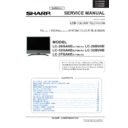Sharp LC-32GA6E (serv.man2) Service Manual ▷ View online
29
LC-26GA5E
LC-32GA5E
LC-32GA5E
LC-26GA6E
LC-32GA6E
LC-37GA6E
SOFTWARE UPDATING
How to update VCTi Software
Hardware requirements
To update VCT it is needed:
1. A converter from Parallel port to DB9 supplied by Micronas, a male DB9 to female DB9 wire and the updating
tool (Part Code: CKIT-0002WJV0).
2. Make the connections as indicated below.
To update VCT it is needed:
1. A converter from Parallel port to DB9 supplied by Micronas, a male DB9 to female DB9 wire and the updating
tool (Part Code: CKIT-0002WJV0).
2. Make the connections as indicated below.
2.1. Connect Parallel cable from the updating tool to the PC.
2.2. Connect the long cable from the updating tool to the P2005 connector (LCD Controller PWB).
2.2. Connect the long cable from the updating tool to the P2005 connector (LCD Controller PWB).
2.1
2.2
2.1
2.2
2.2
2.2
Software requirements
A complete Visual I2C (VI2C) installation consists of 4 software components:
A complete Visual I2C (VI2C) installation consists of 4 software components:
1. Visual I2C main program (‘visuali2c.exe’ and several DLL fi les)
2. Several DALs: These are IC specifi c low-level access drivers for the I2C bus.
3. A Windows port driver (LPT or USB). There are three versions for Win9x and WinNT/2000/XP.
4. One or more applications (‘*.vi2c’). They’re representing the interface to the user.
2. Several DALs: These are IC specifi c low-level access drivers for the I2C bus.
3. A Windows port driver (LPT or USB). There are three versions for Win9x and WinNT/2000/XP.
4. One or more applications (‘*.vi2c’). They’re representing the interface to the user.
Software preparation and update
Access to folder:
-
-
D:\SOFTWARE UPDATE GA5\Installation order VCTi\1
-
Install Visual I2C (SETUP_VISUAL_I2C_V3_1_7C.EXE)
It’s strongly recommended to accept the suggested default folder.
30
LC-26GA5E
LC-32GA5E
LC-32GA5E
LC-26GA6E
LC-32GA6E
LC-37GA6E
LC-32GA6E
LC-37GA6E
Access to folder:
-
-
D:\SOFTWARE UPDATE GA5\Installation order VCTi\2
-
Install LPT driver SETUP_LPTDRVDEV_V0202_XP_20.EXE
Use for Windows 95/98: Setup_LptDrv_v0104_9x.exe
Use for Windows 2000/XP: Setup_LptDrv_v0202_XP_20.exe
Use for Windows NT: Setup_LptDrv_v0104_NT.exe
Use for Windows 2000/XP: Setup_LptDrv_v0202_XP_20.exe
Use for Windows NT: Setup_LptDrv_v0104_NT.exe
After installing VI2C, the new generated fi le structure should look like this:
—> Micronas
|—> LptDrv (in case of parallel port driver installed!)
|—> Visual I2C
|—> dal
|—> doc
|—> Port_Driver
-
—> Micronas
|—> LptDrv (in case of parallel port driver installed!)
|—> Visual I2C
|—> dal
|—> doc
|—> Port_Driver
-
Check installation of LPT driver:
C:\Program Files\Micronas\LptDrv\LptDrvTest.exe
If the LPT Driver is OK, the next picture shows:
If this test is not OK, check in your BIOS: Parallel Port Mode = EPP
How to use the application
-To start VCTi software updater program, you can create direct access to:
C:\Program Files\Micronas\Visual I2C\VCT49xyi\vcth_tvt_16bit.vi2c
-Run direct access «vcth_tvt_16bit.vi2c».
-To start VCTi software updater program, you can create direct access to:
C:\Program Files\Micronas\Visual I2C\VCT49xyi\vcth_tvt_16bit.vi2c
-Run direct access «vcth_tvt_16bit.vi2c».
Access to folder:
-D:\SOFTWARE UPDATE GA5\Installation order VCTi\VCT49xyi
-Copy all the content to the folder C:\Program Files\Micronas\Visual I2C and after selecting all fi les and directories
and change the «Read only» property. (When you copy from CD, the fi les are read only protected)
-D:\SOFTWARE UPDATE GA5\Installation order VCTi\VCT49xyi
-Copy all the content to the folder C:\Program Files\Micronas\Visual I2C and after selecting all fi les and directories
and change the «Read only» property. (When you copy from CD, the fi les are read only protected)
Check your installation:
-When you fi nish this process the Visual I2C is ready for Win2000 and XP
-LptDriver V.2.2.0 and VctiDown.exe V 1.3 are installed.
-When you fi nish this process the Visual I2C is ready for Win2000 and XP
-LptDriver V.2.2.0 and VctiDown.exe V 1.3 are installed.
-If you have Win98 is necessary change version VctiDown.exe.
-Extract C:\Program Files\Micronas\Visual I2C\VCT49xyi\download\VctiDown_v1-2.zip in the same folder.
-Check LptDriver V1.4.0 and VctiDown.exe V1.2 are installed (Win98).
-Extract C:\Program Files\Micronas\Visual I2C\VCT49xyi\download\VctiDown_v1-2.zip in the same folder.
-Check LptDriver V1.4.0 and VctiDown.exe V1.2 are installed (Win98).
31
LC-26GA5E
LC-32GA5E
LC-32GA5E
LC-26GA6E
LC-32GA6E
LC-37GA6E
- Double click the fi le name in the
Load Bin fi eld and select the software version fi le.
- The fi rst time that you do this process, confi rm that the fi eld address is from 0x800000 to 0x8FFFFF.
-Press OK and Error disappear. Now the program is available for use.
32
LC-26GA5E
LC-32GA5E
LC-32GA5E
LC-26GA6E
LC-32GA6E
LC-37GA6E
LC-32GA6E
LC-37GA6E
- Enter the TV in Service Mode.
- Select OTHERS / FLASH UPGRADE.
- Change from OFF to ON.
- Switch OFF and Switch ON the TV.
Now the TV does not have watchdog and it is possible to make bootloader.
- Select OTHERS / FLASH UPGRADE.
- Change from OFF to ON.
- Switch OFF and Switch ON the TV.
Now the TV does not have watchdog and it is possible to make bootloader.
- Select Bootloader option. Set AutoRead to ON and wait until 22 appears in Bootlader Version fi eld.
- Click on the button Erase 16bit Flash. The bootloader version will be zero during few seconds. When the
version fi eld marks again 22 set Auto Read OFF.
- Click on the button LOAD BIN -> FLASH and the updating will start up.
- The updating will end before the progress bar reaches the end; if there is no error message the updating has
been good.
- Click on the button Erase 16bit Flash. The bootloader version will be zero during few seconds. When the
version fi eld marks again 22 set Auto Read OFF.
- Click on the button LOAD BIN -> FLASH and the updating will start up.
- The updating will end before the progress bar reaches the end; if there is no error message the updating has
been good.
Sometime the progress bar is very quick or error message appears, then is necessary increase the delay until the
problem disappear:
-Select LPT Preference.
problem disappear:
-Select LPT Preference.
- Increase Delay: normally 2 or 3 are the best choice.
If there are further problems to enter the bootloader mode you can use the hardware method:
- Power off VCTi or hold RESET line to GND.
- Pull down SCL line to GND.
- Power up VCTi or release RESET line.
- Release SCL pull down after minimum of 1 second.
- Check if VCTi is in bootloader mode with a AutoRead.
- Power off VCTi or hold RESET line to GND.
- Pull down SCL line to GND.
- Power up VCTi or release RESET line.
- Release SCL pull down after minimum of 1 second.
- Check if VCTi is in bootloader mode with a AutoRead.
Click on the first or last page to see other LC-32GA6E (serv.man2) service manuals if exist.