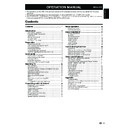Sharp LC-32DH510E (serv.man2) User Manual / Operation Manual ▷ View online
Quick guide
Initial auto installation
When the TV is powered on for the first time after purchase,
the initial auto installation wizard appears. Follow the menus
and make the necessary settings one after another.
the initial auto installation wizard appears. Follow the menus
and make the necessary settings one after another.
1 Press a on the TV.
The initial auto installation wizard appears.
2 Setting the OSD language.
Press
a/b/c/d
to select the desired language.
3 Setting the country.
Press
▲/▼/◄/► to select your country or area.
This setting screen only appears during the first
installation.
installation.
4 Starting channel search.
Press
▲/▼ to select “Channel tuning” and then
press OK.
If you want to search for more broadcasts,
execute “DTV (or ATV) manual tuning” from the
menu “CHANNEL” (Page 18).
menu “CHANNEL” (Page 18).
To watch both analogue broadcasts and digital
broadcasts, you should perform the channel
search setting “DTV+ATV”.
search setting “DTV+ATV”.
•
•
•
•
5 Selecting the TV location.
Press
◄/► to select where you will use this TV, and
then press OK.
•HOME: For home.
•STORE: DYNAMIC mode is predetermined. If the
“Picture Mode” is changed, the TV will automatically
switch back to “DYNAMIC” when there is no signal input
from the TV or remote control unit for 30 minutes.
•STORE: DYNAMIC mode is predetermined. If the
“Picture Mode” is changed, the TV will automatically
switch back to “DYNAMIC” when there is no signal input
from the TV or remote control unit for 30 minutes.
If you have chosen “STORE” by mistake, go to “OPTION”
→ “Restore Factory Default” → OK, and the TV returns
to the initial screen.
→ “Restore Factory Default” → OK, and the TV returns
to the initial screen.
6 The TV searches for, sorts and stores all the
receivable TV stations according to their settings
and the connected antenna.
and the connected antenna.
•
To cancel the initial auto installation in progress, press
END
.
NOTE
•
If you turn the power on the TV after performing step 4,
initial auto installation wizard does not appear. The auto
installation function allows you to execute the installation
again from the “CHANNEL” menu (Page 18).
initial auto installation wizard does not appear. The auto
installation function allows you to execute the installation
again from the “CHANNEL” menu (Page 18).
•
The initial auto installation wizard will turn off if your leave
the TV unattended for 30 minutes before searching for
channels in step 4.
the TV unattended for 30 minutes before searching for
channels in step 4.
•
After initial Auto Tuning is completed, the default PIN is
automatically set to “1234”. To change the PIN setting,
refer to “LOCK” menu on page 19.
automatically set to “1234”. To change the PIN setting,
refer to “LOCK” menu on page 19.
If you install a DVB-T antenna for the first time of relocate
it, you should adjust the alignment of the antenna to
receive a good reception while checking the antenna
setup screen.
1 Press a channel you want to check.
2 Press MENU. “PICTURE” menu will appear.
3 Press ◄/► to select “CHANNEL” menu.
4 Press ▲/▼ to select “Signal Information” and
it, you should adjust the alignment of the antenna to
receive a good reception while checking the antenna
setup screen.
1 Press a channel you want to check.
2 Press MENU. “PICTURE” menu will appear.
3 Press ◄/► to select “CHANNEL” menu.
4 Press ▲/▼ to select “Signal Information” and
then press OK.
5 Position and align the antenna so that the maximum
possible values for “Quality” and “Strength” are
obtained.
obtained.
NOTE
The values of “Quality” and “Signal Strength” indicate when to
check the appropriate alignment of the antenna.
check the appropriate alignment of the antenna.
Checking quality and
signal strength
Home
Store
9
Confirm the following before turning
on the power
on the power
Is the antenna cable connected?
Is the AC cord plugged in?
Is the AC cord plugged in?
E
E
E
Watching TV
Selecting language audio
DTV mode:
Pressing 2 appear a menu with languages or
audio sources availables depending on the received
broadcast.
audio sources availables depending on the received
broadcast.
Press
a/b to select the language and press OK.
NOTE
The audio mode screen disappears in three seconds.
Selectable items vary depending on the received
broadcasts.
Selectable items vary depending on the received
broadcasts.
ATV mode:
Each time you press 2, the mode switches as
shown in the following tables.
shown in the following tables.
NICAM TV broadcasts selection
Signal
Selectable items
Stereo
NICAM STEREO, MONO
Bilingual
NICAM CH A, NICAM CH B, NICAM CH AB, MONO
Monaural
NICAM MONO, MONO
A2 TV broadcasts selection
Signal
Selectable items
Stereo
STEREO, MONO
Bilingual
CH A, CH B, CH AB
Monaural
MONO
NOTE
When no signal is received, the audio mode will display
“MONO”.
“MONO”.
DTV mode:
Press SUBTITLES [ button to
access “Subtitles Languages”.
ATV mode:
The available subtitles according to
the broadcasting will be enabled or disabled by
pressing the Subtitle key
pressing the Subtitle key
[
.
E
•
•
•
E
•
E
E
Press
“DTV” to change between ATV and
DTV mode.
E
Daily operation
Switching on/off
Turning on/off the power
Press a on the TV to switch it on.
Switch it off by pressing a on the TV.
Switch it off by pressing a on the TV.
Standby mode
Switching to standby mode
If the TV is switched on (GREEN LED), you can switch
it to standby by pressing B on the remote control
unit.
it to standby by pressing B on the remote control
unit.
Switching on from standby
From standby (RED LED), press B on the remote
control unit.
control unit.
TV indicator status
B indicator
Status
Off
Power off
Green
Power on
Red
Standby
NOTE
If you are not going to use this TV for a long period of time,
be sure to remove the AC cord from the AC outlet.
A small amount of electric power is still consumed even
when a is turned off.
be sure to remove the AC cord from the AC outlet.
A small amount of electric power is still consumed even
when a is turned off.
E
E
•
•
Switching between analogue and
digital broadcasts
digital broadcasts
Changing channels
With 0–9:
With Pr/s:
Selecting an external video source
Once the connection is made,
press b to display the
“INPUT SOURCE” screen,
and then press
press b to display the
“INPUT SOURCE” screen,
and then press
a/b to
switch over to the appropriate
external source with OK.
external source with OK.
Switching subtitle languages
10
NOTE
When turning off the power using
a on the TV, EPG data will be lost.
a on the TV, EPG data will be lost.
•
The terminal layout may differ
depending on the model.
depending on the model.
*
(
Select a program
Select the time span
Press
c/d to select the time span you want to search, press OK.
Continue to press
d to display programs in the next time span.
Select the desired program
Press
a/b to select the desired program, press OK.
If
a or b are displayed on the left of the programs, continue to press a/b to display next or previous screen.
E
1
•
2
•
Watching TV
Selecting a programme using EPG
Basic Operation
The illustrations on this page are explained using three digit services.
Display/Close the EPG screen
Press EPG.
E
EPG
EPG is a programme list that is displayed on the screen. With the EPG, you can check the schedule of DTV, view
detailed information about it, tune to an event currently on-air and set a timer for future events.
detailed information about it, tune to an event currently on-air and set a timer for future events.
Other EPG functions
Revise the program information
1
Press
▲/▼/◄/►
to select the program you
want to revise.
2
Press
“
p
.
3
Press
p to return to EPG.
“Reminder” function
1 Select the broadcasting emitting the program
which you want to remember.
3
4
2 Press the BLUE key on the remote control.
3
With ▲/▼/◄/► select Hour, Minute, Mode, Date
and Month which you want the program to be
remembered. Press OK.
remembered. Press OK.
•
This program stays skipped in red within the
programming guide.
programming guide.
”Schedule” function
1
Press the YELLOW key to visualize all
programmed reminders.
programmed reminders.
5
Program information
11
2
1
3
4
5
Buttons for teletext operations
Buttons
Description
Pr/s
Increase or decrease the page number.
Colour (R/G/
Y/B)
Y/B)
Select a group or block of pages
displayed in the coloured brackets at the
bottom of the screen by pressing the
corresponding Colour (R/G/Y/B) on the
remote control unit.
displayed in the coloured brackets at the
bottom of the screen by pressing the
corresponding Colour (R/G/Y/B) on the
remote control unit.
0–9
Directly select any page from 100 to 899
by using the 0–9 numeric buttons.
by using the 0–9 numeric buttons.
v (Top/
Bottom/Full)
Bottom/Full)
Switch the teletext image to Top, Bottom
or Full.
or Full.
k (Reveal
hidden
Teletext)
hidden
Teletext)
Reveal or hide hidden information such
as an answer to a quiz.
as an answer to a quiz.
3 (Freeze/
Hold)
Hold)
Stop updating teletext pages
automatically or release the hold mode.
automatically or release the hold mode.
[ (Subtitle
for Teletext)
for Teletext)
Display the subtitle or exit the subtitle
screen.
screen.
Subtitles will not be displayed when
the service does not contain subtitle
information.
the service does not contain subtitle
information.
•
1 (Subpage)
TXT mode:
Reveal or hide subpages.
R
button: Move to the previous
subpage.
G
G
button: Move to the following
subpage.
These two buttons are shown on the
screen by the symbols “
These two buttons are shown on the
screen by the symbols “
e” and “f”.
TV mode:
Display the time.
•
•
•
Using the MHEG-5 application (UK
only)
only)
Some services bring you programmes with the MHEG
application encoded, letting you experience DTV
interactively.
When provided, the MHEG-5 application will start
when you press m.
application encoded, letting you experience DTV
interactively.
When provided, the MHEG-5 application will start
when you press m.
Sample MHEG-5 screen
Watching TV
Teletext
What is Teletext?
Teletext broadcasts pages of information and
entertainment to specially equipped TV. Your TV
receives teletext signals broadcast by a TV network,
and decodes them into graphical format for viewing.
News, weather and sports information, stock
exchange prices and programme previews are among
the many services available.
entertainment to specially equipped TV. Your TV
receives teletext signals broadcast by a TV network,
and decodes them into graphical format for viewing.
News, weather and sports information, stock
exchange prices and programme previews are among
the many services available.
Turning Teletext on/off
Select a TV channel or external source providing
a teletext programme.
a teletext programme.
Press
m to display the Teletext.
Many stations use the TOP operating system, while
some use FLOF (e.g. CNN). Your TV supports both
these systems. The pages are divided into topic
groups and topics. After switching on the teletext, up
to 1.000 pages are stored for fast access.
Each time you press m, the screen switches as
shown below.
If you select a programme with no teletext signal, “No
Teletext available” displays.
The same message displays during other modes if no
teletext signal is available.
some use FLOF (e.g. CNN). Your TV supports both
these systems. The pages are divided into topic
groups and topics. After switching on the teletext, up
to 1.000 pages are stored for fast access.
Each time you press m, the screen switches as
shown below.
If you select a programme with no teletext signal, “No
Teletext available” displays.
The same message displays during other modes if no
teletext signal is available.
1
2
•
•
•
•
NOTE
Teletext will not work if the selected signal type is RGB.
•
2
Press ▲/▼/◄/► to select a reminder and then
press the RED key to delete it.
Teletext
Teletext
12
Teletext
Click on the first or last page to see other LC-32DH510E (serv.man2) service manuals if exist.