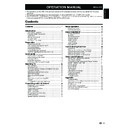Sharp LC-32DH510E (serv.man2) User Manual / Operation Manual ▷ View online
After selecting Media Player, the TV loads USB device
files, and shows the following screen:
files, and shows the following screen:
1
Pressing
◄/► buttons you can change between
different modes: PHOTO, MUSIC, MOVIE or TEXT.
Press OK to select the option you want to reproduce.
Press OK to select the option you want to reproduce.
2
Press
▲/▼/◄/► to select the folder where
you want to search the files and then press OK.
For selecting the input type of external equipment
• If no (colour) image is displayed, try changing to
another signal type.
• Check the operations manual of the external equipment
for the signal type.
Connect an USB device to the TV as shown below.
• Depending on the USB device, the TV may not be
able to recognise the contained data.
• Use only alphanumeric characters for naming files.
• File names over 80 characters (may vary depending
on character set) may not be displayed.
• Do not disconnect a USB device or memory card from
the TV while transferring files, using the slide show
function, when a screen is switching to another or
before you exit “MEDIA PLAYER” from the “INPUT
SOURCE” menu.
function, when a screen is switching to another or
before you exit “MEDIA PLAYER” from the “INPUT
SOURCE” menu.
• Compatibility with USB hard disc connection.
• Do not connect and disconnect a USB device from
the TV repeatedly.
Other useful features
Input source settings
Setting when using external
devices
devices
SCART 1: CVBS, RGB
SCART 2: Y/C, CVBS
SCART 2: Y/C, CVBS
MEDIA PLAYER function
Connecting a USB device
(Media Player)
PHOTO mode
You can reproduce photos with JPG, JPEG and BMP
format on your TV.
Several kinds of reproduction are possible.
format on your TV.
Several kinds of reproduction are possible.
1
Select PHOTO mode and press OK.
2
Select the file you want to display on full screen with
▲/▼ /◄/► buttons and press OK to start the viewing.
21
Buttons for full screen display operation
Viewing photos on full screen
Buttons
Description
▲/▼ (Cursor)
Go to the previous/next photo in the
same directory..
same directory..
◄/► (Cursor)
Select
/ unselect the photos you want
to see.
END button
Go back to the previous screen.
f button
Zoom:
▲/▼/◄/► allow to move through
the pictures when zoom is activated.
A button
Rotates 90º the photo on screen.
Reproduces MP3 music files.
1
Select MUSIC mode and press OK.
2 Select the files you want to reproduce with ▲/▼ /◄/►
buttons and press
OK to start the reproduction.
3 Press OK to stop the reproduction of MP3 files and
press END to exit the MUSIC mode.
• You can stop/restart the reproduction pressing OK.
Buttons
Description
▲/▼ (Cursor)
Go to the previous/next track in the same
directory.
directory.
◄/► (Cursor)
•
Mark with X the tracks you want to play
(on MUSIC MENU)
•
Backward / Fast forward ( on reproduction
mode)
END button
Go back to the previous screen.
RED button
Options:
1Reproduce the selected files
1Reproduce the selected files
indefinitely.
Reproduce the folder files only once.
When the reproduction has finished, go
back to the previous screen.
back to the previous screen.
ⒶReproduce all the files on the folder
indefinitely.
MOVIE mode
Reproduces films and videos.
1 Select MOVIE mode and press OK.
2 Select the files you want to reproduce with ▲/▼ /◄/►
2 Select the files you want to reproduce with ▲/▼ /◄/►
buttons and press OK to start the reproduction.
• If there is only one file, the reproduction will start automatically
when this file is selected.
3
Press OK to stop / restart the reproduction.
4
Press END to exit the MOVIE mode.
TEXT mode
Displays text files.
1
Select TEXT mode and press OK.
2
Select the file you want to display with
▲/▼ /◄/►
buttons and press OK. The selected file will appear
on full screen.
on full screen.
3 You can move up and down in the file with ▲/▼/◄/►
buttons.
4 You can display the previous or next text file with
◄/► buttons.
5 Press END to exit the TEXT mode.
MUSIC mode
Buttons
Description
▲/▼ (Cursor)
Go to the previous/next file in the same
directory (on MOVIE MENU)
directory (on MOVIE MENU)
◄/► (Cursor)
•
Mark with X the files you want to play.
•
Backward / Fast forward
(on reproduction mode)
END button
Go back to the previous screen
.
RED button
-Movie Menu options:
1 Only reproduces the selected file
1 Only reproduces the selected file
.
Reproduce the folder files only once.
When the reproduction has finished, go
back to the previous screen.
Ⓐ Reproduce the folder files indefinitely.
back to the previous screen.
Ⓐ Reproduce the folder files indefinitely.
-On reproduction mode
:
Allows you to repeat a fragment of a
film indefinitely. The first keystroke defines
A (initial point), the second keystroke
defines B (final point). The third keystroke
restarts the normal reproduction.
A (initial point), the second keystroke
defines B (final point). The third keystroke
restarts the normal reproduction.
BLUE button
y
y
Allows you to backward or forward until a
point in the movie.
Introduce “hh:mm:ss” and press OK.
point in the movie.
Introduce “hh:mm:ss” and press OK.
Buttons for music reproduction
Other useful features
Buttons for film reproduction
AB
22
USB device compatibility
USB 2.0
device
device
USB Memory, USB card reader, HDD
(Mass Storage class)
(Mass Storage class)
File system
FAT / FAT32 / NTFS
Photo file
format
format
JPEG (*.JPE, *.JPG), BMP, PNG
Music file
format
format
MPEG1 (*.MP3), AAC / HE AAC (*.AAC,
*.M4A), PCM (*.WAV)
Bitrate: 32k, 40k, 48k, 56k, 64k, 80k,
96k, 112k, 128k, 160k, 192k, 224k,
256k, 320kbps
Sampling frequency: 32k, 44.1k, 48kHz
*.M4A), PCM (*.WAV)
Bitrate: 32k, 40k, 48k, 56k, 64k, 80k,
96k, 112k, 128k, 160k, 192k, 224k,
256k, 320kbps
Sampling frequency: 32k, 44.1k, 48kHz
Video file
format
format
MPEG1/2 (*.MPG, *.MPE, *.MPEG,
*.VOB, *.DAT, *.TS, *.TRP), MPEG4 (*.AVI,
*.MOV, *.MP4, *.MKV), H.264 (*.AVI, *.TS,
*.TRP, *.MOV, *.MP4, *.MKV), DivX®
(*.DIVX, *.AVI, *.MP4), XviD (*.AVI, *.MKV)
*.VOB, *.DAT, *.TS, *.TRP), MPEG4 (*.AVI,
*.MOV, *.MP4, *.MKV), H.264 (*.AVI, *.TS,
*.TRP, *.MOV, *.MP4, *.MKV), DivX®
(*.DIVX, *.AVI, *.MP4), XviD (*.AVI, *.MKV)
Text file
format
format
TXT (*.TXT, *.SRT, *.SSA)
NOTE
• Progressive format jpeg files are not supported.
• Music files in USB 1.1 devices may not be played properly.
• Operation using USB hubs is not guaranteed.
• The external hard disc with capacity exceeding 1TB cannot
• Music files in USB 1.1 devices may not be played properly.
• Operation using USB hubs is not guaranteed.
• The external hard disc with capacity exceeding 1TB cannot
be detected correctly.
• Cables used to prolong the USB device must be certified as
USB 2.0.
• In USB devices, video files may not be played properly if
speed is not enough.
• Play non-standard encoded files is not guaranteed.
Power save settings
This function enables you to automatically reduce the
backlight brightness in order to decrease the power
consumption and increase the backlight life span.
backlight brightness in order to decrease the power
consumption and increase the backlight life span.
In menu PICTURE → Picture Mode select the ECO
setting.
setting.
Other useful features
Abbreviation list
Abbreviated term
Stands for
ATV
Analogue TV
CEC
Consumer Electronics Control
DNR
Digital Noise Reduction
DTV
Digital TV
DVB-T
Digital Video Broadcasting-Terrestrial
DVI
Digital Visual Interface
EPG
Electronic Pogramme Guide
HDCP
High-bandwidth Digital Content Protection
HDMI
High-Definition Multimedia Interface
MHEG
Multimedia and Hypermedia Expert Group
OSD
On Screen Display
PCM
Pulse Code Modulation
USB
Universal Serial Bus
WSS
Wide Screen Signalling
DivX®
Digital Video Express
23
Other useful features
Timeshift function
(only DH510 models)
Timeshift
function allows you to record the current
digital TV programme and watch it later. Timeshift
requires an external USB 2.0 memory, always conected
and previously configured to record the information.
The USB 2.0 memory must be formatted before
first use for Timeshift function.
requires an external USB 2.0 memory, always conected
and previously configured to record the information.
The USB 2.0 memory must be formatted before
first use for Timeshift function.
●
●
Start mode
Change between Manual and Always mode.
Manual:
Manual:
The recording starts when user decides.
Always:
The recording starts automatically each time
that a digital programme is selected (DTV.)
To confirm the change of mode is necessary press END
button to exit of this menu, and then enter again in the
“Timeshift setup” menu.
●
button to exit of this menu, and then enter again in the
“Timeshift setup” menu.
●
●
Select disk
Only available in case that there are more than one
partition in the external USB memory (Choose between
C:, D:, etc.).
●
partition in the external USB memory (Choose between
C:, D:, etc.).
●
●
Disk setup
You can choose the size of USB device which will be
used for Timeshift function, in 1GByte fractions. The
USB device will be formatted.
ATTENTION
used for Timeshift function, in 1GByte fractions. The
USB device will be formatted.
ATTENTION
:
• All the data in this device will be lost.
• In case that you have a USB device with partitions, all
• In case that you have a USB device with partitions, all
the data in the selected partition will be lost.
●
●
Speed test
Allows to see the compatibility grade between USB
memory and the TV set.
memory and the TV set.
NOTES:
•
The file system of USB device must be FAT/FAT32. If the
device has other system, the TV set does not recognize
it.
it.
•
The minimum USB 2.0 memory size to use with Timeshift
function is 1GByte.
•
As a concept, Timeshift can record up to 26 minutes on SD
DTV broadcasts and 7 minutes on HD DTV broadcasts, for
every GByte.
every GByte.
●
●
Manual mode
The recording starts when user decides.
1.
Press Z to start recording the current
programme. The picture remains frozen and the
TV set shows
TV set shows
F
symbol on screen.
2.
Press Z to resume the recorded broadcast. The
TV set continues recording the broadcast while
you are watching the recorded programme. The
TV set shows
you are watching the recorded programme. The
TV set shows
I
symbol on screen.
3.
Press
► key to fast forward. By pressing ► key
repeatedly, allows you to select the fast forward
speed. Press Z to restore the normal speed.
speed. Press Z to restore the normal speed.
4.
Press
◄ key to rewind. By pressing ◄ key
repeatedly, allows you to select the rewind speed.
Press Z to restore the normal speed.
Press Z to restore the normal speed.
5.
To cancel Timeshift mode press ”END”, change
TV programme or input source, or switch-off the
TV set.
TV set.
While Timeshift is activated,
I
or
F
symbols, or the
recording progress bar may be displayed.
The bar shows Start, Play and Live markers, and the
maximum recording time.
●
maximum recording time.
●
●
Always mode
The recording starts automatically each time that a
digital TV programme is selected.
digital TV programme is selected.
1.
Press
◄ to rewind until the desired point.
2.
Press Z to resume or pause the recorded
broadcast. This action does not interrupt the real
time TV programme recording.
time TV programme recording.
3.
Press “END” to return to real time broadcast,
without losing any data. The recording process will
continue activated.
continue activated.
4.
By changing the TV programe the Timeshift
function will be reset (all the previous data will be
lost), and will return to real time broadcast. The
recording process will continue activated.
lost), and will return to real time broadcast. The
recording process will continue activated.
In this mode, after the user selects any of the Timeshift
available functions (fast forward, rewind, play, pause,
etc…), the “
available functions (fast forward, rewind, play, pause,
etc…), the “
I
” or “
F
” symbols, or the recording
progress bar can be displayed.
NOTES:
•
The Timeshift function does not work for ATV channels or
external inputs.
external inputs.
•
With Timeshift activated only will be available video, audio
and subtitles services.
and subtitles services.
•
If during Timeshift the maximum capacity of USB is
exceeded, the oldest data will be lost.
exceeded, the oldest data will be lost.
•
It can appear displaying troubles during rewind or
fast forward modes, depending on the USB memory
characteristics.
fast forward modes, depending on the USB memory
characteristics.
•
Thimeshift has not been created as a real recording
method, so the recorded data will be deleted each time
you cancel it, change programme or input source, or
switch off the TV. The recorded data will never be available
for any external device.
method, so the recorded data will be deleted each time
you cancel it, change programme or input source, or
switch off the TV. The recorded data will never be available
for any external device.
•
During timeshift mode, p, “EPG” and m show live
broadcast information, not recorded one.
broadcast information, not recorded one.
•
Keeping “ALWAYS” mode as a permanent option
may
shorten the life of the external USB memory.
•
Programmes which require a PIN to watch them cannot be
recorded with Timeshift function until you enter the PIN.
recorded with Timeshift function until you enter the PIN.
I
26 Min
••••••••••
•••••••
hh:mm:ss"
Live hh:mm:ss
!
Play hh:mm:ss
Timeshift operation
24
Click on the first or last page to see other LC-32DH510E (serv.man2) service manuals if exist.