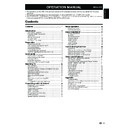Sharp LC-32DH510E (serv.man2) User Manual / Operation Manual ▷ View online
Remote control unit
(
g1)
AC cord (
g1)
Operation manual (This publication)
•
“AA” size zinc-carbon battery (
g2)
•
Product shape varies in
some countries.
Cojín blando
Preparation
Supplied accessories
1 Lay the TV on a table with the way that the stand would stay out of the table and the screen on the surface of
the cushioning as indicated in the drawing.
the cushioning as indicated in the drawing.
2 Using a star shaped screwdriver of the proper size (no supplied), remove the screws which fasten the stand as
indicated below:
a. Loosen four screws (Approx. a half-turn)
b. Unscrew completely three of four screws (two from the bottom area and the other one from the upper area)
c. Hold the stand in one hand with the way that the it will not fall down on unscrewing the last screw.
b. Unscrew completely three of four screws (two from the bottom area and the other one from the upper area)
c. Hold the stand in one hand with the way that the it will not fall down on unscrewing the last screw.
3
Keep the stand and four screws in case you may need to attach them in the future.
NOTE
•
•
To attach the stand, perform the above steps in reverse order.
How to detach the stand of the TV
• This TV is supplied with the stand attached.
• If you need to detach the stand (e.g. to mount the TV on the wall), read carefully these instructions
• If you need to detach the stand (e.g. to mount the TV on the wall), read carefully these instructions
.
CAUTION
• Before detaching (or attaching) the stand, unplug the AC cord from the AC INPUT terminal.
• Before starting to perform, spread a cushioning over the surface of where you will lay the TV on. This will prevent
it from being damaged.
• Before detaching (or attaching) the stand, unplug the AC cord from the AC INPUT terminal.
• Before starting to perform, spread a cushioning over the surface of where you will lay the TV on. This will prevent
it from being damaged.
Optional accessory
The listed optional accessories are available for this
LCD colour TV. Please purchase them at your nearest
shop.
LCD colour TV. Please purchase them at your nearest
shop.
Additional optional accessories may be available in the
near future. When purchasing, please read the newest
catalogue for compatibility and check the availability.
near future. When purchasing, please read the newest
catalogue for compatibility and check the availability.
•
No.
Part name
Part number
1
Wall mount bracket
AN-37AG5
Cushion
5
Preparation
Inserting the batteries
Before using the TV for the first time, insert two supplied “AA” size zinc-carbon batteries. When the batteries become
depleted and the remote control unit fails to operate, replace the batteries with new “AA” size batteries.
1
depleted and the remote control unit fails to operate, replace the batteries with new “AA” size batteries.
1
Hold in the tab on the battery cover and pull the cover towards the direction of the arrow.
2
Insert two supplied “AA” size batteries.
• Place batteries with their terminals corresponding to
the (+) and (-) indications in the battery compartment.
the (+) and (-) indications in the battery compartment.
3
Close the battery cover.
CAUTION
Improper use of batteries can result in chemical leakage or explosion. Be sure to follow the instructions below.
• Do not mix batteries of different types. Different types of batteries have different characteristics.
• Do not mix old and new batteries. Mixing old and new batteries can shorten the life of new batteries or cause
Improper use of batteries can result in chemical leakage or explosion. Be sure to follow the instructions below.
• Do not mix batteries of different types. Different types of batteries have different characteristics.
• Do not mix old and new batteries. Mixing old and new batteries can shorten the life of new batteries or cause
chemical leakage in old batteries.
• Remove batteries as soon as they have worn out. Chemicals that leak from batteries can cause a rash. If you fi nd
any chemical leakage, wipe thoroughly with a cloth.
• The batteries supplied with this product may have a shorter life expectancy due to storage conditions.
• If you will not be using the remote control unit for an extended period of time, remove the batteries from it.
• If you will not be using the remote control unit for an extended period of time, remove the batteries from it.
Note on disposing batteries:
The batteries provided contain no harmful materials such as cadmium, lead or mercury.
Regulations concerning used batteries stipulate that batteries may no longer be thrown out with the household
rubbish. Deposit any used batteries free of charge into the designated collection containers set up at commercial
businesses.
The batteries provided contain no harmful materials such as cadmium, lead or mercury.
Regulations concerning used batteries stipulate that batteries may no longer be thrown out with the household
rubbish. Deposit any used batteries free of charge into the designated collection containers set up at commercial
businesses.
Using the remote control unit
Use the remote control unit by pointing it towards the remote control sensor. Objects between the remote control
unit and sensor may prevent proper operation.
unit and sensor may prevent proper operation.
Cautions regarding the remote control unit
Do not expose the remote control unit to shock. In addition, do not expose the remote control unit to liquids,
and do not place in an area with high humidity.
and do not place in an area with high humidity.
Do not install or place the remote control unit under direct sunlight. The heat
may cause deformation of the unit.
may cause deformation of the unit.
The remote control unit may not work properly if the remote control sensor of
the TV is under direct sunlight or strong lighting. In such cases, change the
angle of the lighting or the TV, or operate the remote control unit closer to the
remote control sensor.
the TV is under direct sunlight or strong lighting. In such cases, change the
angle of the lighting or the TV, or operate the remote control unit closer to the
remote control sensor.
•
•
•
6
Remote control sensor
30
°
30
°
Quick guide
1
2
3
Initial installation overview
Follow the steps below one by one when using the TV for the first time. Some steps may not be necessary
depending on your TV installation and connection.
depending on your TV installation and connection.
Connect an antenna cable to
the antenna terminal (Page 8).
the antenna terminal (Page 8).
If necessary, insert a CA card
into the CI slot to watch
scrambled broadcasts
into the CI slot to watch
scrambled broadcasts
(Page 8.)
Connect the AC cord to the TV
(Page 8).
(Page 8).
Product shape varies in some countries.
n
o
p
Turn on the power using
a on
the TV (Page 10).
Run the initial auto installation
(Page 9).
(Page 9).
9Language and country
setting
setting
9TV Location setting
n
o
Congratulations!
Now you can watch TV.
Now you can watch TV.
If necessary, adjust the
antenna to attain maximum
signal reception (Page 9).
antenna to attain maximum
signal reception (Page 9).
n
o
o
7
Preparation
Power on and
run the auto
installation
Watch TV
Connect
external devices
Connect external
devices such as a
DVD player/recorder
as instructed (Pages
14 and 15).
devices such as a
DVD player/recorder
as instructed (Pages
14 and 15).
Connect external
audio devices such as
speakers/amplifier as
instructed (Pages 14
and 15).
audio devices such as
speakers/amplifier as
instructed (Pages 14
and 15).
n
o
Start searching
channels
(
Home
Store
Quick guide
Before turning on the power
In order to receive coded digital stations, a Common
Interface Module (CI Module) and a CA Card must be
inserted in the CI slot of the TV.
The CI Module and the CA Card are not supplied
accessories. They are usually available from your
dealers.
Interface Module (CI Module) and a CA Card must be
inserted in the CI slot of the TV.
The CI Module and the CA Card are not supplied
accessories. They are usually available from your
dealers.
Inserting the CA Card into the CI Module
With the side with the gold coloured contact
chip facing the side of the CI Module marked
with the provider’s logo, push the CA Card
into the CI Module as far as it will go. Note the
direction of the arrow printed on the CA Card.
chip facing the side of the CI Module marked
with the provider’s logo, push the CA Card
into the CI Module as far as it will go. Note the
direction of the arrow printed on the CA Card.
Inserting the CI Module in the CI slot
Carefully insert the CI
Module in the CI slot
with the contact side
forward. The logo on
the CI Module must be
facing outward from the
rear of the TV. Do not use
excessive force. Make
sure the module is not
bent in the process.
Module in the CI slot
with the contact side
forward. The logo on
the CI Module must be
facing outward from the
rear of the TV. Do not use
excessive force. Make
sure the module is not
bent in the process.
1
2
Checking CI Module information
NOTE
Make sure that the CI Module is properly inserted.
This menu is only available for digital stations.
This menu is only available for digital stations.
Press MENU and the “PICTURE” menu is
shown.
shown.
Press
c/d to select “CHANNEL” menu.
The content of this menu depends on the provider of
the CI Module.
the CI Module.
Press
a/b to select “CI information”, and then
press OK.
•
•
•
1
2
•
3
●
●
Module
General information on CI Module displays.
●
●
Menu
Adjustment parameters of each CA Card displays.
●
●
Enquiry
You can input numerical values such as passwords
here.
here.
NOTE
The content of each screen depends on the provider of
the CI Module.
the CI Module.
Inserting a CA Card
8
Carefully insert the CI
Module in the CI slot
with the contact side
forward.
The logo on the CI
Module must be
facing outward from
the rear of the TV.
Module in the CI slot
with the contact side
forward.
The logo on the CI
Module must be
facing outward from
the rear of the TV.
1
2
AC cord
Place the TV close to the
AC outlet, and keep the
power plug within reach.
AC outlet, and keep the
power plug within reach.
Standard
DIN45325 plug
(IEC 169-2) 75
DIN45325 plug
(IEC 169-2) 75
q
coaxial cable.
Product shape varies in some countries.
Click on the first or last page to see other LC-32DH510E (serv.man2) service manuals if exist.