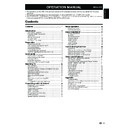Sharp LC-32DH510E (serv.man2) User Manual / Operation Manual ▷ View online
Connecting external devices
Before connecting ...
Be sure to turn off the TV and any devices before making any connections.
Firmly connect a cable to a terminal or terminals.
Carefully read the operation manual of each external device for possible connection types. This also helps you
get the best possible audiovisual quality to maximise the potential of the TV and the connected device.
Firmly connect a cable to a terminal or terminals.
Carefully read the operation manual of each external device for possible connection types. This also helps you
get the best possible audiovisual quality to maximise the potential of the TV and the connected device.
Introduction to connections
The TV is equipped with the terminals as shown below. Find the cable corresponding the TV’s terminal and
connect the device.
connect the device.
NOTE
The cables illustrated in pages 13, 14 and 15 are commercially available items.
E
•
•
•
•
•
•
O
LC-37DH77E_ES.indd 14
2008/12/16 13:50:00
13
Audio device (Page 15)
Video recording device
(Pages 14 and 15)
Game console or
camcorder (Page 14)
HDMI-certified cable
DVI/HDMI Cable
ø 3.5 mm stereo mini jack cable
AV cable
Audio cable
Audio cable
SCART cable
Components cable
Audio cable
HDMI device (Page 14)
or
Connecting external devices
HDMI connection
The HDMI connections permit digital video and audio
transmission via a connection cable from a player/
recorder. The digital picture and sound data are
transmitted without data compression and therefore
lose none of their quality. Analogue/digital conversion
is no longer necessary in the connected devices, which
also would result in quality losses.
transmission via a connection cable from a player/
recorder. The digital picture and sound data are
transmitted without data compression and therefore
lose none of their quality. Analogue/digital conversion
is no longer necessary in the connected devices, which
also would result in quality losses.
DVI/HDMI conversion
Using a cable DVI/HDMI, the digital signals of a DVD
video, can be also reproduced through a compatible
HDMI connection. The sound should be supplied
additionally.
video, can be also reproduced through a compatible
HDMI connection. The sound should be supplied
additionally.
• On connecting a DVI/HDMI cable to the HDMI terminal, may
be the picture does not become visualized clearly.
be the picture does not become visualized clearly.
• Both HDMI and DVI use the same method of HDCP protection
against copy.
against copy.
• For connecting a DVI cable, a commercially available adaptor
(not supplied) is necessary.
(not supplied) is necessary.
NOTE
• Depending on the type of HDMI cable used, it may appear
a video noise. Be sure to use a certified HDMI cable.
a video noise. Be sure to use a certified HDMI cable.
• On reproducing HDMI picture, the best format is
automatically detected and adjusted for the picture
automatically detected and adjusted for the picture
.
Compatible video signal
576i, 576p, 480i, 480p, 1080i, 720p, 1080p
Component connection
You will enjoy accurate colour reproduction and high
quality images through the INPUT COMPONENTS /
AV terminal when connecting a DVD player/recorder or
other device.
quality images through the INPUT COMPONENTS /
AV terminal when connecting a DVD player/recorder or
other device.
You can use the COMPONENTS/AV terminal when
connecting to a game console, camcorder, a DVD player
/ recorder or other device.
connecting to a game console, camcorder, a DVD player
/ recorder or other device.
VIDEO connection
LC-37DH77E_ES.indd 15
2008/12/16 13:50:03
AUDIO IN
HDMI (DVI)
9
0
"
#
"
,
2
0
2
#
2
#/-0/.%.4
!5$)/
LC-37DH77E_ES.indd 15
2008/12/16 13:50:03
INPUT
COMPONENTS
/AV
Y/
AV
AV
Pb
Pr
L
R
AUDIO
LC-37DH77E_ES.indd 15
2008/12/16 13:50:03
INPUT
COMPONENTS
/AV
Y/
AV
AV
Pb
Pr
L
R
AUDIO
14
DVI/HDMI
cable
cable
ø 3.5 mm
stereo mini
jack cable
stereo mini
jack cable
HDMI-certified
cable
cable
Audio cable
Components
cable
cable
AV cable
Example of connectable devices
● DVD player/recorder ● Blu-ray player/recorder
● Game console
Example of connectable devices
● VCR ● DVD player/recorder
● Blu-ray player/recorder
Example of connectable devices
● VCR ● DVD player/recorder
● Blu-ray player/recorder
● Game console ● Camcorder
Y
P
B
(
C
B)
P
R
(
C
R)
Connecting external devices
NOTE
In cases when the decoder needs to receive a signal from
the TV, make sure to select the appropriate input terminal
to which the decoder is connected in “Input Source” (Page
10).
the TV, make sure to select the appropriate input terminal
to which the decoder is connected in “Input Source” (Page
10).
•
SCART connection
Example of connectable devices
● VCR ● Decoder (only SCART 1)
● DVD player/recorder
HDMI (DVI) Connection
ø 3,5 mm stereo mini jack cable
HDMI 1 or 2
HDMI-certified cable
DVI/HDMI Cable
PC connection through HDMI (DVI)
LC-37DH77E_ES.indd 16
2008/12/16 13:50:06
SCART 1
(AV / RGB)
Speaker/amplifier connector
Connect an amplifier with external speakers as shown
below.
below.
15
SCART cable
Decoder
DIGITAL AUDIO IN
SPDIF
DIGITAL
AUDIO
OUTPUT
SPDIF
Audio
cable
Amplifier with
digital audio input
●
●
After connection
● If after connecting a PC to the TV through a
HDMI cable, the audio does not run, connect a mini
stereo connector of ø
HDMI cable, the audio does not run, connect a mini
stereo connector of ø
3.5mm between TV and PC
as indicated in the previous drawing.
● When a PC is connected to the TV with a DVI
cable, it will be necessary to connect a mini stereo
connector of ø 3.5mm of the TV to PC as indicated
in the previous drawing
cable, it will be necessary to connect a mini stereo
connector of ø 3.5mm of the TV to PC as indicated
in the previous drawing
0#
0#
LC-37DH77E_ES.indd 35
2008/12/16 13:50:34
AUDIO IN
HDMI (DVI)
●
●
After connecting
Digital audio output setting
After connecting an amplifier with digital audio
input and external speakers as shown, you should
set an audio output format compatible with
the programme you are watching or the device
connected.
After connecting an amplifier with digital audio
input and external speakers as shown, you should
set an audio output format compatible with
the programme you are watching or the device
connected.
Go to “MENU” > “SOUND” > “SPDIF Mode”
> select “PCM” or “Dolby Digital”.
> select “PCM” or “Dolby Digital”.
NOTE
When you set this to “Dolby Digital”, and you receive
the Dolby Digital or Dolby Digital Plus audio formats,
Dolby Digital audio is output. Otherwise, PCM audio is
output.
When you set this to “PCM”, PCM audio is output no
matter what audio formats you receive.
the Dolby Digital or Dolby Digital Plus audio formats,
Dolby Digital audio is output. Otherwise, PCM audio is
output.
When you set this to “PCM”, PCM audio is output no
matter what audio formats you receive.
•
Example of connectable devices
●
Connecting an amplifier with digital audio
input
NOTE
The menu options differ in the selected input modes, but the operating procedures are the same.
The screens in the operation manual are for explanation purposes (some are enlarged, others cropped) and may vary slightly from
the actual screens.
The screens in the operation manual are for explanation purposes (some are enlarged, others cropped) and may vary slightly from
the actual screens.
Items in darker grey cannot be selected.
•
•
•
•
Menu operation
1
3
2
What is the menu?
You need to call up the OSD to perform settings for the TV. The OSD for the settings is called menu.
The menu enables various settings and adjustments.
The menu can be operated with the remote control unit and with the TV panel control keys.
The menu enables various settings and adjustments.
The menu can be operated with the remote control unit and with the TV panel control keys.
Common operations
•
•
•
•
•
Operation without a remote control unit
(with the TV panel control keys)
About the Guide Display
The Guide Display at the bottom of the screen shows
operations with the OSD.
operations with the OSD.
The bar above is an operational guide for the remote
control unit. The bar will change in accordance with
each menu setting screen.
control unit. The bar will change in accordance with
each menu setting screen.
Picture mode User Eco
Picture mode User
Backlight
50
Contrast
50
Backlight
50
This function is useful when there is no
remote control unit within your reach.
remote control unit within your reach.
Press MENU and the “PICTURE”
screen displays.
screen displays.
Press Pr/s instead of
a/b or
i
k/l instead of c/d to select
the item.
Press b to complete the setting.
1
2
3
NOTE
The “PICTURE” screen will disappear if left unattended for
several seconds.
several seconds.
•
16
Display the menu
screen
Exit the menu
screen
Select an item
Press MENU and the “PICTURE”
screen displays.
screen displays.
The operation will exit the menu
screen if you press END before it is
completed.
screen if you press END before it is
completed.
Press
a/b/c/d to select/adjust the
desired menu, and adjust the item to
the desired level, and then press OK.
the desired level, and then press OK.
Press MENU to return to the previous
page.
page.
Selecting in the menu
E
Selecting options
E
PICTURE
Picture mode User
Backlight
50
Contrast
50
Brightness
50
Colour
50
Sharpness
60
END
MENU
OK
PICTURE
Tint 50
Colour temperature Cool
Aspect ratio
Full
Noise
reduction
AUTO
END
MENU
OK
END
MENU
OK
(
Click on the first or last page to see other LC-32DH510E (serv.man2) service manuals if exist.