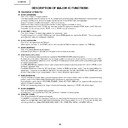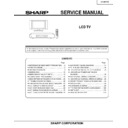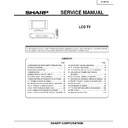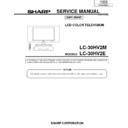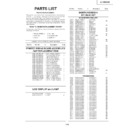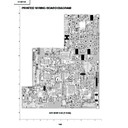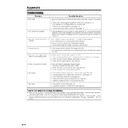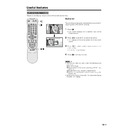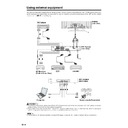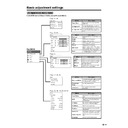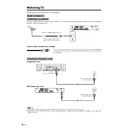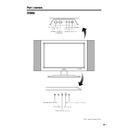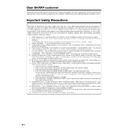Sharp LC-30HV2E (serv.man20) User Manual / Operation Manual ▷ View online
54
Useful adjustment settings
Option
MENU
Full Mode
[Mode1]
Mode1
Mode2
ENTER
MENU
/
Description
Projects 16:9 squeeze image evenly over
entire screen.
entire screen.
Displays a 16:9 squeeze image without
distortion.
However, black bands appear at the top
and bottom.
distortion.
However, black bands appear at the top
and bottom.
Selected item
Mode1
Mode2
Selecting Full Mode display (AV Input
mode only)
mode only)
Select the display type in Full Mode.
1
Press MENU.
2
Press a/b to select “Option”, and then press
ENTER.
ENTER.
3
Press a/b to select “Full Mode”, and then press
ENTER.
ENTER.
4
Press a/b to select “Mode1” or “Mode2”, and then
press ENTER.
press ENTER.
5
Press MENU to exit the menu.
A
• Return to the previous menu by pressing RETURN.
• Return to the previous menu by pressing RETURN.
Full Mode screen
Full mode “Mode1”
Full mode “Mode2”
55
Sleep timer
Allows you to set a time when the TV automatically
switches to standby.
switches to standby.
1
Press SLEEP.
• Remaining time displays when sleep timer has been
set.
2
Each time you press SLEEP, the remaining time
switches as shown below.
switches as shown below.
• When the time has been set, countdown automatically
starts.
• Five minutes before the preset of time expires, the
remaining time displays each minute.
A
• Select “0” by pressing SLEEP to cancel the sleep timer.
• Select “0” by pressing SLEEP to cancel the sleep timer.
Option
MENU
Audio Out
[Variable]
Fixed
Variable
SLEEP
ENTER
MENU
/
Useful adjustment settings
Description
• Sound via speakers is adjusted with
il/k on the remote control unit or the
Display.
Display.
• Sound via the AV OUTPUT terminal is not
adjustable and constantly outputs.
• Sound via the AV OUTPUT terminal is
adjusted with il/k on the remote
control unit or the Display.
control unit or the Display.
• Sound via speakers is muted.
Selected item
Fixed
Variable
Sleep Timer: Remain 120
30
60
90
120
0
Audio out
Allows you to select what controls the audio output.
1
Press MENU.
2
Press a/b to select “Option”, and then press
ENTER.
ENTER.
3
Press a/b to select “Audio Out”, and then press
ENTER.
ENTER.
4
Press a/b to select “Fixed” or “Variable”, and then
press ENTER.
press ENTER.
5
Press MENU to exit the menu.
A
• Return to the previous menu by pressing RETURN.
• Return to the previous menu by pressing RETURN.
(minutes)
56
Setup
New Password
Reconfirm
MENU
–
– – –
Child Lock
Password
– – – –
Setup
No
MENU
Child Lock
PasswordClear
Yes
ENTER
MENU
0–9
/
Useful adjustment settings
Password setting for child lock (AV
Input mode only)
Input mode only)
Allows you to use a password to protect certain settings
from being accidentally changed.
from being accidentally changed.
Setting a password
1
Press MENU.
2
Press a/b to select “Setup”, and then press
ENTER.
ENTER.
3
Press a/b to select “Child Lock”, and then press
ENTER.
ENTER.
4
Press a/b to select “Password”, and then press
ENTER.
ENTER.
5
Enter the 4-digit number as a password using 0 –
9.
9.
6
Enter the same 4-digit number as in step 5 to
confirm.
confirm.
• “The new password is registered.” displays.
7
Press MENU to exit the menu.
A
• Return to the previous menu by pressing RETURN
• To view a locked channel (Lock setting in Programme
• Return to the previous menu by pressing RETURN
• To view a locked channel (Lock setting in Programme
Setup “Manual” is set to “On”), you must enter a password.
(See page 27.) When you select a locked channel, a
password prompt message pops up. Press ENTER to
display the password input window.
(See page 27.) When you select a locked channel, a
password prompt message pops up. Press ENTER to
display the password input window.
Clearing the password
Allows you to clear your password.
1
Press MENU.
2
Press a/b to select “Setup”, and then press
ENTER.
ENTER.
• Password input menu displays.
3
Enter your 4-digit password with 0 – 9, and then
press ENTER.
press ENTER.
• Setup menu displays.
4
Press a/b to select “Child Lock”, and then press
ENTER.
ENTER.
5
Press a/b to select “PasswordClear”, and then
press ENTER.
press ENTER.
6
Press a/b to select “Yes”, and the press ENTER.
• Your password is cleared.
7
Press MENU to exit the menu.
A
• Return to the previous menu by pressing RETURN.
• As a precautionary measure, make a note of your
• Return to the previous menu by pressing RETURN.
• As a precautionary measure, make a note of your
password and keep it in a familiar place. If you lose or
forget your password, initialise the System to return
all settings except for the TV channel settings to factory
preset values. (See page 70.)
forget your password, initialise the System to return
all settings except for the TV channel settings to factory
preset values. (See page 70.)
56
Setup
New Password
Reconfirm
MENU
–
– – –
Child Lock
Password
– – – –
Setup
No
MENU
Child Lock
PasswordClear
Yes
ENTER
MENU
0–9
/
Useful adjustment settings
Password setting for child lock (AV
Input mode only)
Input mode only)
Allows you to use a password to protect certain settings
from being accidentally changed.
from being accidentally changed.
Setting a password
1
Press MENU.
2
Press a/b to select “Setup”, and then press
ENTER.
ENTER.
3
Press a/b to select “Child Lock”, and then press
ENTER.
ENTER.
4
Press a/b to select “Password”, and then press
ENTER.
ENTER.
5
Enter the 4-digit number as a password using 0 –
9.
9.
6
Enter the same 4-digit number as in step 5 to
confirm.
confirm.
• “The new password is registered.” displays.
7
Press MENU to exit the menu.
A
• Return to the previous menu by pressing RETURN
• To view a locked channel (Lock setting in Programme
• Return to the previous menu by pressing RETURN
• To view a locked channel (Lock setting in Programme
Setup “Manual” is set to “On”), you must enter a password.
(See page 27.) When you select a locked channel, a
password prompt message pops up. Press ENTER to
display the password input window.
(See page 27.) When you select a locked channel, a
password prompt message pops up. Press ENTER to
display the password input window.
Clearing the password
Allows you to clear your password.
1
Press MENU.
2
Press a/b to select “Setup”, and then press
ENTER.
ENTER.
• Password input menu displays.
3
Enter your 4-digit password with 0 – 9, and then
press ENTER.
press ENTER.
• Setup menu displays.
4
Press a/b to select “Child Lock”, and then press
ENTER.
ENTER.
5
Press a/b to select “PasswordClear”, and then
press ENTER.
press ENTER.
6
Press a/b to select “Yes”, and the press ENTER.
• Your password is cleared.
7
Press MENU to exit the menu.
A
• Return to the previous menu by pressing RETURN.
• As a precautionary measure, make a note of your
• Return to the previous menu by pressing RETURN.
• As a precautionary measure, make a note of your
password and keep it in a familiar place. If you lose or
forget your password, initialise the System to return
all settings except for the TV channel settings to factory
preset values. (See page 70.)
forget your password, initialise the System to return
all settings except for the TV channel settings to factory
preset values. (See page 70.)