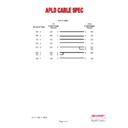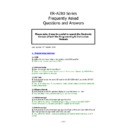Sharp ER-A280 / ER-A280N / ER-A280F (serv.man17) Service Manual / Technical Bulletin ▷ View online
E
E
C
C
R
R
/
/
E
E
P
P
O
O
S
S
T
T
e
e
c
c
h
h
n
n
i
i
c
c
a
a
l
l
S
S
u
u
p
p
p
p
o
o
r
r
t
t
IPL - ROM Update December 2009
1 of 3
E
E
C
C
R
R
/
/
E
E
P
P
O
O
S
S
T
T
e
e
c
c
h
h
n
n
i
i
c
c
a
a
l
l
S
S
u
u
p
p
p
p
o
o
r
r
t
t
IPL - ROM Update December 2009
2 of 3
SD Cards – that can be used in capacities 250mb to 2GB. No SD-HC, Mini SD
or MicroSD can be used
or MicroSD can be used
Recommended manufacturer and type is ‘SanDisk’ and ‘SanDisk Ultra II’
Preparation
Switch the ECR to SRV-Mode and insert the SD-Card into the SD card Slot
Folder Creation and Formatting
SD-CARD should be formatted by the ER-A280. This will create the correct
directory structure
directory structure
[3 SD CARD MODE]
→ [4 FORMATTING] → [TL/NS] → [EXIT]
Warning this will erase all the information on the SD card.
To manually (via PC) create the correct directory structure on the SD card
that will enable the ER-A280 to read correctly, create the following folders on
the Root of the SD card.
that will enable the ER-A280 to read correctly, create the following folders on
the Root of the SD card.
\SHARP
\ECRXXX06
\User-Directory
\UPDATE
The name of the User directory is limited to 8 alphanumeric characters, if the
name is modified via PC, then the first 6 characters will be displayed, followed
by ~1,~2,~3 and so on. This according to the conversion of the long-VFAT-
directory entries to the FAT conversions as VFAT is not supported
name is modified via PC, then the first 6 characters will be displayed, followed
by ~1,~2,~3 and so on. This according to the conversion of the long-VFAT-
directory entries to the FAT conversions as VFAT is not supported
ROM File
The ROM file for installation on the ER-A280 has to be copied to the Directory
\SHARP\ECRXXX06\User-Directory\Update and has to be named
280VROM.SDA
No other filename or location will be accepted.
The ROM file for installation on the ER-A280 has to be copied to the Directory
\SHARP\ECRXXX06\User-Directory\Update and has to be named
280VROM.SDA
No other filename or location will be accepted.
E
E
C
C
R
R
/
/
E
E
P
P
O
O
S
S
T
T
e
e
c
c
h
h
n
n
i
i
c
c
a
a
l
l
S
S
u
u
p
p
p
p
o
o
r
r
t
t
IPL - ROM Update December 2009
3 of 3
Example
The suggested name of the User directory is ROM102
The suggested name of the User directory is ROM102
The directory structure for the SD card is as follows: -
\SHARP\ECRXXX06\ROMV102\UPDATE\280VROM.SDA
Update Procedure
Preparation
Select the directory where the desired ROM-File is located. Always the last
directory selected will be used for future actions saving or
directory selected will be used for future actions saving or
loading
[3 SD CARD MODE]
→ [3 FOLDER CONTROL] → [ENTER] → [2 SELECT
FOLDER]
→ [LOCATE FOLDER ROM102] → [ENTER] → [CANCEL] → [2
LOADING]
→ [ENTER] → [4 ROM UPDATE] → [ENTER] → [1 OK] → [ENTER]
After the end of the update perform Program reset or Master reset as
required for the change of the rom version to be complete
required for the change of the rom version to be complete
Display