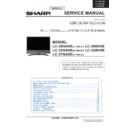Sharp LC-26GA6E (serv.man2) Service Manual ▷ View online
17
LC-26GA5E
LC-32GA5E
LC-32GA5E
LC-26GA6E
LC-32GA6E
LC-37GA6E
How to enter the Service Mode
Use the up/down arrows imprinted on the ring of the
R/C to select a line/term in the menu.
Confi rm the selection with
R/C to select a line/term in the menu.
Confi rm the selection with
OK this will take you to
the next menu.
Press END button to exit of Service Menu.
Video Menu
If you select the VIDEO option the next On Screen Display appear:
Use the up/down arrows to select a term in the
menu.
Confi rm the selection with
menu.
Confi rm the selection with
OK this will take you to
the next menu.
Pressing END button the OSD returns to the
previous menu.
previous menu.
Use the up / down arrows to select a term in the
menu.
Confi rm the selection with
menu.
Confi rm the selection with
OK.
COLOUR OSC is adjusting automatically when
is selected.
is selected.
VCT Menu
To adjust parameters of VCT IC.
To adjust parameters of VCT IC.
Pressing END button the OSD returns to the
previous menu.
previous menu.
AIS:
Autoinstallation.
The Service Mode is provided to enable the engineer to correctly set up the receiver.
Note that the value of these adjustments may vary from one receiver to another.
Before enter the Service Mode , make factory settings and put the TV in “Dynamic Mode” (Image Mode).
Note that the value of these adjustments may vary from one receiver to another.
Before enter the Service Mode , make factory settings and put the TV in “Dynamic Mode” (Image Mode).
To enter the Service Mode, carry out the following procedure.
1. Connect a test pattern to the antenna terminal.
2. Tune the receiver to this signal.
3. Turn the receiver off using the mains switch.
4. Press volume down and channel up buttons on the top of the receiver at the same time.
5. Keeping these buttons pressed, turn the mains on.
6. Keep pressed the volume down and channel up buttons until the Service Mode On Screen Display (OSD) ap-
pears:
1. Connect a test pattern to the antenna terminal.
2. Tune the receiver to this signal.
3. Turn the receiver off using the mains switch.
4. Press volume down and channel up buttons on the top of the receiver at the same time.
5. Keeping these buttons pressed, turn the mains on.
6. Keep pressed the volume down and channel up buttons until the Service Mode On Screen Display (OSD) ap-
pears:
SHARP SERVICE
VIDEO
AUDIO
PW
LCD CONT
NVM
OTHERS
AIS
AUDIO
PW
LCD CONT
NVM
OTHERS
AIS
OFF
HOTEL MODE
VIDEO
VCT
FRC
FINE ADJ
SUBADJ
FRC
FINE ADJ
SUBADJ
GA6 VX.XX ExpX
PxW Exp X.X LCD VXX
PxW Exp X.X LCD VXX
VCT
PATTERN
OSD
IF
COLOUR
OSC
OFF
WHITE BALANCE
RGB WHITE BALANCE
W/B
RGB WHITE BALANCE
W/B
PATTERN
OFF
GA6 VX.XX ExpX
PxW Exp X.X LCD VXX
PxW Exp X.X LCD VXX
GA6 VX.XX ExpX
PxW Exp X.X LCD VXX
PxW Exp X.X LCD VXX
18
LC-26GA5E
LC-32GA5E
LC-32GA5E
LC-26GA6E
LC-32GA6E
LC-37GA6E
LC-32GA6E
LC-37GA6E
OSD Menu
It allows to change to the brightness and the contrast of the On Screen Display.
It allows to change to the brightness and the contrast of the On Screen Display.
Use the up / down arrows to select a term in the
menu.
Confi rm the selection with
menu.
Confi rm the selection with
OK.
Use the left / right arrows to change between pa-
rameters.
Use the up / down arrows to change parameters.
rameters.
Use the up / down arrows to change parameters.
Press END button to return to the previous menu.
IF Menu
Intermediate frequency AGC adjustment. To adjust this item
Intermediate frequency AGC adjustment. To adjust this item
tuning the TV in follow conditions:
- Channel
12
-
RF level: 60 dB/uV
-
Pattern: Colour bar
Use the up / down arrows to select a term in the
menu.
Confi rm the selection with
menu.
Confi rm the selection with
OK.
Use the up / down arrows to change pattern.
Press END button to return to the previous menu.
PATTERN VCT: Contains internal adjusting patterns for VCT IC.
OPTIONS: Changes of colour standards for the patterns. (0,1,2,3)
OPTIONS: Changes of colour standards for the patterns. (0,1,2,3)
Use the up / down arrows to select a term in the
menu.
Confi rm the selection with
menu.
Confi rm the selection with
OK.
Change between ON/OFF option.
Press END button to return to the previous menu.
Confi rm the selection with
OK.
Use the up / down arrows to select between ON/
OFF (It are blinking).
OFF (It are blinking).
Press END button to return to the previous menu.
AGC: is adjusting automatically when ON is selected.
The next OSD appear:
The next OSD appear:
ADJ OK!
VCT PATTERN
PATTERN
VCT
0
OPTIONS
0
GA6 VX.XX ExpX
PxW Exp X.X LCD VXX
PxW Exp X.X LCD VXX
OSD
BRIGHTNESS
000
CONTRAST
019
GA6 VX.XX ExpX
PxW Exp X.X LCD VXX
PxW Exp X.X LCD VXX
VIDEO-AGC
AGC-AV
OFF
AGC MAN
33
GA6 VX.XX ExpX
PxW Exp X.X LCD VXX
PxW Exp X.X LCD VXX
IF
RF - AGC
OFF
VIDEO AGC
GA6 VX.XX ExpX
PxW Exp X.X LCD VXX
PxW Exp X.X LCD VXX
RF-AGC: is adjusting automatically when ON is se-
lected
lected
.
The next OSD appear:
ADJ OK!
VIDEO-AGC Menu
Input 1,2,or 3 video input terminal PAL, colour bar with 115% of white.
Input 1,2,or 3 video input terminal PAL, colour bar with 115% of white.
19
LC-26GA5E
LC-32GA5E
LC-32GA5E
LC-26GA6E
LC-32GA6E
LC-37GA6E
ADJ OK !
Use the up / down arrows to select a term in the
menu.
Confi rm the selection with
menu.
Confi rm the selection with
OK.
Use the left / right arrows to move between the
parameters.
Use the up / down arrows to change the values.
Confi rm the selection with
parameters.
Use the up / down arrows to change the values.
Confi rm the selection with
OK.
Press END button to return to the previous menu.
CTI:
Chroma Transient Improvement
LTI:
Luminance Transient Improvement
DCI:
Dynamic Contrast Improvement
BKSH:
Black Stretcher
PATTERN:
Contains internal adjusting patterns for FRC IC.
Use the up / down arrows to select a term in the
menu.
Confi rm the selection with
menu.
Confi rm the selection with
OK.
Use the up / down arrows to change between ON
/ OFF options.
Confi rm the selection with
/ OFF options.
Confi rm the selection with
OK.
Pressing END button the OSD returns to the previ-
ous menu.
ous menu.
White Balance Menu (It is recomended do not modify)
To adjust the Back Ground (BKGD) of TV.
To adjust the Back Ground (BKGD) of TV.
FRC Menu
To adjust FRC IC. These parameters are adjusted and saved automatically when the ON option is selected.
To adjust FRC IC. These parameters are adjusted and saved automatically when the ON option is selected.
WHITE BALANCE
RED
DRIVE
1FF
GREEN
DRIVE
1FF
BLUE
DRIVE
1FF
RED
CUTOFF
000
GREEN CUTOFF
000
BLUE
CUTOFF
000
GA6 VX.XX ExpX
PxW Exp X.X LCD VXX
PxW Exp X.X LCD VXX
FRC
CTI
ON
LTI
OFF
DCI
ON
BKSH
OFF
PATTERN
0
GA6 VX.XX ExpX
PxW Exp X.X LCD VXX
PxW Exp X.X LCD VXX
Colour OSC Menu
To adjust the colour sub-carrier with local oscillator (Adjust for PAL signals).
To adjust the colour sub-carrier with local oscillator (Adjust for PAL signals).
Input 1, 2 or 3 video input terminal PAL
colour bar.
The Colour OSC is adjusted automatically when option ON is selected.
When COLOUR OSC is adjusted the next OSD appear:
At TV will appear the factory adjust values.
RGB WHITE BALANCE
RED
32
GREEN
32
BLUE
32
GA6 VX.XX ExpX
PxW Exp X.X LCD VXX
PxW Exp X.X LCD VXX
Use the up / down arrows to select a term in the
menu.
Confi rm the selection with
menu.
Confi rm the selection with
OK.
Use the left / right arrows to move between the
parameters.
Use the up / down arrows to change the values.
Confi rm the selection with
parameters.
Use the up / down arrows to change the values.
Confi rm the selection with
OK.
Press END button to return to the previous menu.
20
LC-26GA5E
LC-32GA5E
LC-32GA5E
LC-26GA6E
LC-32GA6E
LC-37GA6E
LC-32GA6E
LC-37GA6E
Press END button to return to the previous menu.
Use the up / down arrows to select a term in the
menu.
Confi rm the selection with
menu.
Confi rm the selection with
OK.
Press END button to return to the previous menu.
Audio Menu (Not operative)
AUDIO
VOLUME
EQUALIZER
M_BASS
BASS/TREBLE
LOUDNESS
EQUALIZER
M_BASS
BASS/TREBLE
LOUDNESS
GA6 VX.XX ExpX
PxW Exp X.X LCD VXX
PxW Exp X.X LCD VXX
FINE ADJ
CONT MIN
XXX
CONT MAX
XXX
BRI MIN
XXX
BRI MAX
XXX
COL MIN
XXX
COL MAX
XXX
GA6 VX.XX ExpX
PxW Exp X.X LCD VXX
PxW Exp X.X LCD VXX
SUBADJ
SUBCONTRAST XXX
SUBBRIGHTNESS
SUBBRIGHTNESS
XXX
GA6 VX.XX ExpX
PxW Exp X.X LCD VXX
PxW Exp X.X LCD VXX
Use the up / down arrows to select a term in the
menu.
Confi rm the selection with
menu.
Confi rm the selection with
OK.
Use the left / right arrows to move between the
parameters.
Confi rm the selection with
parameters.
Confi rm the selection with
OK.
CONT MIN:Fine adjust of minimum contrast.
CONT MAX: Fine adjust of maximum contrast.
BRI MIN: Fine adjust of minimum brightness.
BRI MAX: Fine adjust of maximum brightness.
COL MIN: Fine adjust of minimum colour.
COL MAX: Fine adjust of maximum colour.
CONT MAX: Fine adjust of maximum contrast.
BRI MIN: Fine adjust of minimum brightness.
BRI MAX: Fine adjust of maximum brightness.
COL MIN: Fine adjust of minimum colour.
COL MAX: Fine adjust of maximum colour.
Fine Adjust Menu
This menu allows to adjust of more precise way the contrast, brightness and colour items. (AtTV will appear the
factory adjust values)
This menu allows to adjust of more precise way the contrast, brightness and colour items. (AtTV will appear the
factory adjust values)
Subadjust Menu
With a grey scale (11 bars) adjust the subbrightness and subcontrast. This way the picture will be not saturated in the
end of white and the end of black.
With a grey scale (11 bars) adjust the subbrightness and subcontrast. This way the picture will be not saturated in the
end of white and the end of black.
Adjustment
Put backlight at 8 and Contrast at 40.
Increase subcontrast until the second last bar (white 90%) becomes white (100%).
Decrease subcontrast until the penultimate bar (White 90%) becomes visible.
Put backlight at 8 and Contrast at 40.
Increase subcontrast until the second last bar (white 90%) becomes white (100%).
Decrease subcontrast until the penultimate bar (White 90%) becomes visible.
Press END button to return to the previous menu.
Use the up / down arrows to select a term in the
menu.
Confi rm the selection with
menu.
Confi rm the selection with
OK.
Use the left / right arrows to move between the
parameters.
Confi rm the selection with
parameters.
Confi rm the selection with
OK.
At TV will appear the factory adjust values.
SUBCONTRAST: Fine adjust of contrast in order to sharpen the adjust the end of white.
SUBRIGHTNESS: Fine adjust of brightness in order to sharpen the adjust the end of black.
SUBRIGHTNESS: Fine adjust of brightness in order to sharpen the adjust the end of black.
Click on the first or last page to see other LC-26GA6E (serv.man2) service manuals if exist.