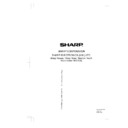Sharp 37VT-26H (serv.man6) User Manual / Operation Manual ▷ View online
3 7 V T- 2 6 H - a ; 9 9 / 7 / 2 6 / 1 8 : 0 0
G . K . A s s o c i a t e s , To k y o
7
Front
Location of Controls
Rear
ANTENNA IN
terminal
VIDEO/AUDIO INPUT
terminals
STOP/EJECT
button
FF (Forward Video
Search)
Search)
button
PLAY
button
REW (Reverse Video
Search)
Search)
button
REC
(Recording) button
Recording
indicator: Red
Programme timer
indicator (Timer set: Red, Clock not set: Flashing red)
Child-proof lock
indicator: Red
Power/Wake-up timer
indicator (Power on: Green, Power standby: Red, Wake-up timer: Orange)
Remote control
sensor window
HEADPHONE
jack
(Speaker audio turns off when connected to
a pair of headphones.)
a pair of headphones.)
STANDBY/ON
button
PRESET
button
CHANNEL UP/DOWN
buttons
VOLUME UP/DOWN
buttons
SHARP SUPER PICTURE
button (This function will create a clearer image during playback.)
MAIN POWER
button
Euro-SCART 21 Pin Terminal
3 7 V T- 2 6 H - a ; 9 9 / 7 / 2 6 / 1 8 : 0 0
G . K . A s s o c i a t e s , To k y o
8
TV/VIDEO
PLAY
REW
REW
FF
CH
STOP
TAPE SPEED
MENU
PROG
CONFIRM
RETURN
SET
TIMER
ON/OFF
SLOW
G1521SA
TV/VCR/TEXT REMOTE CONTROL
1
2
3
4
5
6
7
8
0
9
PAUSE/
STILL
STILL
F.ADV
COUNTER RESET
TR
REC
DPSS
Remote Control
STANDBY/ON
button
CHANNEL SELECT
buttons
FLASHBACK
button
• Returns to previously
viewed channel.
Infrared transmitter window
MUTE
button
• Press
→
Mutes sound.
• Press again
→
Restores sound
to previous level.
Inserting batteries
Pull up
Installing batteries in the remote control unit
Before using the TV set for the first time, install the supplied batteries in the remote control.
! With your thumb nail, pull up the slit as indicated by the arrow
to remove the back cover.
@ Insert two batteries (size “AA”). Be sure to match the battery
j/k terminals with the j/k marks inside the compartment.
# Replace the battery cover.
• Remove batteries if weak or if the unit is not in use for long periods.
• Do not mix old and new batteries.
• Incorrect installation of the batteries may damage the remote control.
• Do not mix old and new batteries.
• Incorrect installation of the batteries may damage the remote control.
DISPLAY
button
• Used to display the different
current settings on the screen.
TV/VIDEO
select button
TAPE SPEED
button
• Used to select the recording tape
speed.
REC
button
• Used to record a programme.
CHILD-PROOF LOCK
button
• Used to lock any selected
mode.
SLOW
button
TELETEXT colour
buttons
VOLUME UP/DOWN
buttons
PLAY
button
• Used for tape playback.
• Used to cancel the PAUSE/STILL
• Used to cancel the PAUSE/STILL
mode and return to normal playback
operation.
operation.
REW
button
• Used to rewind the tape or to con-
duct Reverse Video Search during
playback.
playback.
TELETEXT control
buttons
These buttons are used to
operate the TELETEXT
functions.
operate the TELETEXT
functions.
j,
k
buttons
RETURN
button
SET
button
FF
button
• Used to fast forward the tape or
to conduct Forward Video
Search during playback.
Search during playback.
STOP
button
• Used to stop the tape.
COUNTER RESET
button
• Used to reset the tape counter.
PAUSE/STILL/F.ADV
button
• Used to temporarily stop the
tape during recording.
• Used to display a still
picture during playback.
• U s e d t o d i s p l a y a f r a m e
advance picture during still
picture.
picture.
DPSS/SLOW speed
j/k
buttons
• Press the (
/
) button to
search for the index signal and
begin playback automatically.
begin playback automatically.
• Used for variable slow play-
back.
MENU
button
• Used to select the menu screen.
PROGRAMME
button
• Press the button to set the
programme timer.
CONFIRM
button
• Used to confirm the timer
programme setting.
VIDEOplus
button
TIMER ON/OFF
button
CHANNEL UP/DOWN/TRACK-
ING
ING
j/k
buttons
• Used to select the
channel.
• Used to adjust the tracking
while playing the tape.
Location of Controls
3 7 V T- 2 6 H - a ; 9 9 / 7 / 2 6 / 1 8 : 0 0
G . K . A s s o c i a t e s , To k y o
9
Auto Installation System (AIS)
Your TELEVIDEO is provided with an Automatic
Installation System (AIS) which makes installation
easier. This system is activated when you turn on the
TELEVIDEO for the first time.
Installation System (AIS) which makes installation
easier. This system is activated when you turn on the
TELEVIDEO for the first time.
Auto Installation Procedure:
! Put batteries into the remote control and
connect the antenna jack in the antenna input
terminal at the rear of your TELEVIDEO.
terminal at the rear of your TELEVIDEO.
@ Connect the TELEVIDEO power cable to a 220 -
240V wall socket.
# Press the
MAIN POWER
button (
) on the right
hand side of the TELEVIDEO to start the “AUTO
INSTALLATION”.
INSTALLATION”.
$ The power indicator turns from red to green and
the screen turns on.
% The “AUTO INSTALLATION” message will
appear on your TELEVIDEO screen.
Power indicator
MAIN POWER button
P L E A S E C O N N E C T T H E
A N T E N N A J A C K I N T O T H E
A N T E N N A J A C K I N T O T H E
A N T E N N A I N P U T A T T H E
R E A R O F T H E T V
R E A R O F T H E T V
E X I T [ M E N U ]
O K [ S E T ]
P L E A S E P R E S S [ S E T ] K E Y
A U T O I N S T A L L A T I O N
T O S T A R T T H E A U T O T U N I N G
S H A R P
The TELEVIDEO is ready to automatically preset
all local channels for you.
^ Now press the
SET
button and follow the
instructions on the screen to start Auto channel
preset.
preset.
F U L L A U T O T U N I N G
S E A R C H
U H F
5 4 C H 1 2
S T O P [ - / + ]
A u t o m a t i c C h a n n e l S o r t i n g
System (ACSS)
The TELEVIDEO searches for TV frequencies,
memorizes the channels found, and sorts them from
PR 01 to a maximum of 100 programmes.
memorizes the channels found, and sorts them from
PR 01 to a maximum of 100 programmes.
• This tuning process may take several minutes to
perform. If you need to repeat the “AUTO
INSTALLATION”, see
INSTALLATION”, see
Presetting the Channels
on
pages 12-14.
! MOVE screen will appear after Auto channel
preset. Press the j / k buttons to select the
channel you wish to move, then press the
channel you wish to move, then press the
SET
button.
@ Press the j / k buttons to move the selected
channel to the desired position, then press the
SET
button.
# If you wish to move other channels, repeat
steps ! and @ above.
$ Press the
MENU
button to exit.
M O V E
P R 0 1 C H 0 2 B B C 2
P R 0 2 C H 0 5 B B C 1
P R 0 3 C H 1 2 I T V
P R 0 4 C H 2 0 C H 4
P R 0 2 C H 0 5 B B C 1
P R 0 3 C H 1 2 I T V
P R 0 4 C H 2 0 C H 4
S E L E C T [ - / + ]
E X I T [ M E N U ]
S E T [ S E T ]
P R 0 5 C H 3 2
S E L E C T P R O G R A M C H
T O L O C A T E
M O V E
P R 0 1 C H 0 5 B B C 1
P R 0 2 C H 0 2 B B C 2
P R 0 3 C H 1 2 I T V
P R 0 4 C H 2 0 C H 4
P R 0 2 C H 0 2 B B C 2
P R 0 3 C H 1 2 I T V
P R 0 4 C H 2 0 C H 4
S E L E C T [ - / + ]
E X I T [ M E N U ]
S E T [ S E T ]
P R 0 5 C H 3 2
S E L E C T C H T O M O V E
Auto Installation
M O V E
P R 0 1 C H 0 2 B B C 2
P R 0 2 C H 0 5 B B C 1
P R 0 3 C H 1 2 I T V
P R 0 4 C H 2 0 C H 4
P R 0 2 C H 0 5 B B C 1
P R 0 3 C H 1 2 I T V
P R 0 4 C H 2 0 C H 4
S E L E C T [ - / + ]
E X I T [ M E N U ]
S E T [ S E T ]
P R 0 5 C H 3 2
S E L E C T P R O G R A M C H
T O L O C A T E
If you wish to return to normal screen, press the
MENU
button.
3 7 V T- 2 6 H - a ; 9 9 / 7 / 2 6 / 1 8 : 0 0
G . K . A s s o c i a t e s , To k y o
10
Watching a TV Programme
To select a two-digit channel (e.g., Channel 15):
! Press the
button to set the 2-digit select
mode.
@ Press the
1
button.
# Press the
5
button.
• For presetting the channels, please refer to pages
12–14.
Display Call
Pressing the
DISPLAY
(
) button will change the dis-
play on the screen in the following sequence.
Turn on the Power
! Press the
MAIN POWER
( ) button on the
TELEVIDEO to turn the power ON.
Power indicator lights up in red.
@ Press the
STANDBY/ON
(
) button either on
the remote control or on the unit.
The power indicator turns from red to green and the
screen turns on.
screen turns on.
• The unit is factory preset to turn on when the
MAIN
POWER
( ) button is pressed.
Adjusting the Sound Volume
Press the
VOLUME UP
(
) button to increase the
sound to the desired level, and then release.
Press the
VOLUME DOWN
(
) button to decrease
the sound level.
Changing Channels
Changing channels using the
CHANNEL SELECT
buttons
To select a one-digit channel (e.g., Channel 5):
! Press the
5
button.
@ If “5-” is displayed and the picture does not
change, press the
button to switch over to
the 1-digit select mode and press the
5
button
again.
– –
1 –
1 5
3 5
V O L U M E
5
Press once
Press twice
Press three times
Press four times
• Current Time
• Channel Number (Large)
• Colour System
• Broadcast Name
• (Tape Operation Display)
• (Tape Mark)
• (Tape Counter)
• (Repeat On Mark)
• (Tape Speed)
• (Tape Remaining Time)
• <WAKE-UP TIMER>
• <SLEEP TIMER>
• Channel Number (Large)
• Colour System
• Broadcast Name
• (Tape Operation Display)
• (Tape Mark)
• (Tape Counter)
• (Repeat On Mark)
• (Tape Speed)
• (Tape Remaining Time)
• <WAKE-UP TIMER>
• <SLEEP TIMER>
• Channel Number (Small)
• (Tape Mark or Tape Operation
• (Tape Mark or Tape Operation
Display)
• Current Time
• (Tape Remaining Time)
• (Tape Counter)
• (Tape Remaining Time)
• (Tape Counter)
• Display will disappear.
DISPLAY
• Colour system (PAL or NTSC) will be displayed in AV mode
or during playback.
• Ten seconds after the
DISPLAY
(
) button is pressed
once, the screen will change to the “Press Twice” display.
• Items in round brackets ( ) will be displayed when the tape
is loaded.
• Items in angle brackets < > will be displayed when Wake-
up timer or Sleep timer is set.
• Reception of weak or no TV signals will result in picture
noise. This is not a malfunction.
Click on the first or last page to see other 37VT-26H (serv.man6) service manuals if exist.