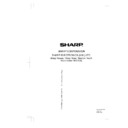Sharp 37VT-26H (serv.man6) User Manual / Operation Manual ▷ View online
3 7 V T- 2 6 H - c ; 9 9 / 7 / 2 6 / 1 8 : 0 0
G . K . A s s o c i a t e s , To k y o
23
Automatic Tracking Control
System
System
• The Automatic Tracking Control System adjusts the
tracking to the optimum setting when playback
begins after a tape is loaded. (The “ゥ” mark will
flash on the screen during automatic tracking
adjustment.)
begins after a tape is loaded. (The “ゥ” mark will
flash on the screen during automatic tracking
adjustment.)
• The Automatic Tracking Control System will readjust
the tracking during playback if the recording speed
changes or at the boundary between sections
recorded with different VCRs.
changes or at the boundary between sections
recorded with different VCRs.
• If noise should remain on the screen after tracking
adjustment has been completed with the Automatic
Tracking Control System, use the Manual Tracking
mode.
Tracking Control System, use the Manual Tracking
mode.
• Press the
TR
j / k buttons during playback to
change to Manual Tracking mode. Adjust the
tracking using the
tracking using the
TR
j / k buttons until the noise
is minimized or eliminated.
• To return to Auto Tracking mode, press both the
TR
j and k buttons at the same time.
• A small mechanical noise may be heard after a
cassette is inserted into the set and no tape
operation button is pressed. This is normal. The unit
is ready to immediately start playback when the
operation button is pressed. This is normal. The unit
is ready to immediately start playback when the
PLAY
button is pressed. If no key is pressed within
five minutes, the set will return to the normal Standby
mode and the mechanical noise will stop. This
feature will not shorten the set life span of any part
of the set or tape.
mode and the mechanical noise will stop. This
feature will not shorten the set life span of any part
of the set or tape.
Playback
Video Search
Use the following procedure to quickly find the section
of the tape you wish to watch, while viewing the picture.
of the tape you wish to watch, while viewing the picture.
! During playback, press the
FF
button for
Forward video search, or the
REW
button for
Reverse video search.
By pressing either button, the speed of the
Video search changes as shown below:
By pressing either button, the speed of the
Video search changes as shown below:
PAL tape
SP/LP mode: 3 times faster
SP/LP mode: 3 times faster
↔
7 times faster
NTSC tape
EP mode: 5 times faster
EP mode: 5 times faster
↔
15 times faster
SP/LP mode: 3 times faster
↔
5 times faster
@ Press the
PLAY
button to resume normal
playback.
• There will be no sound during Video search.
• Picture noise and black-and-white images may appear
• Picture noise and black-and-white images may appear
during Video search.
Fast Forwarding and Rewinding
! To move through the cassette faster, press the
STOP
button and then press the
FF
or
REW
button to fast forward or rewind the cassette.
(The picture cannot be viewed in this mode.)
(The picture cannot be viewed in this mode.)
@ Press the
STOP
button to stop fast forwarding
or rewinding.
Slow Playback
! Press the
SLOW
button during playback. The
picture will slow down. To avoid damage to the
tape, the set will automatically resume normal
playback after about five minutes of Slow
playback.
tape, the set will automatically resume normal
playback after about five minutes of Slow
playback.
@ Press the j / k buttons (on the left side of the
SLOW
button) to increase or decrease the
speed of the images being played back. You
can enjoy 1/5 ~ 1/30 variable Slow playback.
can enjoy 1/5 ~ 1/30 variable Slow playback.
# If noise bars appear on the screen during Slow
playback, press the
TR
j / k buttons to remove
the noise.
$ Press the
PLAY
button to resume normal
playback.
• There will be no sound during Slow playback.
• Picture noise and black-and-white images may
• Picture noise and black-and-white images may
appear during Slow playback.
Normal picture
Poor picture
3 7 V T- 2 6 H - c ; 9 9 / 7 / 2 6 / 1 8 : 0 0
G . K . A s s o c i a t e s , To k y o
24
Playback
Tape Counter
The tape counter of your TELEVIDEO is a real time
counter. It shows the elapsed time during recording
or playback. It is useful for indexing segments on the
tape for future reference. The tape counter can be
displayed on the screen by pressing the
counter. It shows the elapsed time during recording
or playback. It is useful for indexing segments on the
tape for future reference. The tape counter can be
displayed on the screen by pressing the
DISPLAY
(
)
button. To reset the tape counter, press the
COUNTER
RESET
button when the cassette tape is loaded.
• The tape counter number does not change when playing
back an unrecorded portion of a tape. If the counter
number stops during fast forward or rewind, that portion
of the tape is unrecorded.
number stops during fast forward or rewind, that portion
of the tape is unrecorded.
• The tape counter number is reset to 0:00.00 when the tape
reaches its beginning after being rewound.
Checking the Amount of Tape
Remaining
Remaining
During recording, playback, fast forwarding and
rewinding, the TELEVIDEO automatically calculates
the approximate amount of video tape remaining in
hours and minutes. This is useful in determining
whether or not there is sufficient tape left to make a
recording.
The amount of video tape remaining can be displayed
by pressing the
rewinding, the TELEVIDEO automatically calculates
the approximate amount of video tape remaining in
hours and minutes. This is useful in determining
whether or not there is sufficient tape left to make a
recording.
The amount of video tape remaining can be displayed
by pressing the
DISPLAY
(
) button.
The tape remaining will be shown on the TELEVIDEO
display in hours and minutes. For example, if 1 hour
23 minutes is left on the tape:
display in hours and minutes. For example, if 1 hour
23 minutes is left on the tape:
• It may take some time for the TELEVIDEO to
calculate the amount of video tape remaining during
recording, playback, fast forwarding or rewinding.
recording, playback, fast forwarding or rewinding.
• The “-:--” mark indicates that the TELEVIDEO is still
calculating the amount of video tape remaining.
• During recording “TAPE EMPTY” appears when less
than five minutes is left on the tape.
• The tape remaining display only operates in PAL
mode. It does not operate when NTSC signals are
input.
input.
Still Picture and Frame Advance
! Press the
PAUSE/STILL/F.ADV
button during
playback. This will freeze the picture on the
screen for still picture playback. To avoid
damage to the tape, the product will
automatically resume normal playback after
about five minutes of Still picture.
screen for still picture playback. To avoid
damage to the tape, the product will
automatically resume normal playback after
about five minutes of Still picture.
@ If noise bars appear on the screen during Still
picture, set your TELEVIDEO to Slow playback
and press the
and press the
TR
j / k buttons to make the
noise disappear. Then press the
PAUSE/STILL/
F.ADV
button again.
# If there is vertical jitter during Still picture, press
the
TR
j / k buttons to make it disappear.
$ Press the
PAUSE/STILL/F.ADV
button during
Still picture to advance the picture one frame at
a time.
a time.
% Press the
PLAY
button to resume normal
playback.
• There will be no sound during Still picture and Frame
advance.
• If a PAL tape recorded in LP mode is played back in
Still picture or Frame advance mode, the top area
of the picture may be distorted in a particular
direction. This is not a malfunction.
of the picture may be distorted in a particular
direction. This is not a malfunction.
• If an NTSC tape is played back in Still picture or
Frame advance mode, the picture may be
discoloured, or distorted. This is not a malfunction.
discoloured, or distorted. This is not a malfunction.
Full Automatic Playback
Function
Function
The convenient Full auto function allows you to enjoy
playback with ease. When you insert a cassette tape
with the erasure protection tab removed, the set will
automatically turn on the power and play back the
tape. When the tape reaches its end, the unit will
automatically rewind the tape and eject it.
playback with ease. When you insert a cassette tape
with the erasure protection tab removed, the set will
automatically turn on the power and play back the
tape. When the tape reaches its end, the unit will
automatically rewind the tape and eject it.
• If the erasure protection tab opening is covered, press the
PLAY
button after the power has turned on automatically.
Full Auto Head Cleaning System
This set is provided with a fully automatic head
cleaning system. The system cleans the video heads
when a cassette is inserted or ejected.
cleaning system. The system cleans the video heads
when a cassette is inserted or ejected.
1 : 2 3 R E M
3 7 V T- 2 6 H - c ; 9 9 / 7 / 2 6 / 1 8 : 0 0
G . K . A s s o c i a t e s , To k y o
25
This feature can be used to repeatedly play the
same cassette tape. You can set this function either
to automatically rewind and play back the tape from
the beginning each time the tape reaches the end,
or to automatically rewind and play back the tape
from the beginning when the recorded portion of
the tape ends and the blank portion begins.
same cassette tape. You can set this function either
to automatically rewind and play back the tape from
the beginning each time the tape reaches the end,
or to automatically rewind and play back the tape
from the beginning when the recorded portion of
the tape ends and the blank portion begins.
! Press the
MENU
button to call the MENU
screen.
@ Press the j / k buttons to select “REPEAT
PLAY”, and press the
SET
button.
Auto Repeat Playback
# Press the j /k buttons to select the repeat play
mode you wish to use, and press the
MENU
button.
• To cancel Auto repeat playback, select “OFF”
• To cancel Auto repeat playback, select “OFF”
on the screen below.
R E P E A T P L A Y
O F F
T A P E E N D
T A P E B L A N K
T A P E E N D
T A P E B L A N K
S E L E C T [ - / + ]
E X I T [ M E N U ]
E X I T [ M E N U ]
OFF
TAPE END
TAPE BLANK
• “
” appears at the lower right of “ゥ” on the screen when
Auto repeat playback is set.
Disengages Auto repeat
playback.
playback.
In playback, when the tape
reaches the end, it is
automatically rewound and
played back from the
beginning.
reaches the end, it is
automatically rewound and
played back from the
beginning.
In playback, when a
recorded portion of the
tape ends and a blank
portion begins, the tape is
automatically rewound and
played back from the
beginning.
recorded portion of the
tape ends and a blank
portion begins, the tape is
automatically rewound and
played back from the
beginning.
MENU
PROG
CONFIRM
RETURN
SET
TIMER
ON/OFF
G1521SA
TV/VCR/TEXT REMOTE CONTROL
MENU button
j/k buttons
SET button
P I C T U R E A D J U S T
R E P E A T P L A Y
C L O C K S E T
S L E E P
W A K E - U P
B L U E S C R E E N
C H . P R E S E T
C O L O U R S Y S T E M
R E P E A T P L A Y
C L O C K S E T
S L E E P
W A K E - U P
B L U E S C R E E N
C H . P R E S E T
C O L O U R S Y S T E M
S E L E C T [ - / + ]
S E T [ S E T ]
E X I T [ M E N U ]
S E T [ S E T ]
E X I T [ M E N U ]
P O S T C O D E
P I C T U R E A D J U S T
R E P E A T P L A Y
C L O C K S E T
S L E E P
W A K E - U P
B L U E S C R E E N
C H . P R E S E T
C O L O U R S Y S T E M
R E P E A T P L A Y
C L O C K S E T
S L E E P
W A K E - U P
B L U E S C R E E N
C H . P R E S E T
C O L O U R S Y S T E M
S E L E C T [ - / + ]
S E T [ S E T ]
E X I T [ M E N U ]
S E T [ S E T ]
E X I T [ M E N U ]
P O S T C O D E
3 7 V T- 2 6 H - c ; 9 9 / 7 / 2 6 / 1 8 : 0 0
G . K . A s s o c i a t e s , To k y o
26
Standard Speed
Tape
E-240
E-180
E-120
E-60
E-30
TV/VIDEO
PLAY
REW
REW
FF
CH
STOP
TAPE SPEED
MENU
PROG
CONFIRM
RETURN
SET
TIMER
ON/OFF
SLOW
G1521SA
TV/VCR/TEXT REMOTE CONTROL
1
2
3
4
5
6
7
8
0
9
PAUSE/
STILL
STILL
F.ADV
COUNTER RESET
TR
REC
DPSS
Recording a TV Programme
Cassette Erase Protection
and
cassettes have a removable tab to
prevent accidental erasure of recorded material. When
the tab is removed, recording is not possible. To record
on a video cassette with the tab removed, place
adhesive tape over the tab opening.
the tab is removed, recording is not possible. To record
on a video cassette with the tab removed, place
adhesive tape over the tab opening.
Recording a TV Programme
! Turn on the set by pressing the
STANDBY/ON
button on the unit or on the remote control.
@ Press the
CHANNEL UP/DOWN
(CH
/CH
)
buttons or the
CHANNEL SELECT
buttons to
select the channel position.
# Make sure the erasure protection opening is
covered and then insert the cassette.
$ Use the
TAPE SPEED
button to select the
recording speed from among SP (standard
recording), LP (long recording, only for PAL
tape) or EP (extended recording, only for NTSC
tape).
recording), LP (long recording, only for PAL
tape) or EP (extended recording, only for NTSC
tape).
% Press the
REC
button either on the TELEVIDEO
or on the remote control. (If the erasure
protection opening is uncovered, the cassette
will be ejected.)
To pause during recording, press the
protection opening is uncovered, the cassette
will be ejected.)
To pause during recording, press the
PAUSE
button. To resume recording, press the
REC
button. (Recording pause disengages
automatically after about five minutes.)
automatically after about five minutes.)
^ To stop recording, press the
STOP
button.
E R A S U R E
PROTECTION TAB
PROTECTION TAB
Maximum Recording Times by Tape and
Recording Speed
Recording Speed
PAL Tape
S P
240 min.
180 min.
120 min.
60 min.
30 min.
L P
480 min.
360 min.
240 min.
120 min.
60 min.
PAUSE/STILL/
F.ADV button
F.ADV button
STANDBY/ON
button
REC button
STOP button
TAPE SPEED
button
CHANNEL
UP/DOWN
buttons
UP/DOWN
buttons
CHANNEL
SELECT
buttons
SELECT
buttons
STANDBY/ON
button REC button
CHANNEL UP/DOWN buttons
• To record from an external source using the VIDEO IN and
AUDIO IN jacks on the front of this set, press the
CHANNEL
UP/DOWN
(CH
/CH
) buttons or the
TV/VIDEO
button
to select the AV channel situated after channel 99, 0 and
before 1. (When the AV position is selected, “AV1”, “AV2”
will be displayed where a channel position number is
usually displayed.)
before 1. (When the AV position is selected, “AV1”, “AV2”
will be displayed where a channel position number is
usually displayed.)
• This set has only one built-in tuner, which means that it is
impossible to watch one TV programme and record another
simultaneously.
simultaneously.
• If the
STANDBY/ON
button either on the TELEVIDEO or
the remote control is pressed to switch off the power during
recording, the TV picture disappears but recording
continues.
recording, the TV picture disappears but recording
continues.
• If the end of the tape is reached during recording, this set
will automatically stop recording, rewind the tape and eject
it.
it.
• NTSC signals can be only recorded through the VIDEO IN
and AUDIO IN jacks.
Click on the first or last page to see other 37VT-26H (serv.man6) service manuals if exist.