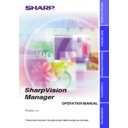Sharp XV-Z9000E (serv.man18) User Manual / Operation Manual ▷ View online
21
Adjusting and Controlling
Setting the gamma correction area
You can set the gamma correction area by using
Drag and Drop
. The
gamma curve and mouse pointer moves within the set range after setting
the gamma correction area.
The gamma correction area can also be set by using the right and left
arrow keys on the keyboard while pressing the shift key.
the gamma correction area.
The gamma correction area can also be set by using the right and left
arrow keys on the keyboard while pressing the shift key.
1
Drag the mouse pointer, then drop it.
The point at which the mouse pointer is released is set as the
correction area.
correction area.
2
Drag and drop the gamma curve.
Gamma curve or mouse pointer moves within the set range.
●
To restore to the previous status after operating the gamma data,
click the “UNDO” button.
click the “UNDO” button.
●
To restore to the status before the “UNDO” button was clicked, click
the “REDO” button.
the “REDO” button.
22
Saving the Gamma Correction Settings
1
Select “File”, then select “Save Gamma Data”.
w
This opens the “Save As” dialog box.
2
Specify a “File name”.
3
Specify a “Save In” location.
4
Click “Save”.
The current gamma correction settings of the projector will be saved.
Loading the Gamma Correction Settings
1
Select “File”, then select “Load Gamma Data”.
w
This opens the “Open” dialog box.
2
Specify a file location in “Look in”.
3
Specify a “File name”.
4
Specify a “Files of type”.
5
Click “Open”.
The gamma correction values will be loaded to the connected
projector.
projector.
Resetting Gamma
1
Select the colours whose values you want to return to
the default setting in “Custom”.
the default setting in “Custom”.
When selecting “WHITE”, the gamma curves of all the colours return to
the default setting.
the default setting.
2
Click “Reset & Transmit”.
23
T
roub
leshooting
Troubleshooting
“Gamma Correction” is not operating properly
H
Reconnect the RS-232C serial cable and try again.
The cable may not be connected properly or an error may have
occurred during the transmission.
The cable may not be connected properly or an error may have
occurred during the transmission.
H
Check that the port for serial (RS-232C) communications is correctly
specified in the PC’s settings
specified in the PC’s settings
(page 17)
.
H
Projector may not be receiving command because of the projector’s
setting. Please check the projector’s “ON/OFF” status, “INPUT
SELECT”
setting. Please check the projector’s “ON/OFF” status, “INPUT
SELECT”
status (COMPUTER, VIDEO) or the input signal. Resend
the command after adjusting these items.
H
Before Gamma Correction, use the projector’s Gamma button and
set the CUSTOM mode.
set the CUSTOM mode.
24
16
15
17
21
15
15
18
18
16
15
17
7
17
Glossary
Version information
Specify if this software launches automatically upon
startup.
startup.
Communication port
Select an item and modify it using the mouse.
Exit from this software
Main menu item
Projector’s specific values of specified colours
Adjust the projector’s gamma values from PC.
Help in using this software
Main menu item
Set the method of communication with the projector.
Serial interface protocol with which many PCs are
equipped.
equipped.
Transmission speed via the projector’s RS-232C port and
PC’s serial port.
PC’s serial port.
About This Software
Auto-Launch ON/OFF
COM
Drag & Drop
Exit
File
Gamma
Gamma Correction
Help
Option
Projector Setting
RS-232C
Transmission Speed
Word
Explanation
Page
Click on the first or last page to see other XV-Z9000E (serv.man18) service manuals if exist.