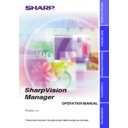Sharp XV-Z9000E (serv.man18) User Manual / Operation Manual ▷ View online
13
Basic Operations
Starting and Quitting
Opening Modes
Before starting the software, make sure that the projector and the PC are
correctly set up. There are three ways to start up the software.
correctly set up. There are three ways to start up the software.
Starting from the “SharpVision Manager” icon in the
Windows task tray
Windows task tray
This icon appears when
“Auto-Launch ON”
is selected.
See page 15
for
“Auto-Launch”
setting.
1
Start up the projector.
Make sure to turn the projector on first. The computer should always
be turned on last.
be turned on last.
2
Start up the PC. Click the “SharpVision Manager” icon in
the Windows task tray.
the Windows task tray.
w
The
“SharpVision Manager”
window will open.
Starting from the Windows “Start” button
1
Start up the projector.
Make sure to turn the projector on first. The computer should always
be turned on last.
be turned on last.
14
2
Start up the PC. Click the “Start” button, set the pointer
to “Programs” and then “SharpVision Manager”.
to “Programs” and then “SharpVision Manager”.
w
The mode dialog box will open.
Starting from the “SharpVision Manager” shortcut icon on
the Windows desktop
the Windows desktop
1
Start up the projector.
Make sure to turn the projector on first. The computer should always
be turned on last.
be turned on last.
2
Double click the “SharpVision Manager” shortcut icon
on the Windows desktop.
on the Windows desktop.
w
The
“SharpVision Manager”
window will open.
15
Basic Operations
Changing Auto-Launch Setting
The default
“Auto-Launch”
setting is
“ON”
, which launches this software
automatically when the PC starts up. You can change the setting as
follows.
follows.
1
Click the “
Option
” menu, select “Auto-Launch ON/OFF”.
2
Select the setting as required.
When “Auto-Launch ON” is selected
●
The
“SharpVision Manager”
icon is resident in the Windows task
tray.
●
The software is automatically launched when the PC starts up.
When “Auto-Launch OFF” is selected
●
The
“SharpVision Manager”
icon is removed from the Windows
task tray.
●
In this case the software must be started from the
“Start”
menu or
the
“SharpVision Manager”
shortcut icon on the Windows desktop.
Quitting
Click the “
File
” menu, and select “
Exit
”.
Or you can use the
button.
16
Help
To view Help, click the
“
Help
”
menu. When the
“Help”
window opens,
click the desired item in the Help list.
To check the software version, select
“
About This Software
”
from the
“Help”
menu.
Click on the first or last page to see other XV-Z9000E (serv.man18) service manuals if exist.