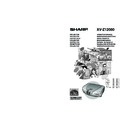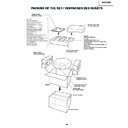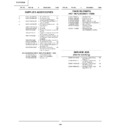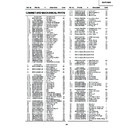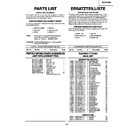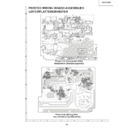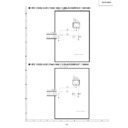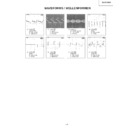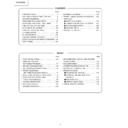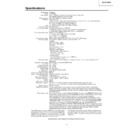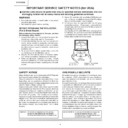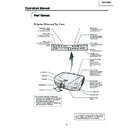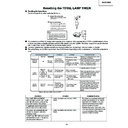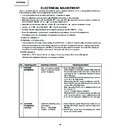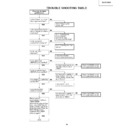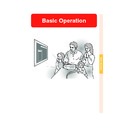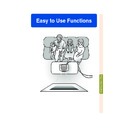Sharp XV-Z12000 (serv.man32) User Manual / Operation Manual ▷ View online
Introduction
-11
3
2
1
1
PUSH!
3
16
Remote control
sensor
13
18
Kensington Security
Standard connector
INPUT 2 terminals
Terminals for
component and RGB
signals
.
19
INPUT 5 terminal
Terminal for DVI
digital, computer
RGB and component
signals.
18
INPUT 1 terminals
Terminals for
component and
RGB signals
.
17
INPUT 3 terminal
Terminal for
connecting video
equipment with an
S-video terminal.
connecting video
equipment with an
S-video terminal.
26
WIRED REMOTE
control input
terminal
control input
terminal
17
INPUT 4 terminal
For connecting
video equipment.
video equipment.
77
Intake vent
Rubber cap
The terminal cover can be attached
after removing the rubber cap.
after removing the rubber cap.
DC 12V OUTPUT
terminal
terminal
25
RS-232C terminal
For controlling
projector using a
computer.
projector using a
computer.
AC socket
77
Exhaust vent
77
Intake vent
Projector (Rear View)
Using the Kensington Lock
This projector has a Kensington Security Standard connector for use with a Kensington MicroSaver Security Sys-
tem. Refer to the information that came with the system for instructions on how to use it to secure the projector.
tem. Refer to the information that came with the system for instructions on how to use it to secure the projector.
Using the Terminal Cover
When the projector is used on a desktop, high mounted or
ceiling mounted, attach the terminal cover (supplied) to hide
the connecting cables.
Attaching the Terminal Cover
1 Align the hook on the terminal cover with the insert hole
When the projector is used on a desktop, high mounted or
ceiling mounted, attach the terminal cover (supplied) to hide
the connecting cables.
Attaching the Terminal Cover
1 Align the hook on the terminal cover with the insert hole
in the hook at the back of the projector.
2 Press the hook in the direction indicated with the arrow to
fasten the terminal cover to the projector.
3 Insert the terminal cover into the mounting groove on the
projector while pushing the tabs inside the terminal cover
to the outside with your fingers.
to the outside with your fingers.
Removing the rubber cap attached on the pro-
jector and attach the clips.
jector and attach the clips.
XV_Z12000E_E_p05_14.p65
03.10.27, 10:40 AM
11
-12
Remote Control (Front View)
Part Names
38
KEYSTONE button
For adjusting Keystone Correction
or Vertical Size setting.
26
WIRED R/C JACK
For controlling the projector by
connecting the remote control to the
projector.
For controlling the projector by
connecting the remote control to the
projector.
34
ON button
For turning the power on.
42
MENU button
For displaying adjustment and
setting screens.
setting screens.
43
Adjustment buttons
(", ', \, |)
(", ', \, |)
For selecting menu items.
43
ENTER button
For setting items selected or
adjusted on the menu.
43
UNDO button
For undoing an operation or
returning to the default settings.
35
INPUT buttons
For switching to the respective
input modes.
input modes.
69
RGB/COMP. button
For switching to the respective
input signal type.
59
AUTO SYNC button
For automatically adjusting images
when connected to a computer.
13
Remote control signal transmitters
62
RESIZE button
For switching the screen size
(SIDE BAR, SMART STRETCH,
etc.).
(SIDE BAR, SMART STRETCH,
etc.).
46
PICTURE POSITION button
For selecting the picture position.
37
STANDBY button
For putting the projector into the
standby mode.
65
IRIS button
For switching “HIGH BRIGHTNESS
MODE”, “MEDIUM MODE”
and “HIGH CONTRAST MODE”.
MODE”, “MEDIUM MODE”
and “HIGH CONTRAST MODE”.
Backlight button
For lighting all buttons on
the remote control.
For lighting all buttons on
the remote control.
Remote Control (Top View)
XV_Z12000E_E_p05_14.p65
03.10.27, 10:40 AM
12
Introduction
-13
45˚
30˚
30˚
45˚
30˚
7 m
Using the Remote Control
■ The remote control can be used to control the projector
within the ranges shown in the illustration.
Note
• The signal from the remote control can be reflected off a screen
for easy operation. However, the effective distance of the signal
may differ due to the screen material.
may differ due to the screen material.
When using the remote control:
• Be sure not to drop, expose to moisture or high temperature.
• The remote control may malfunction under a fluorescent lamp.
Under that circumstance, move the projector away from the fluo-
rescent lamp.
rescent lamp.
Inserting the Batteries
The batteries (two “AA” size) are included in
the package.
the package.
1
Pull down the tab on the cover
and remove the cover towards
the direction of the arrow.
and remove the cover towards
the direction of the arrow.
2
Insert the included batteries.
• Insert the batteries making sure the
polarities correctly match the
and
marks inside the battery
compartment.
3
Insert the lower tab of the
cover into the opening, and
lower the cover until it clicks
in place.
cover into the opening, and
lower the cover until it clicks
in place.
Incorrect use of the batteries may cause them to leak or explode. Please follow the precautions below.
Caution
• Insert the batteries making sure the polarities correctly match the and marks inside the battery compart-
ment.
• Batteries of different types have different properties, therefore do not mix batteries of different types.
• Do not mix new and old batteries.
This may shorten the life of new batteries or may cause old batteries to leak.
• Remove the batteries from the remote control once they have run out, as leaving them can cause them to leak.
Battery fluid from leaked batteries is harmful to your skin, therefore be sure to first wipe them and then remove
them using a cloth.
them using a cloth.
• The batteries included with this projector may exhaust over a short period, depending on how they are kept.
Be sure to replace them as soon as possible with new batteries when they have run out.
• Remove the batteries from the remote control if you will not be using the remote control for a long time.
Remote control
Available Range of the Remote Control
Remote control
XV_Z12000E_E_p05_14.p65
03.10.27, 10:40 AM
13
-14
Accessories
3 RCA to 15-pin D-sub cable (3.0 m)
AN-C3CP
DVI cable (3.0 m)
AN-C3DV
Note
• Some of the cables may not be available depending on the region. Please check with your nearest Sharp
Authorised Projector Dealer or Service Centre.
Supplied accessories
Optional accessories
Remote control
Two “AA” size batteries
Power cord
For Europe (except U.K.)
and Korea
and Korea
(1)
For U.K., Hong Kong and
Singapore
Singapore
(2)
For Australia and
New Zealand
New Zealand
(3)
Note
•
Depending on the region, projectors are shipped only one power cord (see above). Use the power cord
that corresponds to the wall outlet in your country.
that corresponds to the wall outlet in your country.
Video cable
Lens cap (attached)
Operation manuals
SharpVision Manager operation manual
Terminal cover
CD-ROM
(SharpVision Manager)
(SharpVision Manager)
DVI to 15-pin D-sub
adaptor
adaptor
21-pin RCA conversion
adaptor
(Supplied for Europe only)
adaptor
(Supplied for Europe only)
XV_Z12000E_E_p05_14.p65
03.10.27, 10:40 AM
14