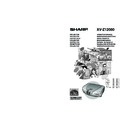Sharp XV-Z12000 (serv.man32) User Manual / Operation Manual ▷ View online
Introduction
-7
Be sure to read the following safeguards when setting up
your projector.
your projector.
Caution concerning the lamp unit
■ Potential hazard of glass particles if
lamp ruptures. In case of lamp rupture,
contact your nearest Sharp Authorised
Projector Dealer or Service Centre for
replacement.
See “Replacing the Lamp” on pages 80-82.
contact your nearest Sharp Authorised
Projector Dealer or Service Centre for
replacement.
See “Replacing the Lamp” on pages 80-82.
Cautions concerning the setup of the projector
■ For minimal servicing and to maintain high image qual-
ity, SHARP recommends that this projector be installed
in an area free from humidity, dust and cigarette smoke.
When the projector is subjected to these environments,
the lens must be cleaned more often. As long as the
projector is regularly cleaned, use in these environ-
ments will not reduce the overall operation life of the
unit. Internal cleaning should only be performed by an
Sharp Authorised Projector Dealer or Service Centre.
in an area free from humidity, dust and cigarette smoke.
When the projector is subjected to these environments,
the lens must be cleaned more often. As long as the
projector is regularly cleaned, use in these environ-
ments will not reduce the overall operation life of the
unit. Internal cleaning should only be performed by an
Sharp Authorised Projector Dealer or Service Centre.
Do not set up the projector in places exposed to
direct sunlight or bright light.
direct sunlight or bright light.
■ Position the screen so that it is not in direct sunlight or
room light. Light falling directly on the screen washes
out the colours, making viewing difficult. Close the cur-
tains and dim the lights when setting up the screen in a
sunny or bright room.
out the colours, making viewing difficult. Close the cur-
tains and dim the lights when setting up the screen in a
sunny or bright room.
The projector may safely be tilted to a maximum
angle of 5 degrees.
angle of 5 degrees.
■ Placement should be within ±5 degrees.
Do not subject the projector to hard impact and/
or vibration.
or vibration.
■ Take care with the lens so as not to hit or damage the
surface of the lens.
Rest your eyes occasionally.
■ Watching the screen for long hours continuously will
make your eyes tired. Be sure to occasionally rest your
eyes.
eyes.
Avoid locations with high or low temperature.
■ The operating temperature for the projector is from +5°C
to +35°C.
■ The storage temperature for the projector is from
–20°C to +60°C.
Do not block the intake and exhaust vents.
■ Allow at least 30 cm of space between the exhaust vent
and the nearest wall or obstruction.
■ Be sure that the intake vent and the exhaust vent are
not obstructed.
■ If the cooling fan becomes obstructed, a protection cir-
cuit will automatically put the projector into the standby
mode. This does not indicate a malfunction. Remove
the projector power cord from the wall outlet and wait
at least 10 minutes. Place the projector where the in-
take and exhaust vents are not blocked, plug the power
cord back in and turn on the projector. This will return
the projector to the normal operating condition.
mode. This does not indicate a malfunction. Remove
the projector power cord from the wall outlet and wait
at least 10 minutes. Place the projector where the in-
take and exhaust vents are not blocked, plug the power
cord back in and turn on the projector. This will return
the projector to the normal operating condition.
Cautions regarding the transportation of the pro-
jector
jector
■ When transporting the projector, be sure not to subject
it to hard impact and/or vibration, as this can result in
damage. Take extra caution with the lens. Before mov-
ing the projector, be sure to unplug the power cord from
the wall outlet, and disconnect any other cables con-
nected to it.
damage. Take extra caution with the lens. Before mov-
ing the projector, be sure to unplug the power cord from
the wall outlet, and disconnect any other cables con-
nected to it.
Other connected equipment
■ When connecting a computer or other audio-visual
equipment to the projector, make the connections AF-
TER unplugging the power cord of the projector from
the AC outlet and turning off the equipment to be con-
nected.
TER unplugging the power cord of the projector from
the AC outlet and turning off the equipment to be con-
nected.
■ Please read the operation manuals of the projector and
the equipment to be connected for instructions on how
to make the connections.
to make the connections.
Temperature monitor function
■ If the projector starts to overheat
due to setup problems or blockage
of the air vents, “
of the air vents, “
” and
“
” will blink in the lower left
corner of the picture. If the tem-
perature continues to rise, the lamp will turn off, the
temperature warning indicator on the projector will blink,
and after a 90-second cooling-off period the projector
will enter the standby mode. Refer to “Maintenance In-
dicators” on page 78 for details.
perature continues to rise, the lamp will turn off, the
temperature warning indicator on the projector will blink,
and after a 90-second cooling-off period the projector
will enter the standby mode. Refer to “Maintenance In-
dicators” on page 78 for details.
Info
• The cooling fan regulates the internal temperature, and
its performance is automatically controlled. The sound
of the fan may change during projector operation due
to changes in the fan speed. This does not indicate
malfunction.
of the fan may change during projector operation due
to changes in the fan speed. This does not indicate
malfunction.
• Do not unplug the power cord during projection or cool-
ing fan operation. This can create damage due to the
rise in internal temperature, as the cooling fan also
stops.
rise in internal temperature, as the cooling fan also
stops.
CAUTION
PRECAUCIÓN
PRÉCAUTION
PRÉCAUTION
BQC-XVZ100005
XV_Z12000E_E_p05_14.p65
03.10.27, 10:40 AM
7
-8
PDF operation manuals in several languages for the “SharpVision Manager” theatre projec-
tor software provided are included in the CD-ROM. To utilise these manuals, you need Adobe
Acrobat Reader installed on your PC (Windows or Macintosh). If you have not installed Acro-
bat Reader yet, you can install it from the CD-ROM.
tor software provided are included in the CD-ROM. To utilise these manuals, you need Adobe
Acrobat Reader installed on your PC (Windows or Macintosh). If you have not installed Acro-
bat Reader yet, you can install it from the CD-ROM.
To install Acrobat Reader from the CD-ROM
For Windows:
1 Insert the CD-ROM in the CD-ROM drive.
2 Start up Explore.
3 Double click the “CD-ROM” drive.
4 Double click the “ACROBAT” folder.
5 Double click the language (name of the folder)
2 Start up Explore.
3 Double click the “CD-ROM” drive.
4 Double click the “ACROBAT” folder.
5 Double click the language (name of the folder)
that you want to view.
6 Double click the installation programme and
follow the instructions on the screen.
For Macintosh:
1 Insert the CD-ROM in the CD-ROM drive.
2 Double click the “CD-ROM” icon.
3 Double click the “ACROBAT” folder.
4 Double click the language (name of the folder)
2 Double click the “CD-ROM” icon.
3 Double click the “ACROBAT” folder.
4 Double click the language (name of the folder)
that you want to view.
5 Double click the installation programme and
follow the instructions on the screen.
For other operating systems:
Please download Acrobat Reader from the Internet (http://www.adobe.com).
Please download Acrobat Reader from the Internet (http://www.adobe.com).
For other languages:
If you prefer using Acrobat Reader for languages other than those included in the CD-ROM, please
download the appropriate version from the Internet.
If you prefer using Acrobat Reader for languages other than those included in the CD-ROM, please
download the appropriate version from the Internet.
Accessing the PDF Manuals
For Windows:
1 Insert the CD-ROM in the CD-ROM drive.
2 Start up Explore.
3 Double click the “CD-ROM” drive.
4 Double click the “MANUALS” folder.
5 Double click the language (name of the
2 Start up Explore.
3 Double click the “CD-ROM” drive.
4 Double click the “MANUALS” folder.
5 Double click the language (name of the
folder) that you want to view.
6 Double click the “SVM2” pdf file to access the
SharpVision Manager manual.
Note
• The installer of SharpVision Manager may start automatically when the CD-ROM is inserted in the CD-
ROM drive of the Windows PC. In this case, stop installation by clicking on “Cancel”.
• If the desired pdf file cannot be opened by double clicking the mouse, start Acrobat Reader first, then
specify the desired file using the “File”, “Open” menu.
• See the “readme.txt” file on the CD-ROM for important information not included in this operation manual.
For Macintosh:
1 Insert the CD-ROM in the CD-ROM drive.
2 Double click the “CD-ROM” icon.
3 Double click the “MANUALS” folder.
4 Double click the language (name of the
2 Double click the “CD-ROM” icon.
3 Double click the “MANUALS” folder.
4 Double click the language (name of the
folder) that you want to view.
5 Double click the “SVM2” pdf file to access the
SharpVision Manager manual.
How to Access the PDF Operation Manuals of
SharpVision Manager
SharpVision Manager
XV_Z12000E_E_p05_14.p65
03.10.27, 10:40 AM
8
Introduction
-9
In this page, connection of the projector and the video equipment is explained as an example
for the procedure from setup to projection. Refer to each page for details.
for the procedure from setup to projection. Refer to each page for details.
Quick Guide
Required equipments
Composite video cable
(commercially available)
Projector
Remote control
•
Insert the batteries.
(Page 13)
Power cord
1. Place the projector facing a wall or a screen.
2. Connect to video equipment. (Page 17)
6. Turn the projector on using
on the remote
control. (Page 34)
3. Connect the output terminal of the video equip-
ment to the input terminal of the audio equip-
ment using an audio cable.
ment using an audio cable.
4. Plug the power cord into the AC socket of the
projector and into the wall outlet. (Page 16, 34)
5. Remove the lens cap from the lens. (Page 10)
7. Press
on the remote control to select the
INPUT 4 mode. (Page 35)
"On-screen Display
8. Turn on the video equipment.
To INPUT 4
terminal
terminal
To video out-
put terminal
put terminal
INPUT 4 button
ON button
The power indicator
illuminates blue.
illuminates blue.
ON
Adjust the height of
the image by rotating
the lens shift dial.
the image by rotating
the lens shift dial.
Adjust the focus by
rotating the focus ring.
rotating the focus ring.
Adjust the zooming by
moving the zoom knob.
moving the zoom knob.
Power cord
Video equipment
Lens cap
Composite video cable
(commercially available)
(commercially available)
○○○○○○
○○○○○○○
9. Play the video.
10. Adjust the image size, image position and the
focus. (Page 28, 29)
Note
•
This projector can also be connected to a computer
as well as to video equipment. (Page 22)
as well as to video equipment. (Page 22)
XV_Z12000E_E_p05_14.p65
03.10.27, 10:40 AM
9
-10
43
43
43
29
28
28
42
62
35
34
78
27
Adjustment buttons
(", ', \, |)
For selecting menu items.
ENTER button
For setting items selected
or adjusted on the menu.
UNDO button
For undoing an operation or
returning to the default
settings.
Lens shift dial
Zoom knob
Focus ring
MENU button
For displaying adjustment
and setting screens.
and setting screens.
RESIZE button
For switching the screen
size (SIDE BAR, SMART
STRETCH, etc.).
For switching the screen
size (SIDE BAR, SMART
STRETCH, etc.).
INPUT button
For switching input mode
1, 2, 3, 4 or 5.
1, 2, 3, 4 or 5.
ON button
For turning the power on.
For turning the power on.
37
STANDBY button
For putting the projector
into the standby mode.
For putting the projector
into the standby mode.
Temperature warning
indicator
indicator
When the internal
temperature rises, this
indicator will illuminate
red.
temperature rises, this
indicator will illuminate
red.
Lamp indicator
Illuminates blue, indicating
normal function. Replace
the lamp when the
indicator illuminates red.
normal function. Replace
the lamp when the
indicator illuminates red.
Power indicator
Illuminates red, when the
projector is in standby.
When the power is turned
on, this indicator will
illuminate blue.
projector is in standby.
When the power is turned
on, this indicator will
illuminate blue.
34
Adjustment foot
Lens cap
Intake vent
27
Adjustment foot
13
Remote control
sensor
sensor
78
Projector (Front and Top View)
Part Names
Numbers in
refer to the main pages in this operation manual where the topic is explained.
Attaching and removing the lens cap
• Press on the two buttons of the lens cap
• Press on the two buttons of the lens cap
and attach it on the lens. Then release
the buttons to lock it in place.
the buttons to lock it in place.
• Press on the two buttons of the lens cap
and remove it from the lens.
In this operation manual, the illustration and the
screen display are simplified for explanation,
and may differ slightly from actual display.
screen display are simplified for explanation,
and may differ slightly from actual display.
XV_Z12000E_E_p05_14.p65
03.10.29, 19:56PM
10
Click on the first or last page to see other XV-Z12000 (serv.man32) service manuals if exist.