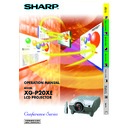Sharp XG-P20XE (serv.man16) User Manual / Operation Manual ▷ View online
Important
Information
6
6. Network Capability
• Self-Diagnosis/Projector Status
Self-diagnosis/Projector status function sends e-mail
messages to a specified computer about lamp usage
time and any malfunctions.
messages to a specified computer about lamp usage
time and any malfunctions.
• Multiple & Group Projector Control
Up to 250 projectors can be controlled over a network.
Projector RS-232C OUT can be used for daisy chain
connection.
Projector RS-232C OUT can be used for daisy chain
connection.
• Simple Stacking and Videowall Display
Comes with software for easy stacking and videowall processing even for input from a
single source.
single source.
7. Four Optional Lenses for Maximum Flexibility
• Bayonet mount type: Wide-Zoom Lens, Tele-Zoom Lens
• Screw mount type: Fixed Wide Lens, Tele-Zoom Lens
• Screw mount type: Fixed Wide Lens, Tele-Zoom Lens
8. Multiple Input and Output Terminals
• BNC Terminal for RGB/Component/Video Signal
• PC Digital Input (DVI)
• Output terminal with VAO (variable audio output) support
• PC Digital Input (DVI)
• Output terminal with VAO (variable audio output) support
9. Easy Setup
• Lens Shift, Power Zoom & Focus, Digital Keystone Correction
• High Speed Auto Sync Technology
• High Speed Auto Sync Technology
10. Advanced Presentation Features incorporating a unique
gyro device for “in-air” remote control
• An intuitive presentation tool with an easy-to-see screen pointer.
• Raising the bar for roaming interaction with a wireless, RF (nondirectional)
• Raising the bar for roaming interaction with a wireless, RF (nondirectional)
design that erases out-of-sight worries. Loaded with USB mouse control.
11. Useful Features
• Picture-in-Picture, Digital Enlargement, Freeze
• Customizable Startup Screen & Background Screen
• Customizable Startup Screen & Background Screen
12. Application Software
• “Sharp Advanced Presentation Software—Professional Edition” (Network and
Remote Control)
Outstanding Features
LAN
LAN
LAN
Important
Information
7
Important Information
Introduction ..........................................
1
Important Safeguards ..........................
2
Outstanding Features ..........................
5
Contents ................................................
7
How to Access the PDF Operation
Manuals ............................................
9
Part Names ............................................
10
Accessories ..........................................
12
Introducing GyroRemote .....................
30
GyroRemote Features ............................
30
Using GyroRemote .................................
32
Setting up GyroRemote ..........................
36
Using the Operation Buttons ..............
39
Selecting the Input Signal Source ..........
39
Adjusting the Volume..............................
39
Muting the Sound ...................................
39
Superimposing a Black Screen ..............
40
Displaying a Still Image ..........................
40
Magnifying a Specific Portion
of an Image .......................................
41
Pan Around the Screen ..........................
41
Adjusting the Picture Aspect Ratio .........
42
Gamma Correction Function ..................
43
Setup &
Connections
Connections
Operation Buttons
Connections ..........................................
13
Power Supply .........................................
13
Projecting Computer Images .................
14
Watching Video Images .........................
17
Watching Component Video Images .....
18
For Better Sound ....................................
18
Power ON/OFF .......................................
19
Setting Up the Screen ..........................
20
Using the Adjustment Feet .....................
20
Using the Lens Shift ...............................
20
LENS Button ...........................................
21
Adjusting the Projection Distance ..........
22
Image Projection ..................................
29
Rear Projection .......................................
29
Projection Using a Mirror ........................
29
Ceiling-mount Projection ........................
29
Contents
Setup & Connections
Operation Buttons
Basic Operation
Multiple Function
Appendix
Maintenance &
Tr
oubleshooting
Important
Information
8
Contents
Basic Operation
Maintenance &
Troubleshooting
Troubleshooting
Lamp/Maintenance Indicators .............
67
Replacing the Lamp .............................
68
Replacing the Air Filter ........................
70
Troubleshooting ...................................
71
Using the GUI (Graphical User
Interface) Menu Screen ...................
43
Basic Operations ....................................
43
Menu Bars ..............................................
45
Adjusting the Picture ..............................
47
Adjusting the Computer Images
(RGB menu only) ..............................
49
Adjusting the Sound ...............................
52
Displaying Dual Pictures
(RGB menu only) ..............................
53
Reducing Image Noise
(VIDEO menu only) ...........................
53
Turning On/Off the On-screen Display ...
54
Setting the Video Signal
(VIDEO menu only) ...........................
54
Selecting a Background Image ..............
55
Selecting a Startup Image ......................
55
Selecting the Economy Mode ................
56
Confirming the Lamp Usage Time .........
57
Reversing/Inverting Projected Images ...
57
Setting the Stacking Mode .....................
58
Locking the Operation Buttons
on the Projector .................................
58
Deselecting Inputs .................................
59
Selecting the Transmission Speed
(RS-232C) .........................................
59
Controlling Multiple Projectors
with ID Numbers ...............................
60
Protecting Important Settings
with a Password ................................
61
Selecting the On-screen Display
Language ..........................................
62
Displaying the Adjustment Settings .......
62
Appendix
Connecting Pin Assignments .............
72
(RS-232C) Specifications and
Command Settings..........................
73
Wired Remote Control Terminal
Specifications ..................................
76
Computer Compatibility Chart ............
77
Dimensions ...........................................
78
Specifications .......................................
79
Glossary ................................................
80
Index ......................................................
81
Using Extended Functionality
Features ...........................................
63
Multiple Function
Setup & Connections
Operation Buttons
Basic Operation
Maintenance &
Tr
oubleshooting
Appendix
Multiple Function
Important
Information
9
PDF operation manuals in several languages are included in the CD-ROM. To utilize these manuals, you need to
install Adobe Acrobat Reader on your PC (Windows or Macintosh). If you have not installed Acrobat Reader yet,
you can download it from the Internet (http://www.adobe.com) or install it from the CD-ROM.
install Adobe Acrobat Reader on your PC (Windows or Macintosh). If you have not installed Acrobat Reader yet,
you can download it from the Internet (http://www.adobe.com) or install it from the CD-ROM.
To Install Acrobat Reader from the CD-ROM
For other operating systems:
Please download Acrobat Reader from the Internet (http://www.adobe.com).
For other languages:
If you prefer using Acrobat Reader for languages other than those included in the CD-ROM, please download the
appropriate version from the Internet.
appropriate version from the Internet.
Accessing the PDF Manuals
For Windows:
1 Insert the CD-ROM in the CD-ROM drive.
2 Double click on the “My Computer” icon.
3 Double click on the “CD-ROM” drive.
4 Double click on the “acrobat” folder.
5 Double click on the “windows” folder.
6 Double click on the desired installation
2 Double click on the “My Computer” icon.
3 Double click on the “CD-ROM” drive.
4 Double click on the “acrobat” folder.
5 Double click on the “windows” folder.
6 Double click on the desired installation
programme and follow the instructions on the
screen.
screen.
For Macintosh:
1 Insert the CD-ROM in the CD-ROM drive.
2 Double click on the “CD-ROM” icon.
3 Double click on the “acrobat” folder.
4 Double click on the “mac” folder.
5 Double click on the desired installation
2 Double click on the “CD-ROM” icon.
3 Double click on the “acrobat” folder.
4 Double click on the “mac” folder.
5 Double click on the desired installation
programme and follow the instructions on the
screen.
screen.
For Windows:
1 Insert the CD-ROM in the CD-ROM drive.
2 Double click on the “My Computer” icon.
3 Double click on the “CD-ROM” drive.
4 Double click on the “manuals” folder.
5 Double click on the “xg-p20xe” folder.
6 Double click on the language (name of the folder)
2 Double click on the “My Computer” icon.
3 Double click on the “CD-ROM” drive.
4 Double click on the “manuals” folder.
5 Double click on the “xg-p20xe” folder.
6 Double click on the language (name of the folder)
that you want to view.
7 Double click on the “p20x” pdf file to access the
projector manuals.
Double click on the “saps” pdf file to access the
Sharp Advanced Presentation Software manual.
Double click on the “saps” pdf file to access the
Sharp Advanced Presentation Software manual.
8 Double click on the pdf file.
For Macintosh:
1 Insert the CD-ROM in the CD-ROM drive.
2 Double click on the “CD-ROM” icon.
3 Double click on the “manuals” folder.
4 Double click on the “xg-p20xe” folder.
5 Double click on the language (name of the folder)
2 Double click on the “CD-ROM” icon.
3 Double click on the “manuals” folder.
4 Double click on the “xg-p20xe” folder.
5 Double click on the language (name of the folder)
that you want to view.
6 Double click on the “p20x” pdf file to access the
projector manuals.
Double click on the “saps” pdf file to access the
Sharp Advanced Presentation Software manual.
Double click on the “saps” pdf file to access the
Sharp Advanced Presentation Software manual.
7 Double click on the pdf file.
• If the desired pdf file cannot be opened by double clicking the mouse, start Acrobat Reader first, then specify the desired file
using the “File”, “Open” menu.
• See the “readme.txt” file on the CD-ROM for important information on the CD-ROM not included in this operation manual.
How to Access the PDF Operation Manuals
Click on the first or last page to see other XG-P20XE (serv.man16) service manuals if exist.