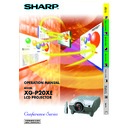Sharp XG-P20XE (serv.man16) User Manual / Operation Manual ▷ View online
Setup & Connections
18
Watching Component Video Images
Connecting to a DVD video player, DTV decoder and other component
video equipment using the 5 BNC Input
video equipment using the 5 BNC Input
4
To audio output terminals
1
3
Three BNC-RCA adaptors
DTV decoder
or
DVD video player
Example
Audio cable
(3.5 mm stereo minijack/RCA cable,
sold separately)
(3.5 mm stereo minijack/RCA cable,
sold separately)
2
To analog component output terminals
Component cable (sold separately)
CAUTION
• Always turn off the projector before connecting to video
equipment, in order to protect both the projector and the
equipment being connected.
equipment being connected.
1
Connect each BNC connector of a component cable to the corresponding BNC INPUT 2 terminals on the
projector.
projector.
2
Connect the other end of the cable to the corresponding terminals on a DVD video player or DTV decoder.
3
To use the built-in audio system, connect one end of an audio cable (sold separately) to the AUDIO INPUT 2/3
terminal on the projector.
terminal on the projector.
4
Connect the other end to the audio output terminal on the DVD video player or DTV decoder.
• BNC-RCA adaptors are included for use with RCA type cables and sources.
• A ø3.5 mm stereo minijack to stereo RCA audio cable adaptor may be necessary.
• A ø3.5 mm stereo minijack to stereo RCA audio cable adaptor may be necessary.
When connecting this projector to a DVD video player or DTV decoder, select “Component” for “Signal Type” on the GUI
menu. (See page
menu. (See page
47
.)
For Better Sound
Connecting to an amplifier and other audio components
Audio cable (sold separately)
To audio input terminals
Amplifier
CAUTION
• Always turn off the projector before connecting to audio
components, in order to protect both the projector and the
components being connected.
components being connected.
• By using external audio components, the volume can be amplified for better sound.
• The AUDIO OUTPUT terminal allow you to output audio to audio components from the selected AUDIO INPUT 1 to 5 terminals connected to
• The AUDIO OUTPUT terminal allow you to output audio to audio components from the selected AUDIO INPUT 1 to 5 terminals connected to
audiovisual equipment.
• For details on Variable Audio Output (VAO) and Fixed Audio Output (FAO), see page
52
.
• A ø3.5 mm stereo minijack to stereo RCA audio cable adaptor may be necessary.
Setup & Connections
19
Power ON/OFF
Press POWER ON on the projector or
POWER on the GyroRemote.
POWER on the GyroRemote.
Press POWER OFF on the projector or
POWER on the GyroRemote.
POWER on the GyroRemote.
LAMP REPLACEMENT
indicator
indicator
POWER
• The flashing green LAMP REPLACEMENT indicator
shows that the lamp is warming up. Wait until the
indicator stops flashing before operating the projector.
indicator stops flashing before operating the projector.
• If the power is turned off and then immediately turned
on again, it may take a short while before the lamp
turns on.
turns on.
• When the projector cannot recognise GyroRemote, an on-
screen display appears. Follow the instructions to
activate control.
activate control.
• After the projector is unpacked and turned on for the first
time, a slight odour may be emitted from the exhaust
vent. This odour will soon disappear with use.
vent. This odour will soon disappear with use.
When the power is on, the LAMP REPLACEMENT
indicator lights, indicating the status of the lamp.
Green: Lamp is ready.
Flashing green: Warming up.
Red: Change the lamp.
indicator lights, indicating the status of the lamp.
Green: Lamp is ready.
Flashing green: Warming up.
Red: Change the lamp.
Press POWER OFF/POWER again while the message
is displayed.
is displayed.
• If you accidentally pressed POWER OFF/POWER and do
not want to turn off the power, wait until the power off screen
disappears.
disappears.
• When the power is turned off, the POWER indicator will light
up red and the cooling fan will run for about 90 seconds.
The projector will then enter standby mode.
The projector will then enter standby mode.
• Wait until the cooling fan stops before disconnecting the
power cord.
• The power can be turned on again by pressing POWER
ON/POWER. When the power is turned on, the POWER
indicator and the LAMP REPLACEMENT indicator light
green.
indicator and the LAMP REPLACEMENT indicator light
green.
• The POWER indicator flashes if the bottom filter cover is
not securely installed.
WARNING:
The cooling fan in this projector continues to run for
about 90 seconds after the projector is turned off.
During normal operation, when turning the power off
always use the POWER OFF/POWER button on the
projector or the remote control. Ensure the cooling fan
has stopped before disconnecting the power cord.
DURING NORMAL OPERATION, NEVER TURN THE
PROJECTOR OFF BY DISCONNECTING THE POWER
CORD. FAILURE TO OBSERVE THIS WILL RESULT IN
PREMATURE LAMP FAILURE.
The cooling fan in this projector continues to run for
about 90 seconds after the projector is turned off.
During normal operation, when turning the power off
always use the POWER OFF/POWER button on the
projector or the remote control. Ensure the cooling fan
has stopped before disconnecting the power cord.
DURING NORMAL OPERATION, NEVER TURN THE
PROJECTOR OFF BY DISCONNECTING THE POWER
CORD. FAILURE TO OBSERVE THIS WILL RESULT IN
PREMATURE LAMP FAILURE.
Setup & Connections
20
Setting Up the Screen
1
Using the Adjustment Feet
3
2
Press foot releases.
Adjust height of projector
and remove hands from
foot releases.
and remove hands from
foot releases.
Rotate feet to make minor changes.
• The projector is adjustable up to approximately 5° from the standard position.
• When the height of the projector is adjusted, the image may become distorted (keystoned), depending on the relative
• When the height of the projector is adjusted, the image may become distorted (keystoned), depending on the relative
positions of the projector and the screen.
• Do not press the foot releases when the adjustment feet are extended without firmly holding the projector.
• Do not hold the lens when lifting or lowering the projector.
• When lowering the projector, be careful not to get your fingers caught in the area between the adjustment feet and the
• Do not hold the lens when lifting or lowering the projector.
• When lowering the projector, be careful not to get your fingers caught in the area between the adjustment feet and the
projector.
CAUTION
Using the Lens Shift
The picture can be adjusted within the shift range of the lens by rotating the dial on the top of the projector.
Lens shift dial
UP
DOWN
UP
DOWN
Projector
Projected Image
UP
DOWN
• The lens shift dial is set to the upper most position at the factory. Remember to adjust lower by turning the dial when operating the projector.
• The lens shift dial has two points to help orient the position. The centre of the lens and bottom of the screen are the same height (10:0) and
• The lens shift dial has two points to help orient the position. The centre of the lens and bottom of the screen are the same height (10:0) and
the centre of the lens and centre of the screen are the same height (5:5). When either position is reached by turning the dial, you will notice
a slight latching feeling.
a slight latching feeling.
• Do not forcefully turn the lens shift dial beyond the 10:0 and 5:5 orientating positions; doing so may result in damaging the equipment.
• When the AN-P9MX of optional lens is attached, lens shift cannot be used.
• When the AN-P9MX of optional lens is attached, lens shift cannot be used.
Setup & Connections
21
LENS Button
Projector
GyroRemote
Digital Image Adjustments
This function can be used to adjust the focus, zoom,
keystone, v-size and digital shift settings.
keystone, v-size and digital shift settings.
1
Press LENS to select mode. Each time LENS is
pressed, the screen changes as shown on the left.
pressed, the screen changes as shown on the left.
2
Press ENTER to display test
pattern.
pattern.
3
Press
∂
/ƒ/ß/©
to make
adjustments. (Press
ⴑ/ⴐ to
make adjustments on the
GyroRemote.)
GyroRemote.)
4
a. Press LENS until normal screen appears.
b. To reset the “KEYSTONE”, “V-SIZE” and
b. To reset the “KEYSTONE”, “V-SIZE” and
“DIGITAL SHIFT” setting, press UNDO.
• Do not touch the lens when adjusting the focus or zoom.
ENTER
LENS
∂
/ƒ/ß/©
UNDO
On-screen Display
(Example: 4:3
NORMAL image)
On-screen Display
(Example: 16:9
WIDE image)
Keystone setting
Trapezoidal distortion is caused when the projector
image is positioned away from the centre axis of the
screen. This function allows you to correct the keystone
effect for excellent picture quality.
image is positioned away from the centre axis of the
screen. This function allows you to correct the keystone
effect for excellent picture quality.
• Straight lines and the edges of the displayed image may appear
jagged, when adjusting the KEYSTONE setting.
V-size setting
During keystone correction an error can occur in the
aspect ratio depending on the amount of lens shift. Use
the V-SIZE fine-tuning function to correct this error.
aspect ratio depending on the amount of lens shift. Use
the V-SIZE fine-tuning function to correct this error.
• V-SIZE is only displayed and can only be adjusted when performing
KEYSTONE correction.
Digital shift setting
For easier viewing, this function shifts the image
projected on the screen up or down eliminating either
the upper or lower black band found in 16:9 and other
wide aspect ratios.
projected on the screen up or down eliminating either
the upper or lower black band found in 16:9 and other
wide aspect ratios.
• Digital shift function only works with BORDER, STRETCH or SMART
STRETCH of VIDEO and DTV inputs. (See page
43
for details.)
The DIGITAL SHIFT screen is not displayed when projecting images
other than WIDE.
other than WIDE.
Digital Shift
or
Press ∂.
Press ƒ.
Click on the first or last page to see other XG-P20XE (serv.man16) service manuals if exist.