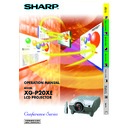Sharp XG-P20XE (serv.man16) User Manual / Operation Manual ▷ View online
Basic Operation
50
Adjusting the Computer Images (RGB menu only)
Special Mode Adjustment
Ordinarily, the type of input signal is detected and the correct resolution mode is automatically selected.
However, for some signals, the optimal resolution mode in “Special Modes” on the “Fine Sync” menu
screen may need to be selected to match the computer display mode. See page
However, for some signals, the optimal resolution mode in “Special Modes” on the “Fine Sync” menu
screen may need to be selected to match the computer display mode. See page
44
for the procedure
details.
• Avoid displaying computer patterns which repeat every other line (horizontal stripes). (Flickering may occur, making the
image hard to see.)
• When inputting DTV 480P or 1080i signals, select the corresponding type of signal.
Checking the Input Signal
This function allows you to check the current input signal information.
Basic Operation
51
Adjusting the Computer Images (RGB menu only)
Auto Sync Adjustment
• Used to automatically adjust a computer image.
• Auto Sync adjustment can be made manually by pressing AUTO SYNC, or automatically by setting
• Auto Sync adjustment can be made manually by pressing AUTO SYNC, or automatically by setting
“Auto Sync” to “Normal” or “High Speed” in the projector’s GUI menu. See page
44
for the procedure
details.
You can adjust this setting by accessing the “Button Assign” list on your GyroRemote. Choose popup list “4/5” and
press Function Assign (2). (See page
press Function Assign (2). (See page
33
.)
Off
• Synchronized adjustment is not automatically performed.
• Press AUTO SYNC to perform manual adjustment.
• Press AUTO SYNC to perform manual adjustment.
Normal
• Synchronized adjustment is automatically performed the
same as the “High Speed” setting.
• Adjustment using the “Normal” setting takes longer to
perform than using the “High Speed” setting, but it is more
accurate.
accurate.
High Speed
• The sync adjustment is automatically made each time the
projector is turned on while connected to a computer or
the input selection is changed.
the input selection is changed.
• The Auto Sync adjustment setting previously made is
cleared when the projector’s setting is changed.
• Automatic adjustments can be made by pressing AUTO SYNC.
• When performing AUTO SYNC in Off or High Speed mode, if you press AUTO SYNC once, then press it again within one
• When performing AUTO SYNC in Off or High Speed mode, if you press AUTO SYNC once, then press it again within one
minute, AUTO SYNC will be executed in Normal mode.
• Auto Sync adjustment may take some time to complete, depending on the image of the computer connected to the projector.
• When the optimum image cannot be achieved with Auto Sync adjustment, use manual adjustments. (See page
• When the optimum image cannot be achieved with Auto Sync adjustment, use manual adjustments. (See page
49
.)
Auto Sync Display Function
Normally, an image is not superimposed during Auto Sync adjustment. You can, however, choose to
superimpose a background image during Auto Sync adjustment.
superimpose a background image during Auto Sync adjustment.
Basic Operation
52
Adjusting the Sound
This projector’s audio is factory preset to standard settings. However, you can adjust it to suit your own
preferences by adjusting the following audio settings. See page
preferences by adjusting the following audio settings. See page
44
for the procedure details.
ß
button
Selected item
Increased audio from the right speaker
For stronger treble
For stronger bass
©
button
Increased audio from the left speaker
For weaker treble
For weaker bass
Balance
Treble
Bass
Reset
All audio adjustment items are returned to the factory preset settings.
• To reset all adjustment items, select “Reset” on the “Audio” menu screen and press
ENTER.
Audio Out
FAO (Fixed audio output): Audio output that does not vary in strength with
the volume level of the source projector.
VAO (Variable audio output): Audio output that varies in strength with the
volume level of the source projector.
Speaker
Switching the built-in speakers on the projector ON/OFF.
Basic Operation
53
Displaying Dual Pictures (RGB menu only)
Picture in Picture function allows you to display two pictures on the same screen. You can display the
image input from INPUT 4 or 5 as an inset picture overlapping the main picture input from INPUT 1, 2 or
3. See page
image input from INPUT 4 or 5 as an inset picture overlapping the main picture input from INPUT 1, 2 or
3. See page
44
for the procedure details.
You can adjust this setting by accessing the “Button Assign” list on your GyroRemote. Choose popup list “3/5” and
press Function Assign (4). (See page
press Function Assign (4). (See page
33
)
Reducing Image Noise (VIDEO menu only)
Digital Noise Reduction (DNR) provides high quality images with minimal dot crawl and cross colour
noise. See page
noise. See page
44
for the procedure details.
• If the image is clear, select “
” to prevent any blurring.
• The image from INPUT 1, 2 or 3 is displayed as the main picture and the image from INPUT 4 or 5 is displayed as the inset picture.
• The last displayed image from INPUT 4 or 5 is displayed as the inset picture.
• The last displayed image from INPUT 4 or 5 is displayed as the inset picture.
For example, when you want to display the image from INPUT 4 as the inset picture, select INPUT 4, then select the main picture, and
then select “Pict in Pict”.
then select “Pict in Pict”.
• Inset picture can only be displayed in video signal of NTSC/PAL/SECAM.
• When selecting the image for the inset picture, only the images being input will be displayed.
• The audio of the inset picture will come out of the projector’s speakers.
• Picture in Picture does not work in case of the following RGB signals.
• When selecting the image for the inset picture, only the images being input will be displayed.
• The audio of the inset picture will come out of the projector’s speakers.
• Picture in Picture does not work in case of the following RGB signals.
UXGA signal image/Interlaced signal/DTV (480P/720P/1080i)
• You can only use the following functions while in Picture in Picture mode.
FREEZE: Works for the inset picture only.
0
1996
1997
1998
1999
50
100
C
150
B
200
A
250
300
1
Press ß to select “
” to display an inset picture (Factory preset to INPUT 4).
2
Press ß/©/∂/ƒ to move the inset picture to one of four preset positions.
Click on the first or last page to see other XG-P20XE (serv.man16) service manuals if exist.