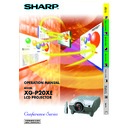Sharp XG-P20XE (serv.man16) User Manual / Operation Manual ▷ View online
Basic Operation
46
Menu Bars
Items on the INPUT 4 or 5 Mode Menu Bar
Main menu
Sub menu
Main menu
Sub menu
Picture
Options (2)
Audio
Tint
Ⳮ30
ⳮ30
Color
Ⳮ30
ⳮ30
Sharp
Ⳮ30
ⳮ30
Contrast
Ⳮ30
ⳮ30
Bright
Ⳮ30
ⳮ30
Red
Ⳮ30
ⳮ30
Blue
Reset
Ⳮ30
ⳮ30
CLR Temp
Progressive Mode
Ⳮ3
ⳮ3
2D Progressive
3D Progressive
FAO
VAO
Audio Out
Speaker
Film Mode
Economy Mode
Background
[ON/OFF]
Auto Power Off
MNTR Out/RS232C[ON/OFF]
Startup Image
Treble
Ⳮ30
ⳮ30
Balance
Ⳮ30
ⳮ30
Bass
Ⳮ30
ⳮ30
Reset
Sharp
Sharp
Custom
Custom
Blue
None
None
Options (1)
DNR
OSD Display
[ON/OFF]
[ON/OFF]
Video System
Normal
PAL (50/60Hz)
Level A
SECAM
Level B
Auto
NTSC3.58
PAL–M
PAL–N
NTSC4.43
Lamp Timer
PRJ Mode
Stack Setting
Keylock Level
Set Inputs
RS-232C
Set ID No.
Password
Ceiling
ⳭFront
Ceiling
ⳭRear
Front
Rear
Level B
Input 1
Input 2
Input 3
Input 4
Input 5
9600bps
115200bps
ID No.
38400bps
Old Password
Reconfirm
New Password
Slave
Level A
Master
Normal
Normal
Language
English
Deutsch
Español
Nederlands
Français
Italiano
Svenska
Português
Status
[ON/OFF]
[ON/OFF]
[ON/OFF]
[ON/OFF]
[ON/OFF]
• Only the items highlighted in the tree charts above can be adjusted.
• To adjust the items under the sub menu, press © after selecting the sub menu.
• To adjust the items under the sub menu, press © after selecting the sub menu.
Basic Operation
47
Adjusting the Picture
You can adjust the projector’s picture to your preferences with the following picture settings. See page
44
for the procedure details.
e. g. RGB input in INPUT 1 or 2 mode
ß
button
For less contrast
For less brightness
For less colour intensity
Skin tones become purplish
For less sharpness
For weaker red
For weaker blue
For more contrast
For more brightness
For more colour intensity
Skin tones become greenish
For more sharpness
For stronger red
For stronger blue
©
button
All image adjustment items are returned to the factory preset
settings.
settings.
Selected item
Contrast
Bright
Color
Tint
Sharp
Red
Blue
Reset
• “Color”, “Tint” and “Sharp” do not appear for RGB input in INPUT 1 or 2 mode.
• To reset all adjustment items, select “Reset” on the “Picture” menu screen and press ENTER.
• The adjustments can be stored separately in the INPUT 1 to 5 modes.
• Depending on the type of signal received, “Sharp” may not be adjustable for COMPONENT input in INPUT 1 or 2 mode.
• To reset all adjustment items, select “Reset” on the “Picture” menu screen and press ENTER.
• The adjustments can be stored separately in the INPUT 1 to 5 modes.
• Depending on the type of signal received, “Sharp” may not be adjustable for COMPONENT input in INPUT 1 or 2 mode.
Adjusting the Colour Temperature
This function can be used to adjust the colour temperature to suit the type of image input to the projector
(video, computer image, TV broadcast, etc.). Decrease the colour temperature to create warmer, reddish
images for natural flesh tones, or increase to create cooler, bluish images for a brighter picture.
(video, computer image, TV broadcast, etc.). Decrease the colour temperature to create warmer, reddish
images for natural flesh tones, or increase to create cooler, bluish images for a brighter picture.
Increases colour temperature for
cooler, bluish, florescent-like
images.
(High colour temperature)
cooler, bluish, florescent-like
images.
(High colour temperature)
Decreases colour temperature for
warmer, reddish,
incandescent-like images.
(Low colour temperature)
warmer, reddish,
incandescent-like images.
(Low colour temperature)
ⳮ3
Ⳮ3
©
button (Blue)
Selecting the Signal Type (RGB menu only)
This function allows you to select the input signal type RGB or COMPONENT for INPUT 1 or 2 port.
You can adjust this setting by accessing the “Button Assign” list on your GyroRemote. Choose popup list “4/5” and
press Function Assign (4). (See page
press Function Assign (4). (See page
33
.)
(Red) ß button
Basic Operation
48
Adjusting the Picture
Progressive Mode
This function allows you to select the progressive display of a video signal. The progressive display
projects a smoother video image. See page
projects a smoother video image. See page
44
for the procedure details.
2D Progressive
This function is useful to display fast-moving images such
as sports and action films. Mode that optimises the image
in a displayed frame.
as sports and action films. Mode that optimises the image
in a displayed frame.
3D Progressive
This function is useful to display relatively slow-moving
images such as drama and documentary more clearly.
Mode that optimises the image by estimating the movement
of a number of preceding and succeeding frames.
images such as drama and documentary more clearly.
Mode that optimises the image by estimating the movement
of a number of preceding and succeeding frames.
Film Mode
Reproduces the image of film software clearly. Displays the
optimised image of film transformed with three-two pull down
enhancement to progressive mode images.
optimised image of film transformed with three-two pull down
enhancement to progressive mode images.
• Film Mode cannot work with PAL 50 Hz.
Progressive Mode
Selects the progressive conversion mode.
Selects the progressive conversion mode.
Basic Operation
49
• Computer image adjustments can be made easily by pressing AUTO SYNC (
). See page
51
for details.
• To reset all adjustment items, select “Reset” on the “Fine Sync” menu screen and press ENTER.
Adjusting the Computer Images (RGB menu only)
When displaying computer patterns which are very detailed (tiling, vertical stripes, etc.), interference
may occur between the LCD pixels, causing flickering, vertical stripes, or contrast irregularities in portions
of the screen. Should this occur, adjust “Clock”, “Phase”, “H-Pos” and “V-Pos” for the optimum computer
image. See page
may occur between the LCD pixels, causing flickering, vertical stripes, or contrast irregularities in portions
of the screen. Should this occur, adjust “Clock”, “Phase”, “H-Pos” and “V-Pos” for the optimum computer
image. See page
44
for the procedure details.
Select the desired computer input mode with INPUT 1 or 2.
Clock
Adjusts vertical noise.
Phase
Adjusts horizontal noise (similar to tracking on your VCR).
H-Pos
Centres the on-screen image by moving it to the left or
right.
right.
V-Pos
Centres the on-screen image by moving it up or down.
Saving and Selecting Adjustment Settings
This projector allows you to store up to seven adjustment settings for use with various computers. Once
these settings are stored, they can be easily selected each time you connect a computer to the projector.
these settings are stored, they can be easily selected each time you connect a computer to the projector.
Selecting a saved setting
Saving the adjustment setting
• If a memory position has not been set, a resolution and frequency setting will not be displayed.
• When selecting the stored adjustment setting with “Select Setting”, the computer system should match the stored setting.
• When selecting the stored adjustment setting with “Select Setting”, the computer system should match the stored setting.
Click on the first or last page to see other XG-P20XE (serv.man16) service manuals if exist.