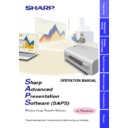Sharp XG-NV5XE (serv.man51) User Manual / Operation Manual ▷ View online
8
Installing the Software
This software can be installed using the installation programme supplied
on the “Sharp Advanced Presentation Software CD-ROM”.
on the “Sharp Advanced Presentation Software CD-ROM”.
Using infrared communications (IrCOM)
Infrared communication is available for transferring images. The PC
requires a built-in infrared communications port or an external infrared
communications adapter.
Infrared communication is available for transferring images. The PC
requires a built-in infrared communications port or an external infrared
communications adapter.
●
For Windows 95 users:
Microsoft IrDA 2.0 (Infrared Driver) has to be installed on your
PC to use this software. If it is not installed, you can obtain it
from the Microsoft’s site on the Internet.
Microsoft IrDA 2.0 (Infrared Driver) has to be installed on your
PC to use this software. If it is not installed, you can obtain it
from the Microsoft’s site on the Internet.
●
For Windows 98 users:
Microsoft Windows 98 supports IrDA communications as a
default programme.
Please consult the Microsoft operation manual for more details.
Microsoft Windows 98 supports IrDA communications as a
default programme.
Please consult the Microsoft operation manual for more details.
1
Insert the “Sharp Advanced Presentation Software
CD-ROM” in the CD-ROM drive.
CD-ROM” in the CD-ROM drive.
2
Double click the “My Computer” icon.
3
Double click the CD-ROM drive icon.
4
Double click the “Saps” folder.
5
Double click the “Setup.exe” icon.
w
The “Sharp Advanced Presentation Software Opening Image”
is displayed.
is displayed.
9
Preparations
w
The “Sharp Advanced Presentation Software” dialogueue box
opens.
opens.
6
Click “Next>”.
w
The “Choose Destination Location” dialogueue box opens.
7
The folder under which the software will be installed is
displayed in “Destination Folder”.
displayed in “Destination Folder”.
To select another folder, click “Browse...”.
10
8
Click “Next>”.
w
“Auto-Launch Setup” dialogueue box opens.
9
Click “ON” under “Auto-Launch” to automatically launch
the software every time you start your PC. (Recommended)
the software every time you start your PC. (Recommended)
If you set “Auto-Launch ON”,
a “Sharp Advanced Presentation
Software” icon
will reside in the Windows task tray. If not, use
the
“Sharp Advanced Presentation Software” shortcut icon
on the
desktop or
the Windows “Start” menu
.
10
Click “Install>”.
w
Installation starts.
11
Preparations
w
When the installation is completed, the “Setup Completed”
dialogueue box opens. If you want to use the programme
immediately, please restart your computer.
dialogueue box opens. If you want to use the programme
immediately, please restart your computer.
11
Click “Finish”.
Click on the first or last page to see other XG-NV5XE (serv.man51) service manuals if exist.