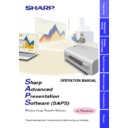Sharp XG-NV5XE (serv.man51) User Manual / Operation Manual ▷ View online
12
Setting up your PC for Infrared Communications (IrCOM)
To use infrared communications, set the PC’s port for infrared
communications according to the following steps.
communications according to the following steps.
1
Click “Start”, and then click “Settings”, then select
“Control Panel”.
“Control Panel”.
w
The “Control Panel” window opens.
2
Double click the “Infrared Monitor” icon.
w
The “Infrared Monitor” window opens.
For Windows 95 users:
If an “Infrared Monitor” icon is not displayed, a Microsoft IrDA 2.0
(Infrared Driver) is not installed on the computer.
You can obtain it from the Microsoft’s site on the Internet.
If an “Infrared Monitor” icon is not displayed, a Microsoft IrDA 2.0
(Infrared Driver) is not installed on the computer.
You can obtain it from the Microsoft’s site on the Internet.
13
Preparations
3
Click the “Options” tab.
w
The “Options” sheet opens.
4
Click “Restore Defaults”.
The system returns to standard settings.
5
Check the “Enable infrared communication on” cheque
box. And select the port used for infrared communications.
box. And select the port used for infrared communications.
Refer to the PC’s instruction manual for the appropriate port number.
14
6
Check the “Enable software install for Plug and Play
devices in range” cheque box.
devices in range” cheque box.
Do not select “Search for and provide status for devices in range”
and “Limit connection speed to”.
and “Limit connection speed to”.
7
Click the “Preferences” tab.
w
The “Preferences” sheet opens.
8
Click “Restore Defaults”.
The system returns to standard settings.
9
Click “OK”.
w
The “Infrared Monitor” window closes and the “Infrared
monitor” icon appears in the Windows task tray.
monitor” icon appears in the Windows task tray.
Infrared monitor icon
About the “Infrared Monitor” icon
Enable: Ready to transfer
Disable: Not ready to transfer
15
Starting and Quitting
Opening Modes
Before starting the software, make sure that the projector and the PC
are correctly setup
are correctly setup
(page 6)
. There are three ways to start up the software.
Starting from the “Sharp Advanced Presentation Software”
icon in the Windows task tray
icon in the Windows task tray
This icon appears when “Auto-Launch ON” is selected.
See page
18
for “Auto-Launch” setting.
1
Start up the projector. To use infrared communications,
select the “IrCOM” mode, referring to the projector
operation manual for details.
select the “IrCOM” mode, referring to the projector
operation manual for details.
Make sure to turn the projector on first. The computer should always
be turned on last.
be turned on last.
2
Start up the PC. Click the “Sharp Advanced Presentation
Software” icon in the Windows task tray.
Software” icon in the Windows task tray.
w
The “Sharp Advanced Presentation Software” window opens.
3
Select the mode you require from the “Mode” menu. Or
you can use the shortcut buttons below the menu bar.
you can use the shortcut buttons below the menu bar.
Gamma
Correction
Correction
Presentation
Transfer
Transfer
Capture &
Transfer
Transfer
w
The mode dialogue box opens.
Starting and
Quitting
Click on the first or last page to see other XG-NV5XE (serv.man51) service manuals if exist.