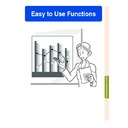Sharp XG-C50XE (serv.man30) User Manual / Operation Manual ▷ View online
Easy to Use Functions
-63
Setting the Audio Out-
put Type
put Type
Select “Audio Out” in the “Options (1)”
menu on the menu screen.
➝ For operating the menu screen, see
pages
menu on the menu screen.
➝ For operating the menu screen, see
pages
42 to 45
.
Setting on/off the Inter-
nal Speaker
nal Speaker
Select “Speaker” in the “Options (1)”
menu on the menu screen.
➝ For operating the menu screen, see
pages
menu on the menu screen.
➝ For operating the menu screen, see
pages
42 to 45
.
Setting on/off the Internal Speaker
This function allows you to set on/off the internal speaker.
Setting the Audio Output Type
Selected Item
FAO
(Fixed audio output)
(Fixed audio output)
Description
Audio output that does not vary in strength with the volume level of the
source projector.
source projector.
Audio output that varies in strength with the volume level of the source
projector.
projector.
VAO
(Variable audio output)
(Variable audio output)
This function allows you to set the audio output type.
-64
Auto Search Function
This function automatically searches for and switches to the input mode in which signals
are being received, when the projector is turned on, or when the INPUT button is pressed.
are being received, when the projector is turned on, or when the INPUT button is pressed.
-64
Using Auto Search
Select “Auto Search” in the “Options
(1)” menu on the menu screen.
➝ For operating the menu screen, see
pages
(1)” menu on the menu screen.
➝ For operating the menu screen, see
pages
42 to 45
.
Note
•
ON
Automatically switches to the input mode
in which signals are being received, when
turning on the projector or pressing
in which signals are being received, when
turning on the projector or pressing
on
the projector.
•
OFF
For switching input modes manually in
order by pressing
order by pressing
on the projector.
• To stop searching for the input mode,
press
on the projector, or
,
,
or
on the remote control.
Info
• Even while this function is searching for
input signals, whenever
,
,
or
on the remote control is pressed, the
input mode is switched to the respective
one.
one.
• Even while the function is searching for
input signals, pressing
on the projec-
tor returns to the previous input mode.
Easy to Use Functions
-65
Video Digital Noise Reduction (DNR) System
Reducing Image Noise
Select “DNR” in the “Options (1)” menu
on the menu screen.
on the menu screen.
➝ For operating the menu screen, see
pages
pages
42 to 45
.
Note
• Set a level so as to view a clearer picture.
Make sure to set DNR to “OFF” in the fol-
lowing cases:
• When the image is blurry.
lowing cases:
• When the image is blurry.
• When the contours and colors of moving
images drag.
• When TV broadcasts with weak signals
are projected.
Info
• This function is available with INPUT 1, 2
(480
I,
480P, 580
I
and 580P signals) and
INPUT 3, 4 (all signals).
Digital Noise Reduction (DNR) provides high quality images with minimal dot crawl and cross
color noise.
color noise.
This function allows you to turn on or off the on-screen messages. When setting “
Level A”
or “
Level B” in “OSD Display”, the input mode display (e.g. INPUT 1) will not appear, even
if the INPUT button is pressed.
Turning Off the
On-screen Display
On-screen Display
Select “OSD Display” in the “Options
(1)” menu on the menu screen.
➝ For operating the menu screen, see
pages
(1)” menu on the menu screen.
➝ For operating the menu screen, see
pages
42 to 45
.
Setting On-screen Display
Selected Item
Normal
Level A
Level B
Description
All On-screen Displays are displayed.
Input/Freeze/Enlarge/Auto Sync/Volume/Mute/Black Screen are not displayed.
All On-screen Displays are not displayed.
(except Menu, On-Screen Displays displayed when the KEYSTONE button is pressed,
and warning displays (Power off/Temp./Change The Lamp., etc.))
(except Menu, On-Screen Displays displayed when the KEYSTONE button is pressed,
and warning displays (Power off/Temp./Change The Lamp., etc.))
-66
Setting the Video System
Setting the Video
System
System
Select “Video System” in the “Options
(1)” menu on the menu screen.
➝ For operating the menu screen, see
pages
(1)” menu on the menu screen.
➝ For operating the menu screen, see
pages
42 to 45
.
Note
• The video signal can only be set in IN-
PUT 3 or INPUT 4 mode.
• In “Auto”, images are displayed in PAL
even if PAL-N or PAL-M input signals are
received.
received.
When connected to PAL video equipment.
When connected to SECAM video
equipment.
When reproducing NTSC signals in
PAL video equipment.
When connected to NTSC video equipment.
When connected to SECAM video
equipment.
When reproducing NTSC signals in
PAL video equipment.
When connected to NTSC video equipment.
PAL
SECAM
SECAM
NTSC4.43
NTSC3.58
The video input system mode is preset to “Auto”; however, a clear picture from the con-
nected audio-visual equipment may not be received, depending on the video signal differ-
ence. In that case, switch the video signal.
nected audio-visual equipment may not be received, depending on the video signal differ-
ence. In that case, switch the video signal.
-66
Click on the first or last page to see other XG-C50XE (serv.man30) service manuals if exist.