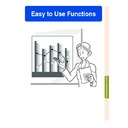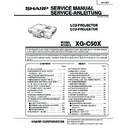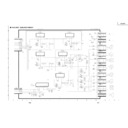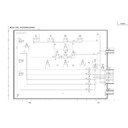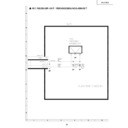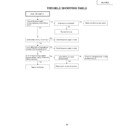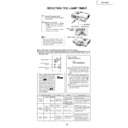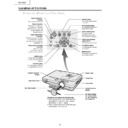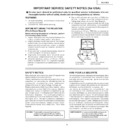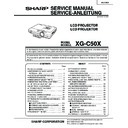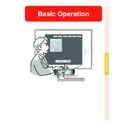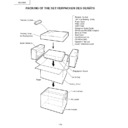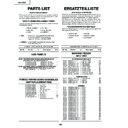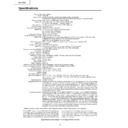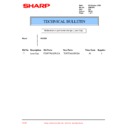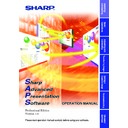Sharp XG-C50XE (serv.man30) User Manual / Operation Manual ▷ View online
Easy to Use Functions
Easy to Use Functions
-52
Selecting the Picture Display Mode
Switching the Picture
Display Using Different
Input Signals
Display Using Different
Input Signals
Press
.
• Each time
is pressed, the display
changes as shown on page
52
and
53
.
Info
• In the Dot by Dot Mode, images are dis-
played in the original resolution, therefore
they will not be enlarged.
they will not be enlarged.
• To return to the standard image, press
while “
RESIZE
” is displayed on the screen.
This function allows you to modify or customize the picture display mode to enhance the
input image. Depending on the input signal, you can choose “NORMAL”, “FULL”, “DOT BY
DOT”, “BORDER”, “STRETCH” or “SMART STRETCH” image.
input image. Depending on the input signal, you can choose “NORMAL”, “FULL”, “DOT BY
DOT”, “BORDER”, “STRETCH” or “SMART STRETCH” image.
RESIZE
button
button
Screen display of the picture display mode
4:3
aspect ratio
Other aspect ratios
SVGA (800
× 600)
XGA (1024
× 768)
SXGA (1280
× 960)
UXGA (1600
× 1200)
SXGA (1280
× 1024)
NORMAL
1024
× 768
1024
× 768
1024
× 768
1024
× 768
960
× 768
FULL
—
—
—
—
1024
× 768
DOT BY DOT
800
× 600
—
1280
× 960
1600
× 1200
1280
× 1024
Resolution lower than
XGA
NORMAL
Projects a full screen image
while maintaining the aspect ratio.
FULL
Projects a full screen image
while ignoring the aspect ratio.
DOT BY DOT
Projects the original resolution
signal of the image.
4:3 aspect ratio
Input Signal
Output screen image
XGA
Resolution higher than
XGA
COMPUTER
• “NORMAL” is fixed when XGA (1024 × 768) signals are entered.
4:3 aspect ratio
4:3 aspect ratio
SXGA (1280
× 1024)
Easy to Use Functions
-53
SMART STRETCH
1024
× 576*
—
—
480I, 480P, 580I, 580P,
NTSC, PAL, SECAM
540P
720P, 1035I, 1080I
4:3 aspect ratio.
Letter box, squeeze
16:9 aspect ratio
16:9 aspect ratio
NORMAL
1024
× 768
—
—
BORDER
768
× 576*
—
—
STRETCH
1024
× 576*
480I, 480P,
580I, 580P,
NTSC, PAL, SECAM
4:3 aspect ratio
Input Signal
Output screen image
Letter box
Squeeze
16:9 aspect ratio
VIDEO
• “STRETCH” is fixed when 720P, 1035
I
or 1080
I
signals are entered.
* The Digital Shift function can be used with these images.
SMART STRETCH
Projects the image fully in a
16:9 screen by enlarging only
the surrounding areas while
keeping the aspect ratio in
the middle part of the image
at 4:3.
NORMAL
Projects a full screen image.
BORDER
Projects 4:3 image fully in
STRETCH (the following
column) image.
STRETCH
Projects 16:9 image evenly
over entire screen
(top/bottom black bands).
16:9 aspect ratio
(4:3 aspect ratio in
16:9 screen)
16:9 aspect ratio
720P, 1035I, 1080I
FULL
Projects the center part in a 4:3
screen by enlarging 1.3 times
toward the horizontal direction.
FULL
—
1024
× 768
—
540P
54
Freezing a Moving
Image
Image
1
Press
.
• The projected image is frozen.
2
Press
again to return to the
moving image from the cur-
rently connected device.
rently connected device.
Displaying a Still Image
This function allows you to instantly freeze a moving image. This is useful when you want to
display a still image from a computer or video, giving you more time to explain the image to
the audience.
display a still image from a computer or video, giving you more time to explain the image to
the audience.
FREEZE
button
button
"On-screen Display
-54