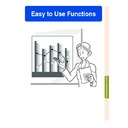Sharp XG-C50XE (serv.man30) User Manual / Operation Manual ▷ View online
Easy to Use Functions
-59
Displaying the Break Timer
"On-screen Display
Displaying and Setting
the Break Timer
the Break Timer
1
Press
. The break timer
starts to count down from 5
minutes.
minutes.
2
When “
” is displayed, press
'
'
'
'
' , "
"
"
"
" , \
\
\
\
\ or |
|
|
|
| to set the break
timer.
• You can set anywhere between 1 and
60 minutes (in 1 minute units).
• The break timer starts to count down
as soon as ' , " , \ or | is pressed.
3
Press
to cancel the break
timer.
Note
• Auto Power Off will be temporarily dis-
abled during the break timer.
When no input signal is detected for more
than 15 minutes, the projector will auto-
matically shut off if the break timer has
elapsed.
When no input signal is detected for more
than 15 minutes, the projector will auto-
matically shut off if the break timer has
elapsed.
• The break timer will be displayed on the
startup image. To change the screen dis-
played during the break timer, change the
setting of “Startup Image” (see page
played during the break timer, change the
setting of “Startup Image” (see page
68
).
BREAK TIMER
button
button
This function can be used to show the remaining time for break during meeting.
'
,
"
,
\
,
|
buttons
-60
Color Management System (C. M. S.)
Selecting the Color
Reproduction Mode
Reproduction Mode
Select “Color Selected” in the “C.M.S.”
menu on the menu screen.
➝ For operating the menu screen, see
pages
menu on the menu screen.
➝ For operating the menu screen, see
pages
42 to 45
.
Note
• For additional information about sRGB
function, visit “http://www.srgb.com/”.
• “sRGB” cannot be selected for “Color Se-
lected” on the C.M.S. menu when “Com-
ponent” is selected for “Signal Type” on
the “Picture” menu.
ponent” is selected for “Signal Type” on
the “Picture” menu.
• When “sRGB” is selected;
• The gamma correction cannot be set.
• “Red”, “Blue” or “CLR Temp” in “Picture”
cannot be adjusted.
• If “Standard” or “sRGB” is selected for
“Color Selected”, other items (e.g., Target)
cannot be adjusted.
cannot be adjusted.
Info
• When “
sRGB
” is selected, the projected
image may become dark; however, this
does not indicate a malfunction.
does not indicate a malfunction.
Selecting the Target
Color
Color
Select “Target” in the “C.M.S.” menu on
the menu screen.
➝ For operating the menu screen, see
pages
the menu screen.
➝ For operating the menu screen, see
pages
42 to 45
.
This function allows you individually adjust the display characteristics of six colors (R: Red,
Y: Yellow, G: Green, C: Cyan, B: Blue, M: Magenta) .
Y: Yellow, G: Green, C: Cyan, B: Blue, M: Magenta) .
Red
Cyan
Yellow
Blue
Green
Magenta
-60
Description
Sharp default setting
“Lightness”, “Chroma” and “Hue” can
be adjusted for each of the six colors.
The mode changes to sRGB
“Lightness”, “Chroma” and “Hue” can
be adjusted for each of the six colors.
The mode changes to sRGB
Selected item
Standard
Custom 1-3
Custom 1-3
sRGB
Easy to Use Functions
-61
Setting the Brightness
of the Target Color
of the Target Color
Select “Lightness” in the “C.M.S.”
menu on the menu screen.
➝ For operating the menu screen, see
pages
menu on the menu screen.
➝ For operating the menu screen, see
pages
42 to 45
.
Setting the Chromatic
Value of the Target
Color
Value of the Target
Color
Select “Chroma” in the “C.M.S.” menu
on the menu screen.
➝ For operating the menu screen, see
pages
on the menu screen.
➝ For operating the menu screen, see
pages
42 to 45
.
Setting the Hue of the
Target Color
Target Color
Select “Hue” in the “C.M.S.” menu on
the menu screen.
➝ For operating the menu screen, see
pages
the menu screen.
➝ For operating the menu screen, see
pages
42 to 45
.
-62
-62
Color Management System (C.M.S.)
Resetting User-Defined
Color Settings
Color Settings
Select “Reset (This Color)” or “Reset
(All Colors)” in the “C.M.S.” menu on
the menu screen.
➝ For operating the menu screen, see
pages
(All Colors)” in the “C.M.S.” menu on
the menu screen.
➝ For operating the menu screen, see
pages
42 to 45
.
Overview of All Color
Settings
Settings
Select “View Settings” in the “C.M.S.”
menu on the menu screen.
➝ For operating the menu screen, see
pages
menu on the menu screen.
➝ For operating the menu screen, see
pages
42 to 45
.
Description
“Lightness”, “Chroma” and “Hue” of the
color selected for “Target” are reset.
color selected for “Target” are reset.
“Lightness”, “Chroma” and “Hue” of
all colors are reset.
all colors are reset.
Selected item
Reset
(This Color)
Reset
(All Colors)
(This Color)
Reset
(All Colors)
Click on the first or last page to see other XG-C50XE (serv.man30) service manuals if exist.