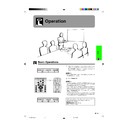Sharp XG-C40XE (serv.man18) User Manual / Operation Manual ▷ View online
Operation
30
Audio Adjustments
Picture Adjustments
I/P Conversion
This function allows you to select either an interlaced
display or a progressive display of a video signal. The
progressive display projects a smoother video image.
display or a progressive display of a video signal. The
progressive display projects a smoother video image.
(Slide the MOUSE/ADJUSTMENT switch
on the remote control to the ADJ. position.)
on the remote control to the ADJ. position.)
1 Press MENU.
2 Press ß/© to select “Picture”.
3 Press ∂/ƒ to select “I/P Conversion”, and then
2 Press ß/© to select “Picture”.
3 Press ∂/ƒ to select “I/P Conversion”, and then
press ©.
4 Press ∂/ƒ to select “Interlaced” or “Progressive”.
5 Press ENTER to save the setting.
5 Press ENTER to save the setting.
6 To exit from the GUI, press MENU.
Interlaced mode
Interlaced mode creates a single image through the activation
of scanning lines in two fields. Use this mode when projecting
moving images.
of scanning lines in two fields. Use this mode when projecting
moving images.
Progressive mode
Progressive mode creates a single image using all available
scanning lines. Use this mode when projecting still images to
avoid flicker and stripes that result from interlaced source still
images.
scanning lines. Use this mode when projecting still images to
avoid flicker and stripes that result from interlaced source still
images.
5
2, 3, 4
1, 6
Projector
Remote control
MOUSE
ADJ.
This projector’s audio is factory preset to standard
settings. However, you can adjust it to suit your own
preferences by adjusting the following audio settings.
settings. However, you can adjust it to suit your own
preferences by adjusting the following audio settings.
(Slide the MOUSE/ADJUSTMENT switch
on the remote control to the ADJ. position.)
on the remote control to the ADJ. position.)
1 Press MENU. Menu bar and “Picture” menu
screen appear. GUI operation guide is also
displayed.
displayed.
2 Press ß/© to select “Audio”.
3 Press ∂/ƒ to select a specific adjustment item.
4 Press ß/© to move the mark of the selected
4 Press ß/© to move the mark of the selected
adjustment item to the desired setting.
5 To exit from the GUI, press MENU.
• To reset all adjustment items, select “Reset” on the “Audio”
menu screen and press ENTER.
Description of Adjustment Items
2, 3, 4
1, 5
Projector
2
3
(GUI) On-screen Display
MOUSE
ADJ.
Remote control
For weaker treble
For weaker bass
For weaker bass
Treble
Bass
Reset
Bass
Reset
For stronger treble
For stronger bass
For stronger bass
All audio adjustment items are returned to the factory preset
settings.
settings.
© button
ß button
Selected item
(GUI) On-screen Display
XG-C40XE/CD (E)-d
01.8.1, 5:53 PM
30
Operation
31
Computer Image Adjustments (INPUT 1 or 2 mode Only)
Adjusting the Computer Image
When displaying computer patterns which are very
detailed (tiling, vertical stripes, etc.), interference may
occur between the LCD pixels, causing flickering,
vertical stripes, or contrast irregularities in portions of
the screen. Should this occur, adjust “
detailed (tiling, vertical stripes, etc.), interference may
occur between the LCD pixels, causing flickering,
vertical stripes, or contrast irregularities in portions of
the screen. Should this occur, adjust “
Clock
”, “
Phase
”,
“H-Pos” and “V-Pos” for the optimum computer image.
• Computer image adjustments can be made easily by
pressing AUTO SYNC (
). See page 34 for details.
(GUI) On-screen Display
2, 3, 4
1, 5
Projector
Adjusts vertical noise.
Adjusts horizontal noise (similar to tracking on your VCR).
Centres the on-screen image by moving it to the left or right.
Centres the on-screen image by moving it up or down.
Adjusts horizontal noise (similar to tracking on your VCR).
Centres the on-screen image by moving it to the left or right.
Centres the on-screen image by moving it up or down.
Clock
Phase
H-Pos
V-Pos
Phase
H-Pos
V-Pos
Description of Adjustment Items
(
Select the desired computer input mode with INPUT.)
(Slide the MOUSE/ADJUSTMENT switch
on the remote control to the ADJ. position.)
on the remote control to the ADJ. position.)
1 Press MENU. Menu bar and “Picture” menu
screen appear. GUI operation guide is also
displayed.
displayed.
2 Press ß/© to select “Fine Sync”.
3 Press ∂/ƒ to select a specific adjustment item.
4 Press ß/© to move the mark of the selected
adjustment item to the desired setting.
5 To exit from the GUI, press MENU.
• To reset all adjustment items, select “Reset” on the “Fine
Sync” menu screen and press ENTER.
2
3
Description
Selected item
MOUSE
ADJ.
Remote control
XG-C40XE/CD (E)-d
01.8.1, 5:54 PM
31
Operation
32
Computer Image Adjustments (INPUT 1 or 2 mode Only)
Saving and Selecting Adjustment Settings
This projector allows you to store up to seven adjustment
settings for use with various computers. Once these
settings are stored, they can be easily selected each
time you connect a computer to the projector.
settings for use with various computers. Once these
settings are stored, they can be easily selected each
time you connect a computer to the projector.
Saving the adjustment setting
(Slide the MOUSE/ADJUSTMENT switch
on the remote control to the ADJ. position.)
on the remote control to the ADJ. position.)
1 Press MENU.
2 Press ß/© to select “Fine Sync”.
3 Press ∂/ƒ to select “Save Setting”, and then press
©
.
4 Press ∂/ƒ to select the desired memory location of
the setting.
5 Press ENTER to save the setting.
6 To exit from the GUI, press MENU.
Selecting a saved setting
(Slide the MOUSE/ADJUSTMENT switch
on the remote control to the ADJ. position.)
on the remote control to the ADJ. position.)
1 Press MENU.
2 Press ß/© to select “Fine Sync”.
3 Press ∂/ƒ to select “Select Setting”, and then press
©
.
4 Press ∂/ƒ to select the desired memory setting.
5 Press ENTER to select the setting.
6 To exit from the GUI, press MENU.
• If a memory position has not been set, a resolution and
frequency setting will not be displayed.
• When selecting the stored adjustment setting with “Select
Setting”, the computer system should match the stored
setting.
setting.
(GUI) On-screen Display
2
3
4
MOUSE
ADJ.
MOUSE
ADJ.
5
2, 3, 4
1, 6
Projector
Remote control
XG-C40XE/CD (E)-d
01.8.1, 5:54 PM
32
Operation
33
Computer Image Adjustments (INPUT 1 or 2 mode Only)
Special Mode Adjustment
Ordinarily, the type of input signal is detected and the
correct resolution mode is automatically selected.
However, for some signals, the optimal resolution mode
in “Special Modes” on the “Fine Sync” menu screen
may need to be selected to match the computer display
mode.
correct resolution mode is automatically selected.
However, for some signals, the optimal resolution mode
in “Special Modes” on the “Fine Sync” menu screen
may need to be selected to match the computer display
mode.
(Slide the MOUSE/ADJUSTMENT switch
on the remote control to the ADJ. position.)
on the remote control to the ADJ. position.)
1 Press MENU.
2 Press ß/© to select “Fine Sync”.
3 Press ∂/ƒ to select “Special Modes”, and then
press ©.
4 Press ∂/ƒ to select the optimal resolution mode.
5 Press ENTER to save the setting.
6 To exit from the GUI, press MENU.
• Avoid displaying computer patterns which repeat every
other line (horizontal stripes). (Flickering may occur, making
the image hard to see.)
the image hard to see.)
• When inputting DTV 480P signals, select “480P” in step
4
above.
5
2, 3, 4
1, 6
Projector
(GUI) On-screen Display
Remote control
MOUSE
ADJ.
(Slide the MOUSE/ADJUSTMENT switch
on the remote control to the ADJ. position.)
on the remote control to the ADJ. position.)
1 Press MENU.
2 Press ß/© to select “Fine Sync”.
3 Press ∂/ƒ to select “Signal Info” to display the
current input signal.
4 To exit from the GUI, press MENU.
Checking the Input Signal
This function allows you to check the current input signal
information.
information.
2, 3
1, 4
Projector
(GUI) On-screen Display
MOUSE
ADJ.
Remote control
XG-C40XE/CD (E)-d
01.8.1, 5:54 PM
33
Click on the first or last page to see other XG-C40XE (serv.man18) service manuals if exist.