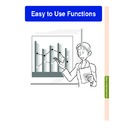Sharp PG-M20S (serv.man30) User Manual / Operation Manual ▷ View online
Easy to Use Functions
-49
Enlarging a Specific Portion of an Image
Displaying an Enlarged
Portion of an Image
Portion of an Image
1
Press
.
• Enlarges the image.
• Pressing
or
enlarges or re-
duces the projected image.
Note
• You can change the location of the
enlarged image using
,
,
or
.
• When an image with a resolution
higher than XGA is displayed, “
×2”
and “
×3” cannot be selected.
2
Press
to cancel the opera-
tion, then the magnification
returns to
returns to
×××××1.
Note
In the following cases, the image will
return to the normal size (
return to the normal size (
×1).
• When the input mode is changed.
• When has been pressed.
• When the input signal is changed.
• When has been pressed.
• When the input signal is changed.
• When the input signal resolution
and refresh rate (vertical frequency)
change.
change.
This function allows you to enlarge a specific portion of an image. This is useful when you
want to display a detailed portion of the image.
want to display a detailed portion of the image.
ENLARGE
(Enlarge/
Reduce)
buttons
(Enlarge/
Reduce)
buttons
×
1
×
4
×
9
×
16
×
36
×
64
×
2
×
3
To enlarge
To reduce
"On-screen Display
buttons
50
Selected Mode
STANDARD
PRESENTATION
CINEMA
GAME
Description
For Standard picture
Brightens darker portions of image for more enhanced presentations.
Gives greater depth to darker portions of image for a more exciting theater experience.
Natural color gradation for playing a game, etc.
Gamma
Correction Function
Gamma is an image quality enhancement function that offers a richer image by brightening
the darker portions of the image without altering the brightness of the brighter portions.
When you are displaying images with frequent dark scenes, such as a film or concert, or
when you are displaying images in a bright room, this feature makes the dark scenes easier
to see and gives the impression of greater depth in the image.
the darker portions of the image without altering the brightness of the brighter portions.
When you are displaying images with frequent dark scenes, such as a film or concert, or
when you are displaying images in a bright room, this feature makes the dark scenes easier
to see and gives the impression of greater depth in the image.
GAMMA button
UNDO button
STANDARD
GAME
PRESENTATION
CINEMA
-50
INPUT mode
INPUT signal
GAMMA mode
INPUT1
RGB
PRESENTATION
Component
CINEMA
INPUT2
S-Video
STANDARD
INPUT3
Video
STANDARD
Adjusting Gamma
Correction
Correction
1
Press
.
•
Each time
is pressed, the gamma
level toggles between the different
types of gamma modes.
types of gamma modes.
2
Depending on the input mode
and signal, pressing
and signal, pressing
while
“GAMMA” is displayed will re-
turn you to the respective
gamma mode.
turn you to the respective
gamma mode.
Easy to Use Functions
-51
Displaying Dual Pictures (
Pict in Pict
)
Picture in Picture function allows you to display two pictures on the same screen. You can
display the image input from INPUT 2 or 3 as an inset picture overlapping the main picture
from INPUT 1. (This function can only be set in the RGB menu.)
display the image input from INPUT 2 or 3 as an inset picture overlapping the main picture
from INPUT 1. (This function can only be set in the RGB menu.)
Displaying the Inset Picture
Select “Pict in Pict” in the “Options (1)”
menu
menu
➝ For displaying, see page
36
.
1
Press
to select
.
•
Select
to clear the Pict in Pict mode.
2
Press
or
on the remote
control or
on the projector
to switch the image in the inset
picture.
picture.
3
Press
,
,
or
to set
the position of the inset picture.
•
Press
to stop the frame from mov-
ing or to make the frame disappear.
4
Press
to move the inset pic-
ture.
•
The inset picture will be moved to the
inset picture frame.
inset picture frame.
Note
•
The inset picture can only be displayed
with composite video (NTSC/PAL/
SECAM) or S-Video signal.
with composite video (NTSC/PAL/
SECAM) or S-Video signal.
•
The Freeze function works only with the
inset picture, when the Pict in Pict mode
is in operation.
inset picture, when the Pict in Pict mode
is in operation.
When the signal entered into INPUT 1 is
as follows, Pict in Pict does not work:
as follows, Pict in Pict does not work:
•
With a resolution that overexceeds
SXGA.
SXGA.
•
When the input signal is 480
I
, 480P,
720P or 1080
I
.
•
When the input signal has changed to
the Interlace mode using RGB signals.
the Interlace mode using RGB signals.
•
When the picture display mode is set to
“DOT BY DOT”.
“DOT BY DOT”.
•
When no signals are sent to INPUT 1,
or when the resolution or refresh rate
(vertical frequency) is changed.
or when the resolution or refresh rate
(vertical frequency) is changed.
•
Press
or
on the remote control or
on the projector to switch the image
in the inset picture.
52
Selecting the Power Save Mode
The Power Save Mode or the Automatic Power Shutoff function allows you to reduce the
power consumption of the projector.
power consumption of the projector.
Setting the Power Save
Mode
Mode
Function to control the quantity of projected
light. Select “ON” or “OFF” to decrease or
increase brightness and power consumption.
light. Select “ON” or “OFF” to decrease or
increase brightness and power consumption.
Description of Power Save Modes
ON
Quantity of light is 80%.
Power consumption is 250W.
Power consumption is 250W.
OFF
Quantity of light is 100%.
Power consumption is 290W.
Power consumption is 290W.
Select “Power Save” in the “Options (1)”
menu
menu
➝ For settings, see page
36
.
Note
•
“Power Save” mode is factory preset to
“OFF”.
“OFF”.
Automatic Power
Shutoff Function
Shutoff Function
When no input signal is detected for more than
15 minutes, the projector will automatically
shut off if set to “
15 minutes, the projector will automatically
shut off if set to “
(On)”.
The Auto Power Off function will be disabled
when it has been set to “
when it has been set to “
(Off)”.
Select “Auto Power Off” in the “Options (1)”
menu
menu
➝ For settings, see page
36
.
Note
•
When the Auto Power Off function is set
to “
to “
(On)”, 5 minutes before the power
turns off, the message “Power OFF in X
min.” will appear on the screen to indicate
the remaining minutes.
min.” will appear on the screen to indicate
the remaining minutes.
-52
Click on the first or last page to see other PG-M20S (serv.man30) service manuals if exist.