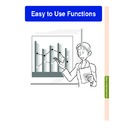Sharp PG-M20S (serv.man30) User Manual / Operation Manual ▷ View online
Easy to Use Functions
-61
Canceling the Keylock
Setting
Setting
When the Keylock Level is set to “Normal”,
all buttons are functional.
all buttons are functional.
Select “Keylock Level” in the “Options
(2)” menu and set “ Normal”.
(2)” menu and set “ Normal”.
➝ For
settings, see page
38
.
Note
•
When a password has been set, and
“Keylock Level” is selected, the password
input box will be displayed.
“Keylock Level” is selected, the password
input box will be displayed.
•
If both a password and the Keylock Level
have been set at the same time, the pass-
word will be necessary before changing
the Keylock Level.
have been set at the same time, the pass-
word will be necessary before changing
the Keylock Level.
Setting up a
Password
A password can be set by the user to prevent adjustments to certain settings on the “Options
(2)” menu. Using a password together with the Keylock Level (page
(2)” menu. Using a password together with the Keylock Level (page
60
) is more effective.
Entering the Password
Select “Password” in the “Options (2)”
menu
menu
➝ For details, see page
38
.
1
Press
or
to select the
desired number and then press
.
2
Enter the 3 remaining digits
and press
and press
.
3
Enter the password again in
“Reconfirm” and press
“Reconfirm” and press
.
Note
•
When a password is set, you need
to enter the password to change
“PRJ Mode”, “Keylock Level”, “Anti-
Theft” and “All Reset” settings.
to enter the password to change
“PRJ Mode”, “Keylock Level”, “Anti-
Theft” and “All Reset” settings.
Changing the Password
Select “Password” in the “Options (2)”
menu
menu
➝ For selecting, see page
38
.
1
Press
,
and
to enter
the password in “Old Pass-
word” and press
word” and press
.
2
Press
,
and
to set the
new password and press
.
3
Enter the new 4-digit password
again in “Reconfirm” and
press
again in “Reconfirm” and
press
.
Note
•
If you do not want to set a password,
leave the fields in procedures 2 and 3
blank and press
leave the fields in procedures 2 and 3
blank and press
.
•
To cancel the password settings, click
.
If You Forget Your
Password
Password
If you forget the password, delete it and set a
new password using the following procedure.
new password using the following procedure.
1
Press
.
Setting up a Password (cont.)
-62
Easy to Use Functions
-63
Setting the
Anti-Theft
The anti-theft function prevents unauthorized use of the projector. You can choose to use
this function or not. If you do not want to use this function, just do not enter the keycode.
Once the theft-deterrent function is activated, users will need to enter the correct keycode
each time the projector is started. Failure to enter the correct keycode will prevent images
from being projected. The following procedures explain how to use this function.
this function or not. If you do not want to use this function, just do not enter the keycode.
Once the theft-deterrent function is activated, users will need to enter the correct keycode
each time the projector is started. Failure to enter the correct keycode will prevent images
from being projected. The following procedures explain how to use this function.
Entering the Keycode
•
“Anti-Theft” cannot be selected unless
“Password” is set. (See page
“Password” is set. (See page
61
.)
•
When “Anti-Theft” is selected, the password
input box will appear. Enter the keycode af-
ter the right password is entered.
input box will appear. Enter the keycode af-
ter the right password is entered.
Select “Anti-Theft” in the “Options (2)”
menu
menu
➝ For details, see page
38
.
1
Press any button you like on
the remote control or projec-
tor to set the first digit in “New
Code”.
the remote control or projec-
tor to set the first digit in “New
Code”.
Note
•
The following buttons on the remote
control and projector cannot be set
as keycodes:
control and projector cannot be set
as keycodes:
•
POWER button
•
ENTER button
•
UNDO button
•
MENU button
•
FORWARD button
•
BACK button
2
Enter the remaining 3 digits by
pressing any buttons you like.
pressing any buttons you like.
3
Enter the same keycode once
more in “Reconfirm”.
more in “Reconfirm”.
Note
•
The Keylock function will become
temporarily disabled.
temporarily disabled.
Setting the Anti-Theft (cont.)
When “Anti-Theft” is set, the keycode
inputting section appears after the
power is turned on. At that time, enter
the right keycode.
inputting section appears after the
power is turned on. At that time, enter
the right keycode.
•
Press the buttons on the remote control if
the buttons on the remote control are used
for setting the keycode. In the same manner,
press the buttons on the projector if the
buttons on the projector are used for setting
the keycode.
the buttons on the remote control are used
for setting the keycode. In the same manner,
press the buttons on the projector if the
buttons on the projector are used for setting
the keycode.
Info
•
Once the function is activated, you must
remember the correct keycode. We
suggest you record the keycode in a safe
place where only authorized users will
have access. If you lose or forget your
keycode, you will need to contact your
nearest Sharp Authorized Projector Dealer
or Service Center (see page
remember the correct keycode. We
suggest you record the keycode in a safe
place where only authorized users will
have access. If you lose or forget your
keycode, you will need to contact your
nearest Sharp Authorized Projector Dealer
or Service Center (see page
78
). You may
need to bring your projector to them to
restore the projector to original factory
condition (password and keycode reset).
restore the projector to original factory
condition (password and keycode reset).
Changing the Keycode
•
When “Anti-Theft” is selected, the password
input box is displayed. After the password has
been entered, you can change the keycode.
input box is displayed. After the password has
been entered, you can change the keycode.
Select “Anti-Theft” in the “Options (2)”
menu
menu
➝ For details, see page
38
.
1
Press the buttons on the
remote control or the projector
to enter the preset 4-digit
keycode in “Old Code”.
remote control or the projector
to enter the preset 4-digit
keycode in “Old Code”.
2
Press any button you like on the
remote control or the projector
to enter the new keycode.
remote control or the projector
to enter the new keycode.
3
Enter the same 4-digit keycode
in “Reconfirm”.
in “Reconfirm”.
Note
•
If you do not want to set a keycode, leave
the keycode field blank in steps 2 and 3
and press
the keycode field blank in steps 2 and 3
and press
.
-64
Click on the first or last page to see other PG-M20S (serv.man30) service manuals if exist.