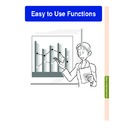Sharp PG-M20S (serv.man30) User Manual / Operation Manual ▷ View online
Easy to Use Functions
-57
Setting a
Background
Image
This function allows you to select the image displayed when no signal is being sent to the
projector.
projector.
*1 You can set a captured image as a background image by selecting “Custom”.
*2 If the input signal has interference, the screen will be displayed with the interference.
*2 If the input signal has interference, the screen will be displayed with the interference.
Selecting a
Background Image
Background Image
Select “Background” in the “Options
(1)” menu
(1)” menu
➝ For settings, see page
38
.
Note
•
When “Custom” is selected, an image
saved using “Image Capture” can be dis-
played as a background image.
saved using “Image Capture” can be dis-
played as a background image.
•
A “Custom” image is preset as a black screen.
Selecting a
Startup Image
This function allows you to specify the image to be displayed upon the projector’s startup.
* You can set a captured image as a startup image by selecting “Custom”.
Selecting a Startup Image
Select “Startup Image” in the “Options
(1)” menu
(1)” menu
➝ For settings, see page
38
.
Note
•
When “Custom” is selected, an image
saved using “Image Capture” can be dis-
played as a startup image.
saved using “Image Capture” can be dis-
played as a startup image.
•
A “Custom” image is preset as a black screen.
Selected Item
Sharp
Custom
*1
Blue
None
Description
SHARP default image
User customized image (i.e. company logo)
Blue screen
Black screen
*2
Selected Item
Sharp
Custom *
None
Description
SHARP default image
User customized image (i.e. company logo)
Black screen
58
Lamp Usage Time
Using an RGB monitor loop-out adaptor (sold separately) and an RGB cable (commercially
available), be sure to set to “
available), be sure to set to “
Yes (Y Cable)” when you want to display computer images
both on the projector and on a monitor.
Using a RGB Monitor
Loop-out Adaptor
Loop-out Adaptor
Select “Monitor Out” in the “Options (1)”
menu
menu
➝ For settings, see page
38
.
Note
•
Be sure to set to “
Disable” when not
using an RGB monitor loop-out adaptor.
•
If the setting is not correct, the image may
be dark, too bright or whitish. This does
not indicate malfunction.
be dark, too bright or whitish. This does
not indicate malfunction.
•
Make sure to set to “
Yes (Y Cable)”
when using the RGB monitor loop-out
adaptor.
adaptor.
Using an RGB Monitor Loop-out Adaptor
Confirming the Lamp
Usage Time
Usage Time
This function allows you to check the lamp us-
age time.
age time.
Select “Options (2)” menu to see the
lamp usage time.
lamp usage time.
Note
•
It is recommended that the lamp be
changed after approximately 1,900 cumu-
lative hours of use.
For lamp replacement, contact your near-
est Sharp Authorized Projector Dealer or
Service Center.
changed after approximately 1,900 cumu-
lative hours of use.
For lamp replacement, contact your near-
est Sharp Authorized Projector Dealer or
Service Center.
Displaying the Lamp Usage Time
-58
Easy to Use Functions
-59
Displaying the Break Timer
"On-screen Display
Displaying and Setting
the Break Timer
the Break Timer
Select “Break Timer” from the “Options
(2)” menu
(2)” menu
➝ For details, see page
36
.
1
When “
” is displayed, press
or
to set the Break
Timer.
•
You can set anywhere between 1 and
60 minutes (in 1 minute units).
60 minutes (in 1 minute units).
2
Press
to cancel the Break
Timer.
Note
•
Auto Power Off will be temporarily dis-
abled during the Break Timer.
If no signal transmission occurs for more
than 15 minutes after the Break Timer has
completed, the projector will turn off.
abled during the Break Timer.
If no signal transmission occurs for more
than 15 minutes after the Break Timer has
completed, the projector will turn off.
•
The Break Timer will be displayed on the
startup image. To change the screen dis-
played during the Break Timer, change
the setting of “Startup Image” (see page
startup image. To change the screen dis-
played during the Break Timer, change
the setting of “Startup Image” (see page
57
).
Reversing/Inverting Projected Images
This projector is equipped with a reverse/invert image function that allows you to reverse or
invert the projected image for various applications.
invert the projected image for various applications.
Setting the Projection
Mode
Mode
Select “PRJ Mode” in the “Options (2)”
menu
menu
➝ For settings, see page
38
.
Note
•
If a password has been set, the password
input box will be displayed when select-
ing the “PRJ Mode”.
input box will be displayed when select-
ing the “PRJ Mode”.
•
This function is used for the reversed im-
age and ceiling-mount setups. See page
age and ceiling-mount setups. See page
19
for these setups.
Locking the Operation Buttons on the Projector
This function can be used to lock the use of certain operation buttons on the projector.
The following are the three
The following are the three
keylock levels
.
Setting up the Keylock
Select “Keylock Level” in the “Options
(2)” menu
(2)” menu
➝ For settings, see page
38
.
Note
•
If a password has been set, the password
input box will be displayed when select-
ing the “Keylock Level”.
input box will be displayed when select-
ing the “Keylock Level”.
Selected Item
Front
Ceiling + Front
Rear
Ceiling + Rear
Description
Normal image
Inverted image
Reversed image
Reversed and inverted image
Keylock Level
Normal
Level A
Level B
Description
All operation buttons are functional.
Only INPUT/VOLUME/AV MUTE buttons on the projector are available.
All operation buttons on the projector are unavailable.
Front
Ceiling+Front
Rear
Ceiling+Rear
-60
Click on the first or last page to see other PG-M20S (serv.man30) service manuals if exist.