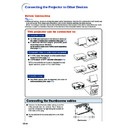Sharp PG-B10S (serv.man35) User Manual / Operation Manual ▷ View online
-58
Translucent screen
Audience
When the image is projected from
behind the screen using the default
setting.
behind the screen using the default
setting.
▼On-screen Display
Projecting a Reversed Image
Projection from behind the Screen
■ Place a translucent screen between the projector and the
audience.
■ Reverse the image by setting “Rear” in the “PRJ Mode” menu.
(See page
49
.)
Projection Using a Mirror
■ Place a mirror (normal flat type) in front of the lens.
■ When the translucent screen is placed on between the mir-
ror and audience, set to “Front” in the “PRJ Mode” menu.
(See page
(See page
49
.)
■ When the mirror is placed on the audience side, set to “Rear”
in the “PRJ Mode” menu. (See page
49
.)
Info
•
When using a mirror, be sure to carefully position both the
projector and the mirror so the light does not shine into the
eyes of the audience.
projector and the mirror so the light does not shine into the
eyes of the audience.
Ceiling-mount Setup
■ It is recommended that you use the optional Sharp ceiling-
mount bracket for this installation.
Before mounting the projector, contact your nearest Sharp
Authorized Projector Dealer or Service Center to obtain the
recommended ceiling-mount bracket (sold separately).
Before mounting the projector, contact your nearest Sharp
Authorized Projector Dealer or Service Center to obtain the
recommended ceiling-mount bracket (sold separately).
•
AN-B10T ceiling-mount bracket, its AN-TK201 and
AN-TK202 extension tubes (for countries other than the
U.S.A.).
AN-TK202 extension tubes (for countries other than the
U.S.A.).
■ Be sure to adjust the position of the projector to match the
distance (H) from the lens center position (see page
57
) to
the lower edge of the image, when mounting the projector on
the ceiling.
the ceiling.
■ Do not mount the projector upside down.
The image is reversed.
Set to “Front”
Audience
Translucent screen
Mirror
Set to “Rear”
Audience
Mirror
Setting up the Screen
Set to “Rear”.
▼On-screen Display
-59
Appendix
Carrying the Projector
How to Use the
Carrying Case
Carrying Case
When carrying the projector, attach the lens
cap and the lens shipping block to the lens,
and place it in the supplied carrying case.
cap and the lens shipping block to the lens,
and place it in the supplied carrying case.
1
Open the cover of the carrying
case.
case.
2
Remove the inner padding from
the carrying case, and fold it in
the direction of the arrows.
the carrying case, and fold it in
the direction of the arrows.
3
Reinsert the inner padding into
the carrying case.
the carrying case.
Info
•
Be sure to insert the inner padding to
protect the lens and the projector.
protect the lens and the projector.
4
Place the projector and the ac-
cessories in the carrying case.
cessories in the carrying case.
Info
•
Be sure to attach the lens cap and
the lens shipping block to protect the
lens. (See pages
the lens shipping block to protect the
lens. (See pages
10
and
11
.)
•
Be sure the projector has cooled
down sufficiently before placing it in
the case.
down sufficiently before placing it in
the case.
Info
•
This carrying case is only for storing and
carrying the projector.
carrying the projector.
•
Sending the projector in the carrying case
as a parcel may cause damage to the pro-
jector. If you send the projector in the car-
rying case as a parcel, be sure to place it
in a sturdy case and with enough shock
absorbing material to avoid any damage.
as a parcel may cause damage to the pro-
jector. If you send the projector in the car-
rying case as a parcel, be sure to place it
in a sturdy case and with enough shock
absorbing material to avoid any damage.
•
Do not expose the carrying case or projec-
tor to direct sunlight, near heat sources, or
leave them in a car. The carrying case or
projector may change color or become de-
formed.
tor to direct sunlight, near heat sources, or
leave them in a car. The carrying case or
projector may change color or become de-
formed.
Lens cap
Adjust the
shoulder
strap.
shoulder
strap.
Lens shipping block
-60
Cleaning the lens
■ Use a commercially available blower or lens clean-
ing paper (for glasses and camera lenses) for clean-
ing the lens. Do not use any liquid type cleaning
agents, as they may wear off the coating film on the
surface of the lens.
ing the lens. Do not use any liquid type cleaning
agents, as they may wear off the coating film on the
surface of the lens.
■ As the surface of the lens can easily get damaged,
be sure not to scrape or hit the lens.
Cleaning the exhaust and intake vents
■ Use a vacuum cleaner to clean dust from the ex-
haust vent and the intake vent.
Cleaning the projector
■ Be sure to unplug the power cord before cleaning
the projector.
■ The cabinet as well as the operation panel is made
of plastic. Avoid using benzene or thinner, as these
can damage the finish on the cabinet.
can damage the finish on the cabinet.
■ Do not use volatile agents such as insecticides on
the projector.
Do not attach rubber or plastic items to the projec-
tor for a long time.
The effects of some of the agents in the plastic may
cause damage to the quality or finish of the projector.
Do not attach rubber or plastic items to the projec-
tor for a long time.
The effects of some of the agents in the plastic may
cause damage to the quality or finish of the projector.
■ Wipe off dirt gently with a soft flannel cloth.
■ When the dirt is hard to remove, soak a cloth in a
mild detergent diluted with water, wring the cloth
well and then wipe the projector.
Strong cleaning detergents may discolor, warp or
damage the coating on the projector.
Make sure to test on a small, inconspicuous area
on the projector before use.
well and then wipe the projector.
Strong cleaning detergents may discolor, warp or
damage the coating on the projector.
Make sure to test on a small, inconspicuous area
on the projector before use.
Maintenance
Wax
Thinner
Mild detergent
diluted with water
M
ild d
etergent
Cleaning
Paper
-61
Appendix
1
2
Replacing the Air Filter
Tab
• This projector is equipped with air fil-
ters to ensure the optimal operating
condition of the projector.
condition of the projector.
• The air filters should be cleaned every
100 hours of use. Clean the filters more
often when the projector is used in a
dusty or smoky location.
often when the projector is used in a
dusty or smoky location.
• Ask your nearest Sharp Authorized Pro-
jector Dealer or Service Center to ex-
change the filter (PFILDA010WJZZ)
when it is no longer possible to clean.
change the filter (PFILDA010WJZZ)
when it is no longer possible to clean.
Cleaning and Replacing
the Air Filter
the Air Filter
1
Press
on the projector
or
STANDBY
on the remote control to
put the projector into the
standby mode.
standby mode.
•
Wait until the cooling fan stops.
2
Disconnect the power cord.
•
Unplug the power cord from the AC
socket.
socket.
3
Remove the filter cover.
•
Turn the projector over. Loosen the user
service screw (1) that secures the fil-
ter cover. Pressing the tab, remove the
filter cover (2).
service screw (1) that secures the fil-
ter cover. Pressing the tab, remove the
filter cover (2).
STANDBY button
Air filter (not removable)
User service screw
Air filter (removable)
"
"
"
"
"
Bottom view
"
"
"
"
"
Front view
STANDBY
button
button
STANDBY
AC socket
Click on the first or last page to see other PG-B10S (serv.man35) service manuals if exist.