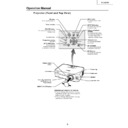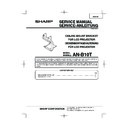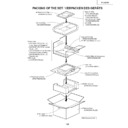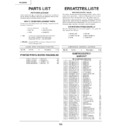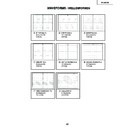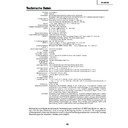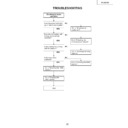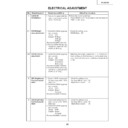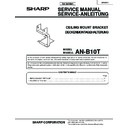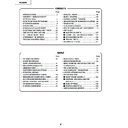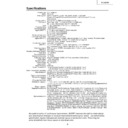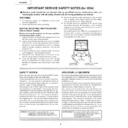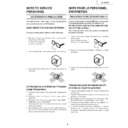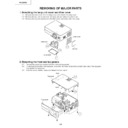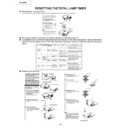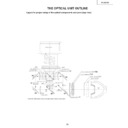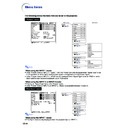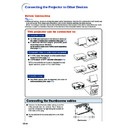Sharp PG-B10S (serv.man10) Service Manual ▷ View online
13
PG-B10S
Remote Control (Front View)
STANDBY button
For putting the projector into the
standby mode.
MENU button
For displaying adjustment and
setting screens.
setting screens.
ON button
For turning the power on.
Adjustment buttons
(
(
' " \ |
)
•
For selecting menu items.
•
For adjusting the Keystone
Correction when in the Keystone
Correction mode.
Correction when in the Keystone
Correction mode.
KEYSTONE button
For entering the Keystone
Correction mode.
UNDO button
For undoing an operation or
returning to the previous display.
FORWARD/BACK buttons
Same function as the [Page Down]
and [Page Up] keys on a computer
and [Page Up] keys on a computer
keyboard when using the optional
Remote Receiver (AN-MR1EL).
ENLARGE (Enlarge/Reduce)
buttons
For enlarging or reducing part of
the image.
AUTO SYNC button
For automatically adjusting images
when connected to a computer.
Volume buttons
For adjusting the speaker sound
level.
level.
INPUT buttons
For switching to the respective
input modes.
FREEZE button
For freezing images.
RESIZE button
For switching the screen size
(NORMAL, BORDER, etc.).
(NORMAL, BORDER, etc.).
AV MUTE button
For temporarily displaying the
black screen and turning off the
sound.
black screen and turning off the
sound.
ENTER button
For setting items selected or
adjusted on the menu.
adjusted on the menu.
14
PG-B10S
Connection Pin Assignments
Using the Remote Control
Inserting the Batteries
The batteries (two R-6 batteries (“AA” size,
UM/SUM-3, HP-7 or similar)) are supplied in
the package.
UM/SUM-3, HP-7 or similar)) are supplied in
the package.
1
Press the
▲
mark on the cover
and slide it in the direction of the
arrow.
arrow.
2
Insert the batteries.
•
Insert the batteries making sure the po-
larities correctly match the
larities correctly match the
and
marks inside the battery compartment.
3
Attach the cover and slide it un-
til it clicks into place.
til it clicks into place.
Incorrect use of the batteries may cause them to leak or explode. Please follow the precautions below.
Caution
•
Insert the batteries making sure the polarities correctly match the
and
marks inside the battery compart-
ment.
•
Batteries of different types have different properties, therefore do not mix batteries of different types.
•
Do not mix new and old batteries.
This may shorten the life of new batteries or may cause old batteries to leak.
This may shorten the life of new batteries or may cause old batteries to leak.
•
Remove the batteries from the remote control once they have run out, as leaving them in can cause them to leak.
Battery fluid from leaked batteries is harmful to skin, therefore be sure to first wipe them and then remove them
using a cloth.
Battery fluid from leaked batteries is harmful to skin, therefore be sure to first wipe them and then remove them
using a cloth.
•
The batteries included with this projector may run down in a short period, depending on how they are kept. Be
sure to replace them as soon as possible with new batteries.
sure to replace them as soon as possible with new batteries.
•
Remove the batteries from the remote control if you will not be using the remote control for a long time.
Usable Range
The remote control can be used to control
the projector within the ranges shown in the
illustration.
the projector within the ranges shown in the
illustration.
Note
•
The signal from the remote control can be re-
flected off a screen for easy operation. How-
ever, the effective distance of the signal may
differ depending on the screen material.
flected off a screen for easy operation. How-
ever, the effective distance of the signal may
differ depending on the screen material.
When using the remote control:
•
Be sure not to drop, expose to moisture or high
temperature.
temperature.
•
The remote control may malfunction under a
fluorescent lamp. In this case, move the pro-
jector away from the fluorescent lamp.
fluorescent lamp. In this case, move the pro-
jector away from the fluorescent lamp.
23' (7 m)
30
°
30
°
30
°
Remote control
Remote control sensor
Remote
control
signal
transmitters
control
signal
transmitters
15
PG-B10S
8
9
6
5
2
1
4
3
7
5
10
15
1
11
6
RS-232C Terminal: 9-pin Mini DIN female connector
Pin No.
Signal
Name
I/O
Reference
1
Not connected
2
RD
Receive Data
Input
Connected to internal circuit
3
SD
Send Data
Output
Connected to internal circuit
4
Not connected
5
SG
Signal Ground
Connected to internal circuit
6
Not connected
7
RS
Connected to Pin 8
8
CS
Connected to Pin 7
9
Not connected
DIN-D-sub RS-232C adaptor: 9-pin D-sub male connector
Pin No.
Signal
Name
I/O
Reference
1
Not connected
2
RD
Receive Data
Input
Connected to internal circuit
3
SD
Send Data
Output
Connected to internal circuit
4
Not connected
5
SG
Signal Ground
Connected to internal circuit
6
Not connected
7
RS
Connected to internal circuit
8
CS
Connected to internal circuit
9
Not connected
Note
•
Pin 8 (CS) and Pin 7 (RS) are short circuited inside the projector.
RS-232C Cable recommended connection: 9-pin D-sub female connector
Pin No.
Signal
Pin No.
Signal
1
CD
1
CD
2
RD
2
RD
3
SD
3
SD
4
ER
4
ER
5
SG
5
SG
6
DR
6
DR
7
RS
7
RS
8
CS
8
CS
9
CI
9
CI
Note
•
Depending on the controlling device used, it may be necessary to connect Pin 4 and Pin 6 on the controlling
device (e.g. PC).
device (e.g. PC).
INPUT 1 and OUTPUT RGB Signal Terminal: 15-pin Mini D-sub female connector
RGB Input
1. Video input (red)
2. Video input (green/sync on green)
3. Video input (blue)
4. Not connected
5. Not connected
6. Earth (red)
7. Earth (green/sync on green)
8. Earth (blue)
9. Not connected
2. Video input (green/sync on green)
3. Video input (blue)
4. Not connected
5. Not connected
6. Earth (red)
7. Earth (green/sync on green)
8. Earth (blue)
9. Not connected
10. GND
11. Not connected
12. Bi-directional data
13. Horizontal sync signal: T TL level
14. Vertical sync signal: TTL level
15. Data clock
13. Horizontal sync signal: T TL level
14. Vertical sync signal: TTL level
15. Data clock
Component Input
1. P
R
(C
R
)
2. Y
3. P
3. P
B
(C
B
)
4. Not connected
5. Not connected
6. Earth (P
5. Not connected
6. Earth (P
R
)
7. Earth (Y)
8. Earth (P
8. Earth (P
B
)
9. Not connected
10. Not connected
11. Not connected
12. Not connected
13. Not connected
14. Not connected
15. Not connected
13. Not connected
14. Not connected
15. Not connected
Projector
Pin No.
4
5
6
5
6
PC
Pin No.
4
5
6
5
6
1
5
6
9
5
1
9
6
Connection Pin Assignments
16
PG-B10S
Return code (
0DH
)
C1 C2 C3 C4 P1 P2 P3 P4
Response code format
Normal response
Problem response (communication error or incorrect command)
O K
E R R
Command 4-digit
Parameter 4-digit
Command format
Return code (
0DH
)
Return code (
0DH
)
CONTROL CONTENTS
Standby
Power On
INPUT1
INPUT2
INPUT3
INPUT1 SIGNAL TYPE : AUTO
INPUT1 SIGNAL TYPE : RGB
INPUT1 SIGNAL TYPE : COMPONENT
Lamp Usage Time (hour)
Remaining Lamp Life (Percentage)
Lamp Status
Unit Status
Model Name Check
AV Mute Off
AV Mute On
Auto Sync Start
OK or ERR
OK or ERR
OK or ERR
OK or ERR
OK or ERR
OK or ERR
OK or ERR
OK or ERR
0~9999
0~100
0:Off, 1:On, 2:Retry, 3:Waiting, 4:Lamp Error
0:Normal, 1:Temp High, 2:Fan Err,
4:Filter or lamp Cover Err, 8:Lamp Life 5% or less,
16:Lamp Burnt-out, 32:Lamp Not Lit,
64:Temp Abnormally High
PROJECTOR NAME
OK or ERR
OK or ERR
OK or ERR
P
P
I
I
I
I
I
I
T
T
T
T
T
I
I
A
O
O
R
V
V
A
A
A
L
L
L
A
N
M
M
D
W
W
G
E
E
S
S
S
T
T
P
B
A
B
B
J
R
R
B
D
D
I
I
I
T
L
S
N
M
K
K
S
_
_
_
_
_
_
_
_
_
_
_
_
_
_
_
_
_
_
_
_
_
_
_
_
_
_
_
_
_
_
_
_
_
_
_
_
_
_
_
_
_
_
_
_
_
_
_
_
0
1
1
1
2
0
1
2
1
1
1
1
1
0
1
1
COMMAND PARAMETER
RETURN
BUTTONS & REMOTE CONTROL KEY
PC control
A computer can be used to control the projector by connecting an RS-232C serial control cable (cross type,
sold separately) to the projector. (See page
sold separately) to the projector. (See page
54
for connection.)
Communication conditions
Set the serial port settings of the computer to match that of the table.
Signal format: Conforms to RS-232C standard.
Signal format: Conforms to RS-232C standard.
Parity bit: None
Baud rate: 9,600 bps
Stop bit: 1 bit
Data length: 8 bits
Flow control: None
Basic format
Commands from the computer are sent in the following order: command, parameter, and return code. After
the projector processes the command from the computer, it sends a response code to the computer.
the projector processes the command from the computer, it sends a response code to the computer.
Info
•
When controlling the projector using RS-232C commands from a computer, wait for at least 30 seconds after
the power has been turned on, and then transmit the commands.
the power has been turned on, and then transmit the commands.
•
When more than one code is being sent, send each command only after the response code for the previous
command from the projector is verified.
command from the projector is verified.
Commands
Example: When turning on the projector, make the following setting.
RS-232C Specifications and Command Settings
→
←
P
O
W
R
_
1
_
_
O
K
Projector
Computer
Note
•
If an underbar (_) appears in the parameter column, enter a space. If an asterisk (*) appears, enter a
value in the range indicated in brackets under CONTROL CONTENTS.
value in the range indicated in brackets under CONTROL CONTENTS.
Display