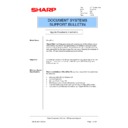Sharp SHARPFIND V5 (serv.man45) FAQ ▷ View online
4.20. Accept the default location for the installation of the software. Click on “Next” and
allow the rest of the installation to continue.
4.21. Once the ZyImage installation is complete, you will be prompted to start Licence
Manager
5. Install/Reserve Licences
5.1. When The Licence Manager opens you will be presented with the following screen.
If a licence file has not been installed, no items will appear in the list.
Sharp Electronics (UK) Ltd., NIS Systems Support
NIS Bulletin 085.doc
Page: 9 of 25
5.2. Click on the Add button.
5.3. If no licence file exists, you will be asked if you want to create one. Click on the
“Yes” button to continue.
5.4. Enter the licence key that came with the software. NOTE that the key is case
sensitive.
5.5. If the licence key is for a workstation licence, you will be asked if you wish to
reserve the licence for a workstation. Click on “Yes” to continue.
5.6.
To install the licence for use by the SharpFind server, accept the default values.
When you have finished the list of reserved workstations should show that two ZyImage
(ZYIM) and the one ZyPublish (ZYPU) licence has been reserved for the SharpFind server.
(ZYIM) and the one ZyPublish (ZYPU) licence has been reserved for the SharpFind server.
Sharp Electronics (UK) Ltd., NIS Systems Support
NIS Bulletin 085.doc
Page: 10 of 25
6. Install the OCR Engine
6.1. Insert the Global Standard OCR Engine CD and run the Setup.exe file in the “Disk1”
folder.
6.2. Click on Next
6.3. Accept the default for the destination folder.
6.4. Click on “Finish” to complete the installation of the OCR Engine.
Sharp Electronics (UK) Ltd., NIS Systems Support
NIS Bulletin 085.doc
Page: 11 of 25
7. Open Indices, Upgrade TOC’s, and Build
7.1. Open ZyIndex, you will be presented with the new look ZyIndex window.
7.2. Select “File”, “Open”.
7.3. Click on “File”, “Add Index” on the Select Index Window.
Sharp Electronics (UK) Ltd., NIS Systems Support
NIS Bulletin 085.doc
Page: 12 of 25
Click on the first or last page to see other SHARPFIND V5 (serv.man45) service manuals if exist.