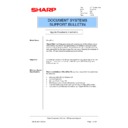Sharp SHARPFIND V5 (serv.man45) FAQ ▷ View online
10. Re-Create ZyScan Templates
10.1. Open the ZyScan program.
10.2. Click on “Template”, “New”.
10.3. Select Define new job template
Sharp Electronics (UK) Ltd., NIS Systems Support
NIS Bulletin 085.doc
Page: 21 of 25
10.4. Ensure that the ZyImport, ZyField, ZyOCR, and ZyExport boxes are checked. Click
on the button in the bottom left-hand corner and select the index to which this scan
template is to be linked. The Use XML in job box should not be checked for existing
indices.
template is to be linked. The Use XML in job box should not be checked for existing
indices.
10.5. Browse for the import directory for inputting to this index. Select “Multipage TIFF”
for the Import filter. Click on the “Settings” button.
10.6. Check the “Keep original filename” check box to use the send options feature of the
latest MFP’s to specify the filename of an individual scanned image. Click on “OK”
and then click on “Next”
and then click on “Next”
10.7. Unless the documents may be of more than one language, leave this page as it is.
Click on the “General” tab.
Sharp Electronics (UK) Ltd., NIS Systems Support
NIS Bulletin 085.doc
Page: 22 of 25
10.8. Ensure that the Auto orientation, Enable hits on the image, Check TIFF integrity,
and Prevent punctuation boxes are checked. Click on “Next”.
10.9. For existing indices the import method should be “Txt/Tiff Export”. Either ensure
that the correct export directories are shown, or check the “Export to default data
directory and modules of the index” checkbox. Click on the “Process Control” tab.
directory and modules of the index” checkbox. Click on the “Process Control” tab.
Sharp Electronics (UK) Ltd., NIS Systems Support
NIS Bulletin 085.doc
Page: 23 of 25
10.10. Ensure that the “Delete job when finished successfully” and “Enable quick build”
checkboxes are checked. Click on “Next”. Then give the template a name
relevant to the index and save it.
relevant to the index and save it.
10.11. Repeat from step 10.2 for all the existing indices.
10.12. Click on “Job”, “ZyScan NT Service”.
10.13. Click on the “Entire Job” radio button under “Service Parameters” and then add
each of the job files to the list.
10.14. Change the Process Priority to “Low” and click on the “Install ZyScan Service”
button.
Sharp Electronics (UK) Ltd., NIS Systems Support
NIS Bulletin 085.doc
Page: 24 of 25
Click on the first or last page to see other SHARPFIND V5 (serv.man45) service manuals if exist.