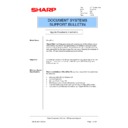Sharp SHARPFIND V5 (serv.man45) FAQ ▷ View online
7.4. Select the indexname.IC1 file within the index folder, and click on “OK”.
7.5. Repeat from step 7.2 until all the existing Indices are again listed. Now select the
first index and click on “OK”.
7.6. You will now receive a prompt to upgrade the table of contents.
Sharp Electronics (UK) Ltd., NIS Systems Support
NIS Bulletin 085.doc
Page: 13 of 25
7.7. Click on “Build”, “Upgrade table of contents”.
Sharp Electronics (UK) Ltd., NIS Systems Support
NIS Bulletin 085.doc
Page: 14 of 25
7.8. You will receive a warning message informing you that after upgrading, the table of
contents will not be available to anyone running an older version of ZyFind. Click
on “OK”.
on “OK”.
7.9. Once the table of contents has been upgraded, click on the “Build” button.
7.10. Select “Add”, “Update”, and “Optimise” and then click on “GO”.
7.11. When this completes, upgrade the table of contents and build the remaining
Indices.
8. Setup ZyIndex Timers
8.1. Click on the Timer icon down the left-hand side of the ZyIndex window.
8.2. Click on “File”, “Add”, or the New Folder icon just below the word “File”.
8.3. Click on the “Select” button and select the first index in the list.
Sharp Electronics (UK) Ltd., NIS Systems Support
NIS Bulletin 085.doc
Page: 15 of 25
8.4. Check the “Automatic mode” check box, and ensure that the “Quick build” check
box under “Action” in the lower right hand side is checked (although greyed out).
8.5. Repeat from step 8.2 until all indices are added.
8.6. Now add further timer events for each index to Update and Optimise the index
periodically at a quiet period when no scan jobs will be generated. Perhaps run an
Update daily, in the middle of the night; and an Optimise once a week on a Sunday.
The frequency depends on how much, if at all; the data is changed or deleted.
Update daily, in the middle of the night; and an Optimise once a week on a Sunday.
The frequency depends on how much, if at all; the data is changed or deleted.
8.7. Once all the timer events have been generated, click on the “Service” button at the
bottom of the window.
Sharp Electronics (UK) Ltd., NIS Systems Support
NIS Bulletin 085.doc
Page: 16 of 25
Click on the first or last page to see other SHARPFIND V5 (serv.man45) service manuals if exist.