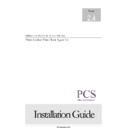Sharp PRINT AUDIT (serv.man2) Handy Guide ▷ View online
P R I N T A U D I T O R T C A 2 . 4 I N S T A L L A T I O N G U I D E
3
Getting Started
Print-Auditor software necessary prior to install
All components of the Print-Auditor package are included in a self-
extracting zip file.
extracting zip file.
You will be prompted to extract the file to a hard drive location or run
WinZip. Choose which option you prefer and then, click on the icon
PA Thin Client Agent.exe. Included in the zip file are the Data
Collection Server.exe, PA Thin Client Agent.exe and the manual.
Installation of Data collection Server (DCS)
Print-Auditor, although designed to run on individual workstations,
uploads all information to a central location for ease.
Data collection is provided by way of an HTTP Server, PA Data
Collection Server (DCS). This server can be run on any Windows
client and will accept up to 12,000 clients per second for Windows
NT based PC’s and up to 100 clients per second for Windows 9x
based PC’s.
Please Note: The DCS is a service that starts automatically. The
default port number is 4653. If the DCS service is stopped, data will
collect on the client machines until the server becomes available
again.
The DCS stores the data in <drive letter>\Program files\Print Control
Solutions\DCS\Data.
uploads all information to a central location for ease.
Data collection is provided by way of an HTTP Server, PA Data
Collection Server (DCS). This server can be run on any Windows
client and will accept up to 12,000 clients per second for Windows
NT based PC’s and up to 100 clients per second for Windows 9x
based PC’s.
Please Note: The DCS is a service that starts automatically. The
default port number is 4653. If the DCS service is stopped, data will
collect on the client machines until the server becomes available
again.
The DCS stores the data in <drive letter>\Program files\Print Control
Solutions\DCS\Data.
To install DCS onto a Windows 95 machine, first apply the Winsock 2
Update, available from:
Update, available from:
http://www.microsoft.com/windows/downloads/bin/W95ws2setup.exe
All other Operating Systems already have Winsock 2.
P R I N T A U D I T O R T C A 2 . 4 I N S T A L L A T I O N G U I D E
4
Installing the Data Collection Server
1. Decide which machine you want the DCS service to be running
on.
2. Select the icon
3. This will ask you if you want to install the DCS.
Select Yes to continue or No to cancel.
If select = Yes
4. This will then run through a series of installation and license
screens whilst the DCS in being installed.
5. Once the install is complete, select Finish.
Changing the port number
In the unlikely event that port 4653 is already in use, it is possible to
change the port by following these steps: -
WIN NT/2000
a) Go to the following registry key
HKEY_LOCAL_MACHINE\SYSTEM\CurrentControlSet\Service
s\DCS\Parameters
s\DCS\Parameters
Right hand click on the Port value and select modify.
P R I N T A U D I T O R T C A 2 . 4 I N S T A L L A T I O N G U I D E
5
The value for the Port is 0x0000122d (4653). To change, select
decimal and enter the new port number. Stop the service and
start it up again.
decimal and enter the new port number. Stop the service and
start it up again.
WIN 9X
You will need to edit the WIN.ini file in the windows folder and look for a
section called [DCSSRV]. Under this is the following line, Port = 4653.
Change figure to the required port number. Stop the DCS and start it
up again.
section called [DCSSRV]. Under this is the following line, Port = 4653.
Change figure to the required port number. Stop the DCS and start it
up again.
P R I N T A U D I T O R T C A 2 . 4 I N S T A L L A T I O N G U I D E
6
Installation of Thin Client Agent (TCA) to Windows NT/2000 only
and mixed WINNT and 9X environments.
1.
Select application PA Thin Client Agent Setup NT.exe
2.
The application is a self-extracting zip file and so you will be
prompted to extract the file to a hard drive location or run
WinZip. Choose which option you prefer and then, click on
the icon PA Thin Client Agent.exe.
prompted to extract the file to a hard drive location or run
WinZip. Choose which option you prefer and then, click on
the icon PA Thin Client Agent.exe.
You will now be prompted to confirm whether or not you wish to
install the administration tool.
3. Select
Yes to continue or No to cancel the installation
4. When
selecting
Yes you will be taken to the Welcome Screen
and advised to close all other applications while you are
installing the software. You will also need to accept the
software license agreement, after which the installation will
start.
installing the software. You will also need to accept the
software license agreement, after which the installation will
start.
Click on the first or last page to see other PRINT AUDIT (serv.man2) service manuals if exist.