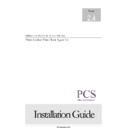Sharp PRINT AUDIT (serv.man2) Handy Guide ▷ View online
P R I N T A U D I T O R T C A 2 . 4 I N S T A L L A T I O N G U I D E
31
Global Uninstall
Windows NT based workstations
For Windows NT based client’s run the TCA Installer, select the
machine(s) that you wish the TCA to be removed
Click Uninstall and the Thin Client Agent will be removed from the
Workstation(s)
Windows 9X workstations
For Windows 9x based clients an uninstall login script is
automatically created at the same time as the install login script by
the TCA Admin program. To uninstall the TCA simply replace the
TCA install script in your login script with the TCA uninstall script.
P R I N T A U D I T O R T C A 2 . 4 I N S T A L L A T I O N G U I D E
32
Chapter 5
Diagnostics Shortcut
Overview
The diagnostics shortcut is designed to show that TCA is fully
functional. It is installed automatically when the TCA is installed but
is only available through explorer.
The installer can use the diagnostic utility to test print a document to
see if the document is uploading to the DCS .The utility can also be
used if the site is experiencing problems with the TCA or DCS. It is
possible to switch on a debug option which will run a technical
diagnostic of the program as it is running, creates a file called
TCAdebug.log which can be e-mailed to our support team to then be
analysed.
Implementation
To start the diagnostics select utility go to Programs Files\TCA\ and
click on
This will bring up the utility:
P R I N T A U D I T O R T C A 2 . 4 I N S T A L L A T I O N G U I D E
33
If a test print is required click on test print button and a test page is
created as shown below:
created as shown below:
Click on file and click print. In the diagnostics window click on refresh
and it will show the date and time of when the document was sent to the
DCS. If the site needs the debug option click in the debug box and it will
start to create the log file. To retrieve the log file go to <drive:>\program
files\ printcontrolsolutions\Tca\debug.log.
General Points to Note:
1. An encrypted log file containing the data captured by the TCA
(one record of encrypted data is written for each print job
recorded) is created. The file is written to Program Files\Print
Control Solutions\TCA\Data\ when installed locally or to Program
Files\Print Control Solutions\DCS\Data\ when deployed.
recorded) is created. The file is written to Program Files\Print
Control Solutions\TCA\Data\ when installed locally or to Program
Files\Print Control Solutions\DCS\Data\ when deployed.
2. Internet Explorer 4.0 or higher is required.
3. Please be aware that Share and NTFS permissions on the
distribution folder should be set to Users/Domain Users “Read”
4. The TCA cannot currently be used with workstations running
CAD applications that do not use the Windows printing
subsystem.
subsystem.
5. Windows NT 4.0 Service pack 3 or higher is required
P R I N T A U D I T O R T C A 2 . 4 I N S T A L L A T I O N G U I D E
34
6. Windows NT 4.0 Service pack 3 may return an error when
running the installation (unable to obtain server’s security
context). This error can be remedied by re-running the PA Thin
Client Agent.exe
context). This error can be remedied by re-running the PA Thin
Client Agent.exe
Click on the first or last page to see other PRINT AUDIT (serv.man2) service manuals if exist.