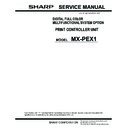Sharp MX-PEX1 (serv.man3) Service Manual ▷ View online
5
Precautions
F
IGURE
B
Fiery X3eTY2 exploded view
i
Key
1. Cover
2. CPU clamp
3. CPU fan
4. CPU heatsink
5. DIMM
6. CPU
7. Battery
8. Motherboard
9. Interface board
10. Service board cable
11. HDD SATA data cable
12. Power supply
13. HDD bracket
14. HDD (hard disk drive)
15. Exhaust fan
16. Service board
17. Pan
4
1
8
10
9
5
2
3
7
11
12
13
14
15
16
6
17
6
Accessing the Fiery X3eTY2
Accessing the Fiery X3eTY2
To service the Fiery X3eTY2, you must perform the following tasks:
• Shut down the Fiery X3eTY2; power off both the Fiery X3eTY2 and the MFP.
• Remove the Fiery X3eTY2 from the MFP.
• Open the Fiery X3eTY2
T
O
SHUT
DOWN
THE
F
IERY
X3
E
TY2
CAUTION:
Before you touch any parts inside the Fiery X3eTY2, make sure to wear an
ESD grounding wrist strap and follow all ESD safety precautions.
1.
Press the System Settings button on the MFP.
2.
On the MFP touch panel, press Admin Password and then press Password.
3.
On the touch panel, use the keyboard to enter the administrator password for the MFP.
Press OK and then press OK again at the next screen.
Press OK and then press OK again at the next screen.
N
OTE
:
This password is not the same as the administrator password for the
Fiery X3eTY2.
4.
At the System Settings screen, use the arrows to scroll to Printer Settings and press
Printer Settings.
Printer Settings.
5.
Press Fiery Settings.
The Fiery Settings screen appears.
F
IGURE
C
Fiery Settings screen
6.
Make sure that the Fiery Settings screen reads Idle.
If Printing, Processing, or RIPping appears, the Fiery X3eTY2 is processing a job, and
you must wait until the system finishes and reaches Idle state.
you must wait until the system finishes and reaches Idle state.
7.
Press the menu button to display the Functions menu.
Fiery Settings
Server Name
Idle
Idle
##### MB x.x
Info
Line selection
buttons
buttons
Up button
Down button
Menu button
7
Accessing the Fiery X3eTY2
8.
Use the down button to scroll to Shut Down. Use the line selection button to select
Shut Down.
Shut Down.
The Shut Down menu appears with the following options:
• Restart Server: Resets the Fiery X3eTY2 server software without resetting the
underlying operating system.
• Shut Down System: Shuts down the Fiery X3eTY2 properly so that you can safely
power off the Fiery X3eTY2.
• Reboot System: Resets both the Fiery X3eTY2 and the underlying operating system,
and then reboots the Fiery X3eTY2.
9.
Use the line selection button to select Shut Down System.
10.
When the message “Ready to power off the Print controller system” appears, press OK.
11.
Power off the MFP using the secondary power switch on the Control Panel, and then the
main power switch inside the front compartment.
main power switch inside the front compartment.
N
OTE
:
If you are recycling power, wait at least five seconds before powering back on.
12.
Move the power switch on the Fiery X3eTY2 to the Off (O) position (see Figure D).
F
IGURE
D
Fiery X3eTY2 power panel
Service switches
Power switch
LED display
Power connector
8
Accessing the Fiery X3eTY2
T
O
ACCESS
AND
OPEN
THE
F
IERY
X3
E
TY2
1.
Remove all external cables that are connected to the Fiery X3eTY2.
2.
Loosen the two upper mounting screws that secure the Fiery X3eTY2 to the back of the
MFP (see Figure E).
MFP (see Figure E).
Loosen, but do not remove, the upper mounting screws.
3.
Remove the two lower mounting screws that secure the Fiery X3eTY2 to the MFP.
4.
Lift up to release the Fiery X3eTY2 from the upper mounting screws. Remove the
Fiery X3eTY2 from the MFP.
Fiery X3eTY2 from the MFP.
F
IGURE
E
Removing the Fiery X3eTY2 from the MFP
Lift Fiery X3eTY2 to clear
upper mounting screws.
upper mounting screws.
Upper mounting screw
(1 of 2)
(1 of 2)
Lower mounting screw
(1 of 2)
(1 of 2)
Slotted hole (1 of 2)
Click on the first or last page to see other MX-PEX1 (serv.man3) service manuals if exist.