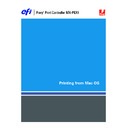Sharp MX-PEX1 (serv.man11) User Manual / Operation Manual ▷ View online
I
NTRODUCTION
9
Downloading printer drivers using WebTools
You can install printer drivers and printer description files from the User Software (Drivers)
CD or directly from the Fiery X3eTY2 with WebTools.
CD or directly from the Fiery X3eTY2 with WebTools.
For more information about setting up and starting WebTools, see
Utilities
.
T
O
DOWNLOAD
PRINTER
DRIVERS
WITH
W
EB
T
OOLS
1 Start your Internet or intranet browser and type the DNS name or IP address of
the Fiery X3eTY2.
2 In the window that appears, click the Fiery button in the lower-left corner.
3 Click the Downloads tab.
4 Click the link for the printer drivers that you want to install (Printer Files for Mac OS X).
A file named OSX.dmg is downloaded to your desktop. The file contains a folder named
Printer Driver in a BinHex-encoded, compressed format. If your Internet browser is equipped
with an expander utility, such as StuffIt Expander, the folder decodes and
decompresses automatically.
Printer Driver in a BinHex-encoded, compressed format. If your Internet browser is equipped
with an expander utility, such as StuffIt Expander, the folder decodes and
decompresses automatically.
If the Printer Driver folder does not automatically decode and decompress, double-click the
file to start the utility that performs that function.
file to start the utility that performs that function.
5 Install the appropriate printer driver for your operating system.
For more information, see
“Installing Mac OS X printer drivers and printer description files”
on
page 11
.
System requirements
For detailed system requirements, see
Welcome,
provided in your media pack.
S
ETTING
U
P
P
RINTING
ON
M
AC
OS X
10
S
ETTING
U
P
P
RINTING
ON
M
AC
OS X
To set up the Fiery X3eTY2 as a PostScript printer on a Mac OS X computer, install the
printer driver and the printer description files that correspond to your MFP. The printer
driver and printer description files are provided on the User Software (Drivers) CD or can be
downloaded using WebTools. Printer drivers provide a way to communicate information
about print jobs between your applications, the Fiery X3eTY2, and the MFP.
printer driver and the printer description files that correspond to your MFP. The printer
driver and printer description files are provided on the User Software (Drivers) CD or can be
downloaded using WebTools. Printer drivers provide a way to communicate information
about print jobs between your applications, the Fiery X3eTY2, and the MFP.
S
ETTING
U
P
P
RINTING
ON
M
AC
OS X
11
Installing Mac OS X printer drivers and printer description files
The User Software (Drivers) CD contains the following software for Mac OS X (in the OSX:
Printer Driver folder):
Printer Driver folder):
• OSX Installer: Installs the PostScript Printer Description files (PPDs) and PPD plug-ins
required to print from Mac OS X.
• Language folders: Printer description files that are installed by OSX Installer. You do not
need to open these folders or install them manually on your computer. The appropriate
files are installed by OSX Installer.
files are installed by OSX Installer.
T
O
INSTALL
THE
PRINTER
DESCRIPTION
FILES
FOR
M
AC
OS X
1 Quit all open applications.
2 Make sure that the Printer Setup Utility (or Print Center) is not running on your computer.
Printer Setup Utility (or Print Center) updates the list of available printers when it restarts.
If a printer description file is added while Printer Setup Utility (or Print Center) is running,
you cannot select the associated printer model until you restart.
If a printer description file is added while Printer Setup Utility (or Print Center) is running,
you cannot select the associated printer model until you restart.
3 Insert the User Software (Drivers) CD into the CD-ROM drive.
4 Open the OSX: Printer Driver folder on the User Software (Drivers) CD.
If you are installing from the files you downloaded using the Downloads tab in WebTools,
browse to the Printer Driver folder on your desktop.
browse to the Printer Driver folder on your desktop.
5 Double-click the OSX Installer icon to start installing the printer driver.
N
OTE
:
The PPD files are installed in the following locations:
On an English system: en.lproj under <Startup disk>: Library: Printers: PPDs: Contents:
Resources
Resources
On a non-English system: de.lproj, es.lproj, fr.lproj, and it.lproj under <Startup disk>:
Library: Printers: PPDs: Contents: Resources
Library: Printers: PPDs: Contents: Resources
If the PPD files are not successfully installed, manually copy the PPD files to the appropriate
folder or folders.
folder or folders.
6 Follow the on-screen instructions.
The OSX Installer installs the printer driver files that correspond to the Fiery X3eTY2.
7 When copying is complete, click Quit.
S
ETTING
U
P
P
RINTING
ON
M
AC
OS X
12
Setting up the Fiery X3eTY2 on Mac OS X
After you install the printer driver files on Mac OS X, you must set up the Fiery X3eTY2 in
the Printer Setup Utility (or Print Center). This section describes how to set up the
Fiery X3eTY2.
the Printer Setup Utility (or Print Center). This section describes how to set up the
Fiery X3eTY2.
You must also configure the Fiery X3eTY2 for the options installed on the MFP to allow the
Fiery X3eTY2 to take advantage of the MFP options. Configure the options manually, or for
TCP/IP network connections, use the Two-Way Communication feature to configure the
options automatically.
Fiery X3eTY2 to take advantage of the MFP options. Configure the options manually, or for
TCP/IP network connections, use the Two-Way Communication feature to configure the
options automatically.
N
OTE
:
For more information about the print settings that use these options, see
Print Options
.
T
O
SET
UP
THE
F
IERY
X3
E
TY2
IN
THE
P
RINTER
S
ETUP
U
TILITY
(
OR
P
RINT
C
ENTER
)
1 Choose Applications from the Go menu, open the Utilities folder, and start Printer Setup
Utility (or Print Center).
The Printer List dialog box appears.
2 Click Add.
3 Choose AppleTalk or IP printing from the menu that appears.
4 For AppleTalk, choose the AppleTalk Zone and choose the name of the Fiery X3eTY2.
Installable option
Selections
Auto Trapping Option
Not Installed, Auto Trapping
Right Tray Option
Not Installed, Right Tray
Finisher Option
Not Installed, Inner Finisher, Saddle Finisher
Large Capacity Tray Option
None, A4/Letter LCC
Paper Drawer Option
Not Installed, 1 Cassette Paper Drawer, 2 Cassette Paper Drawer
Punch Unit Option
Not Installed, 2 hole Punch, 3 hole Punch, 4 hole Punch, 4 hole
Punch (Wide)
Punch (Wide)
Click on the first or last page to see other MX-PEX1 (serv.man11) service manuals if exist.