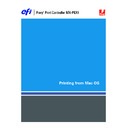Sharp MX-PEX1 (serv.man11) User Manual / Operation Manual ▷ View online
P
RINTING
FROM
M
AC
OS X
25
T
O
DELETE
A
CUSTOM
PAGE
SIZE
1 Choose Page Setup from the application’s File menu.
2 Choose Custom Paper Size from the Settings menu.
3 Click the Custom Paper Size name.
4 Click Delete.
5 Click OK to exit.
T
O
MAKE
A
COPY
OF
THE
CUSTOM
PAGE
SIZE
1 Choose Page Setup from the application’s File menu.
2 Choose Custom Paper Size from the Settings menu.
3 Click the Custom Paper Size name.
4 Click Duplicate.
5 Click OK to exit.
P
RINTING
FROM
M
AC
OS X
26
Enabling Two-Way Communication
If you enabled a TCP/IP network, you can retrieve MFP status and ColorWise settings from
the Fiery X3eTY2 and display them in the printer driver using the Two-Way Communication
feature. The MFP status includes the current paper and toner levels. You can set the
ColorWise settings on the Fiery X3eTY2 using ColorWise Pro Tools. For more information
about ColorWise print options, see
the Fiery X3eTY2 and display them in the printer driver using the Two-Way Communication
feature. The MFP status includes the current paper and toner levels. You can set the
ColorWise settings on the Fiery X3eTY2 using ColorWise Pro Tools. For more information
about ColorWise print options, see
Color Printing
.
T
O
ENABLE
T
WO-
W
AY
C
OMMUNICATION
1 Open a file and choose Print from the application’s File menu.
2 Select the Fiery X3eTY2 as your printer.
3 Choose Printer Info, or choose ColorWise and select the Two-Way Communication option.
A dialog box appears requesting an IP address or DNS name.
N
OTE
:
If the dialog box does not appear automatically, click Configure.
4 Type the Fiery X3eTY2 IP address or DNS name in the dialog box.
5 Click OK.
P
RINTING
FROM
M
AC
OS X
27
6 To update the MFP status in the Printer Info window, click Refresh.
Click on the first or last page to see other MX-PEX1 (serv.man11) service manuals if exist.